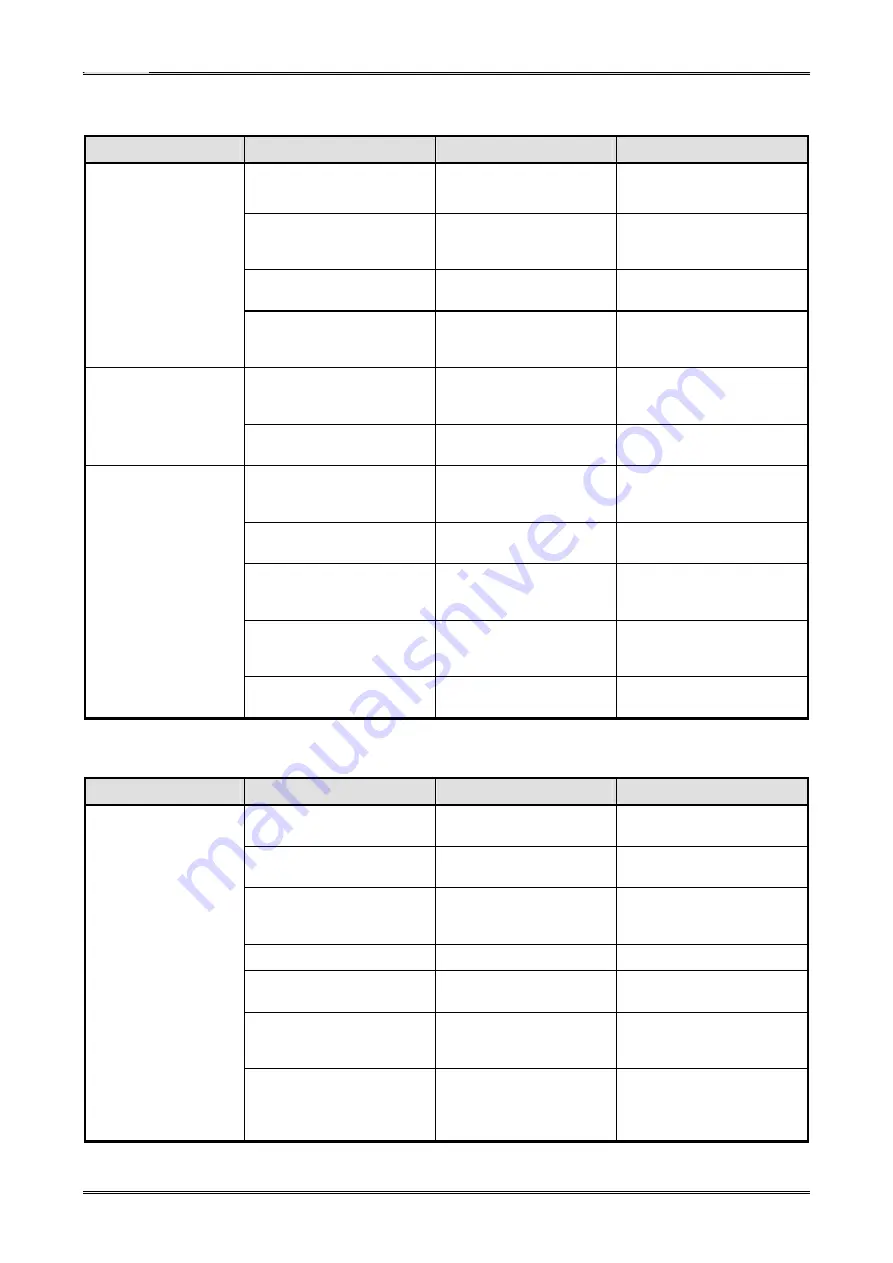
CT-S310II Series Service Manual
●
Printing Failure
Phenomenon
Cause
Check Method
Remedies
The control PCB is faulty.
Replace “SA, MAIN PCB”.
The thermal head connector
has a bad contact or
connection.
Check the contact or
connecting condition.
Re-insert the thermal head
connector or replace it with a
new one.
The thermal head is faulty.
Replace the thermal head with
a new one.
No printing
The paper type or orientation
is not correct.
Check that the thermal
paper is set in the correct
orientation.
Change the paper or correct
the orientation.
The thermal head connector
has a bad contact or
connection or faulty mounting.
Check the contact,
connecting or mounting
condition.
Re-insert the thermal head
connector or “SA, THERMAL
HEAD”.
Part of printing is not
done.
The thermal head is faulty.
Replace the thermal head with
a new one.
The supply voltage is low.
Check the supply voltage
with a tester.
Use the printer within the
specified supply voltage
range.
The thermal head is faulty.
Replace the thermal head with
a new one.
The thermal head has fouling. Check the thermal head for
fouling.
Remove fouling using ethyl
alcohol soaked cotton swab or
soft cloth.
Paper other than
recommended is used.
Check if the paper being
used meets the
specification.
Replace it with the specified
paper.
Print is pale.
Print is uneven.
Print is faint.
The platen roller has dirt or
scratches.
Check the condition of the
surface on the platen roller.
Clean or replace the platen
roller.
●
Paper Feed Failure
Phenomenon
Cause
Check Method
Remedies
The motor connector has a
bad connection.
Check the connecting
condition of the connector.
Connect the connector
correctly.
The motor is faulty.
Measure the supply voltage
with a tester or oscilloscope.
Replace “SA, MOTOR”.
The supply voltage is low.
Check the supply voltage
with a tester.
Use the printer within the
specified supply voltage
range.
The control PCB is faulty.
Replace “SA, MAIN PCB”.
The platen roller is faulty.
Check the platen roller
status.
Replace the platen roller.
Paper feed is faulty.
Check if paper is jammed,
torn or caught in the paper
path.
Remove unnecessary paper
and set the paper correctly.
Paper is not fed.
Paper feed is not
straight.
Foreign substances are stuck
in the gear. A gear is broken.
Remove the gear holder and
check the gear for any
foreign substance or
breakage.
Eliminate foreign substance.
If any gear is broken, replace it
with a new one.
- 32 -
Summary of Contents for CT-S310II
Page 1: ...Service Manual COMPACT LINE THERMAL PRINTER CT S310II Revision 1 00 2011 4 25...
Page 2: ......
Page 45: ...CT S310II Series Service Manual 3 2 Part s Layout 3 2 1 SA MAIN PCB 30 43...
Page 47: ...CT S310II Series Service Manual 4 1 2 Main Control Board CPU2 DAC 45...
Page 48: ...CT S310II Series Service Manual 4 1 3 Main Control Board ROM 16M 64M 46...
Page 49: ...CT S310II Series Service Manual 4 1 4 Main Control Board RAM 47...
Page 50: ...CT S310II Series Service Manual 4 1 5 Main Control Board HEAD OP PANEL 48...
Page 51: ...CT S310II Series Service Manual 4 1 6 Main Control Board PF MOTOR CUTTER DRAWER 49...
Page 52: ...CT S310II Series Service Manual 4 1 7 Main Control Board SENSOR BUZZER 50...
Page 53: ...CT S310II Series Service Manual 4 1 8 Main Control Board POWER 51...
Page 54: ...CT S310II Series Service Manual 4 1 9 Main Control Board RS232C I F USB I F 52...
















































