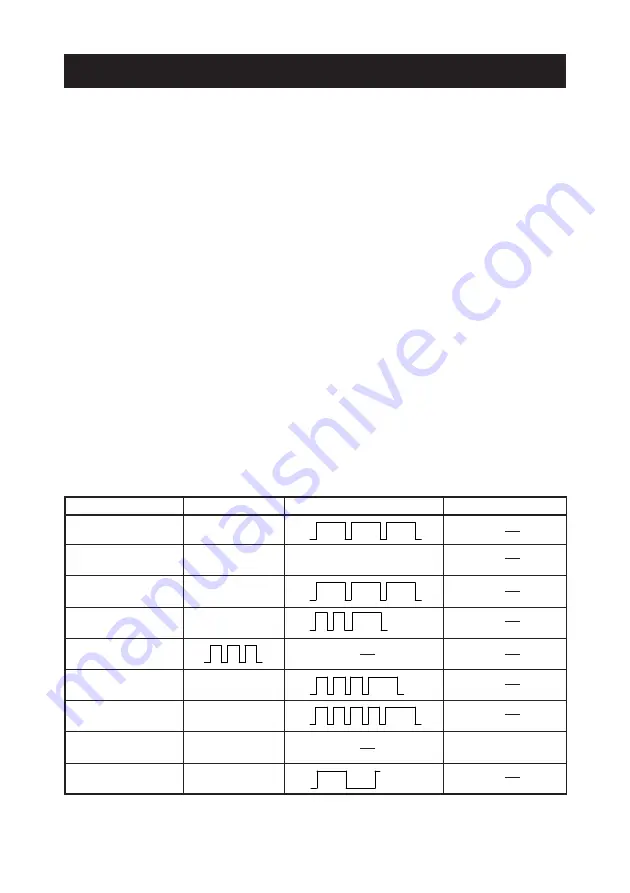
— 26 —
4.6 Error Indication
●
Paper end
Paper empty is detected in two steps: paper near-end and paper end. It causes
the ERROR LED to light. If paper end is detected, refill the paper. If the
printer cover is open, a paper-end is detected.
●
Printer cover open
During printing, do not open the printer cover. If you open the printer cover
accidentally, the ERROR LED blinks. Check the paper, pull the paper
straightforward by several cm out of the printer, and then close the printer
cover. Printing resumes automatically. Sending a command to resume printing
may be required depending on the memory switch setting.
●
Cutter lock
If the cutter blade stops operating due to paper jam or the like, the ERROR
LED blinks. Remove the cause of the trouble and press the FEED button. If
the blade still does not move and the cover cannot be opened, contact your
Citizen Systems dealer.
●
Thermal head overheat
When you print dense characters or dark image, the head temperature rises.
If the head temperature exceeds a specified level, the printer stops printing
operation and waits till the head temperature is lowered. During waiting, the
ERROR LED blinks. When the head temperature is lowered, printing resumes
automatically.
Lighting and blinking status of each error including the above is shown below.
Status
POWER LED (Green)
ERROR LED (Red)
PAPER LED (Orange)
Head overheat error
Lights
Front cover open
Lights
Lights
(At standby)
Front cover open
Lights
(In printing)
Cutter lock error
Lights
Memory check error
Low voltage error
Lights
High voltage error or
Lights
Paper end
Lights
Lights
Macro execution
Lights
wait









































