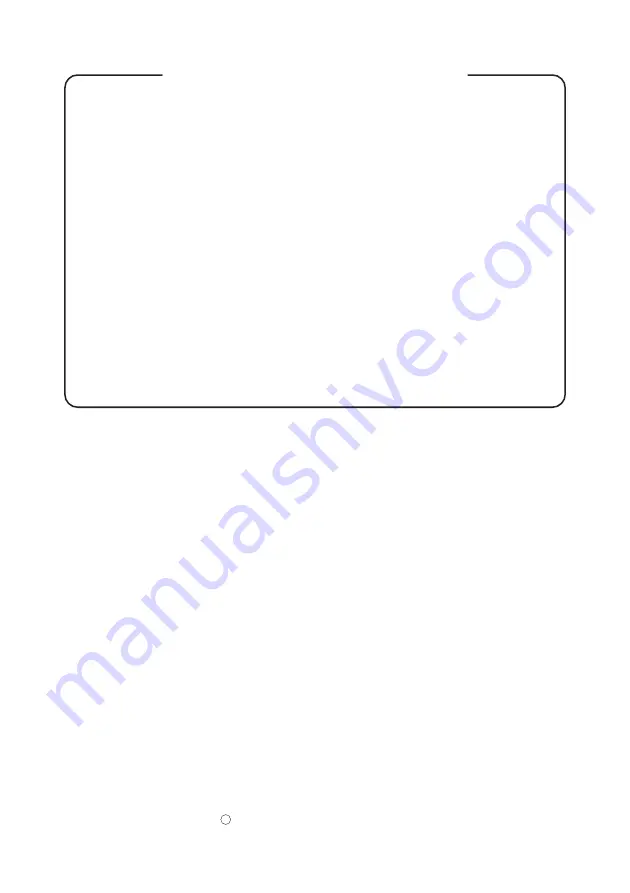
— 1 —
GENERAL PRECAUTIONS
●
Before using this product, be sure to read through this manual. After having read
this manual, keep it in a safe, readily accessible place for future reference.
●
The information contained herein is subject to change without prior notice.
●
Reproduction or transfer of part or all of this document in any means is prohibited
without permission from Citizen Systems.
●
Note that Citizen Systems is not responsible for any operation results regardless
of missing, error, or misprinting in this manual.
●
Note that Citizen Systems is not responsible for any trouble caused as a result of
using options or consumables that are not specified in this manual.
●
Except explained elsewhere in this manual, do not attempt to service, disassemble,
or repair this product.
●
Note that Citizen Systems is not responsible for any damage attributable to
incorrect operation/handling or improper operating environments that are not
specified in this manual.
●
Data is basically for temporary use and not stored for an extended period of time
or permanently. Please note that Citizen Systems is not responsible for damage
or lost profit resulting from the loss of data caused by accidents, repairs, tests or
other occurrence.
●
If you find loss of information, error, or uncertain matter, please contact your
Citizen Systems dealer.
CITIZEN is a registered trade mark of Citizen Holdings Co., Japan
CITIZEN es una marca registrada de Citizen Holdings Co., Japón
Company names and product names in this manual are trademarks or
registered trademarks of relevant companies.
Copyright c 2010 by
CITIZEN SYSTEMS JAPAN CO., LTD.





































