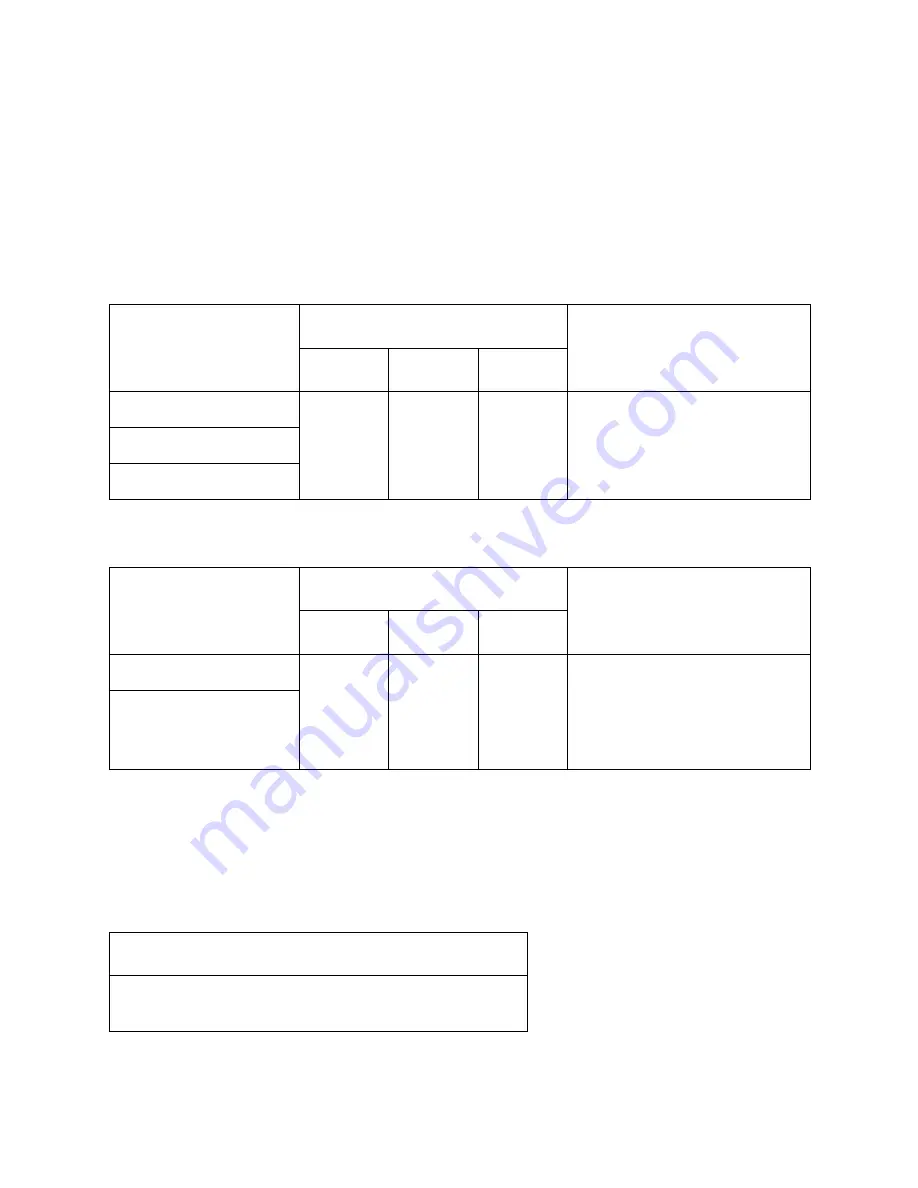
– 118 –
4.9.6
Fehler
Es gibt drei Typen von Fehlern:
behebbare Fehler
, die zum Beheben eine
Maßnahme von Seiten des Anwenders erfordern, und
nicht behebbare Fehler
,
die Wartungsmaßnahmen durch den Kundendienst erfordern, und
Datenempfangsfehler
. Die Fehlertypen werden durch ein Tonsignal und die
Anzeigen dargestellt.
(1) Behebbare Fehler
(2) Nicht behebbare Fehler
(3) Datenempfangsfehler
Dieser Fehler kann auftreten, wenn ein Problem während des Datenempfanges
aufgetreten ist. Die Methode, wie der Drucker einen Fehler beim Empfangen
der Daten versucht zu beheben, ist davon abhängig, in welchen aktuellen
Befehlsmodus der Drucker geschaltet ist.
Fehlertyp
Anzeigen
Behebung
POWER
RELEASE
PAPER OUT
Papierstau
Blinkt
Die Ursache des Problems beheben,
und dann RELEASE drücken.
Wagenmotor-Blockierung
Falsches Grundstellungssignal
Fehlertyp
Anzeigen
Behebung
POWER
RELEASE
PAPER OUT
RAM Lesen/Schreiben
Aus
Ein
Ein
Schalten Sie den Drucker aus und nach
einigen Minuten wieder ein.Sollte der
Fehler dann weiterhin auftreten,
wenden Sie sich an Ihren örtlichen
Fachhändler.
CPU-Blockierung
Methode zur Behebung des Datenempfangsfehlers
Speicherschalter 4-0 = 0:Der Drucker druckt ein Fragezeichen.
Speicherschalter 4-0 = 1:Der Drucker löscht die empfangenen Daten.
Summary of Contents for CBM-820
Page 1: ...TERMINAL SLIP PRINTER MODEL CBM 820 User s Manual...
Page 2: ......
Page 91: ...76 10 Character Codes Table 10 1 Codepage PC437 USA European Standard...
Page 92: ...77 10 2 Codepage Katakana Japanese...
Page 93: ...78 10 3 Codepage PC850 Multilingual...
Page 94: ...79 10 4 Codepage PC860 Portuguese...
Page 95: ...80 10 5 Codepage PC863 Canadian French...
Page 96: ...81 10 6 Codepage PC865 Nordic...
Page 97: ...82 10 7 Codepage PC852 Eastern Europe...
Page 98: ...83 10 8 Codepage PC866 Russian...
Page 99: ...84 10 9 Codepage PC857 Turkish...
Page 100: ...85 10 10 Windows Codepage...
Page 101: ...86 10 11 Codepage PC858 Multilingual Euro...
Page 104: ...German...
Page 144: ...1 09E 0605 Printed in Japan...












































