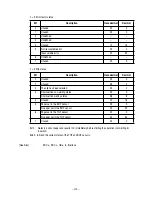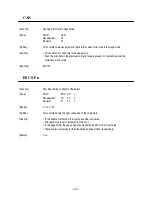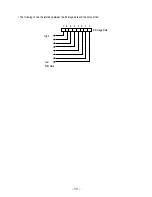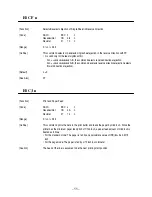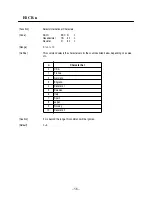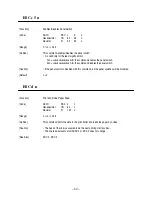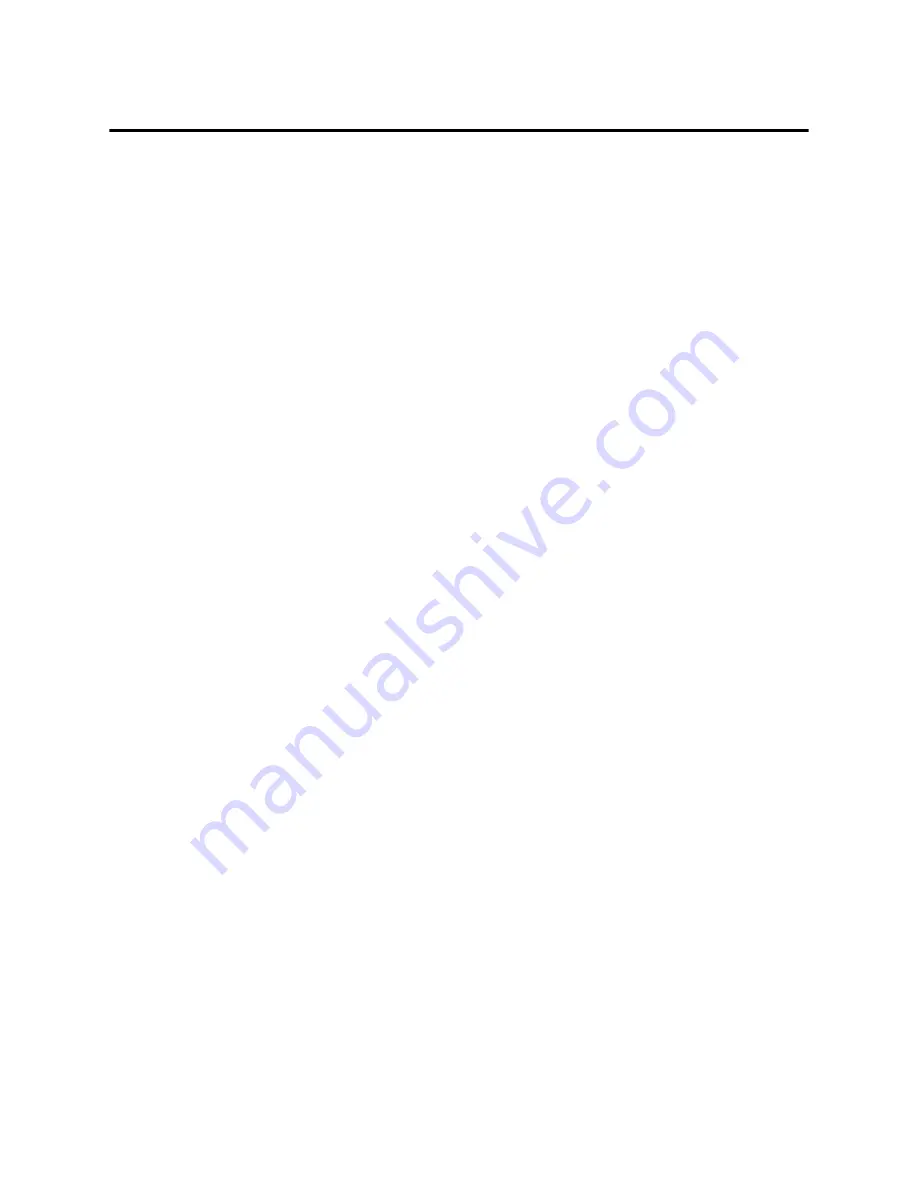
– 47 –
ESC & y c1 c2 [x[d]yxx]c2-c1+1
[Function]
Defines Download Characters
[Code]
ASCII
ESC &
y
c1
c2
[x [d] y
×
x ] c2-c1+1
Hexadecimal
1B
26
y
c1
c2
[x [d] y
×
x ] c2-c1+1
Decimal
27
38
y
c1
c2
[x [d] y
×
x ] c2-c1+1
[Range]
y = 1
32
c1
c2
126
0
x
6 (When the 5
×
7 font is selected)
0
x
10 (When the 7
×
7 font is selected)
0
d1 ... d y
×
x
255
[Outline]
This command defines the font of the alphanumeric or Kana download characters.
• y denotes the number of vertical bytes.
• c1 denotes the start character code and c2, end character code, respectively. When defining
only one character, set c1 = c2.
• The definable character code is the 95 ASCII code characters from <20>H to <7E>H.
• x denotes the number of horizontal dots to be defined.
• d denotes the data to be defined; a horizontal x dots pattern from the left. The right
remaining pattern results in spaces.
[Caution]
• Once the download characters are defined, they will remain valid until they are redefined,
ESC @ is executed, the printer is reset, or the power is turned off.
• If y, c1, c2, or x is beyond the range, this command will be ignored, processing the
subsequent data as normal one.
• In case of the 7
×
7 font, define the data so that the horizontally adjacent dots will not be
contained, because they cannot be printed.
[Default]
Identical pattern with the internal character set
[See Also]
ESC %
Summary of Contents for CBM-820
Page 1: ...TERMINAL SLIP PRINTER MODEL CBM 820 User s Manual...
Page 2: ......
Page 91: ...76 10 Character Codes Table 10 1 Codepage PC437 USA European Standard...
Page 92: ...77 10 2 Codepage Katakana Japanese...
Page 93: ...78 10 3 Codepage PC850 Multilingual...
Page 94: ...79 10 4 Codepage PC860 Portuguese...
Page 95: ...80 10 5 Codepage PC863 Canadian French...
Page 96: ...81 10 6 Codepage PC865 Nordic...
Page 97: ...82 10 7 Codepage PC852 Eastern Europe...
Page 98: ...83 10 8 Codepage PC866 Russian...
Page 99: ...84 10 9 Codepage PC857 Turkish...
Page 100: ...85 10 10 Windows Codepage...
Page 101: ...86 10 11 Codepage PC858 Multilingual Euro...
Page 104: ...German...
Page 144: ...1 09E 0605 Printed in Japan...