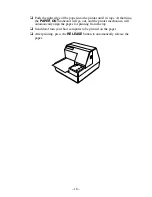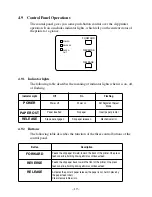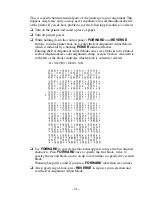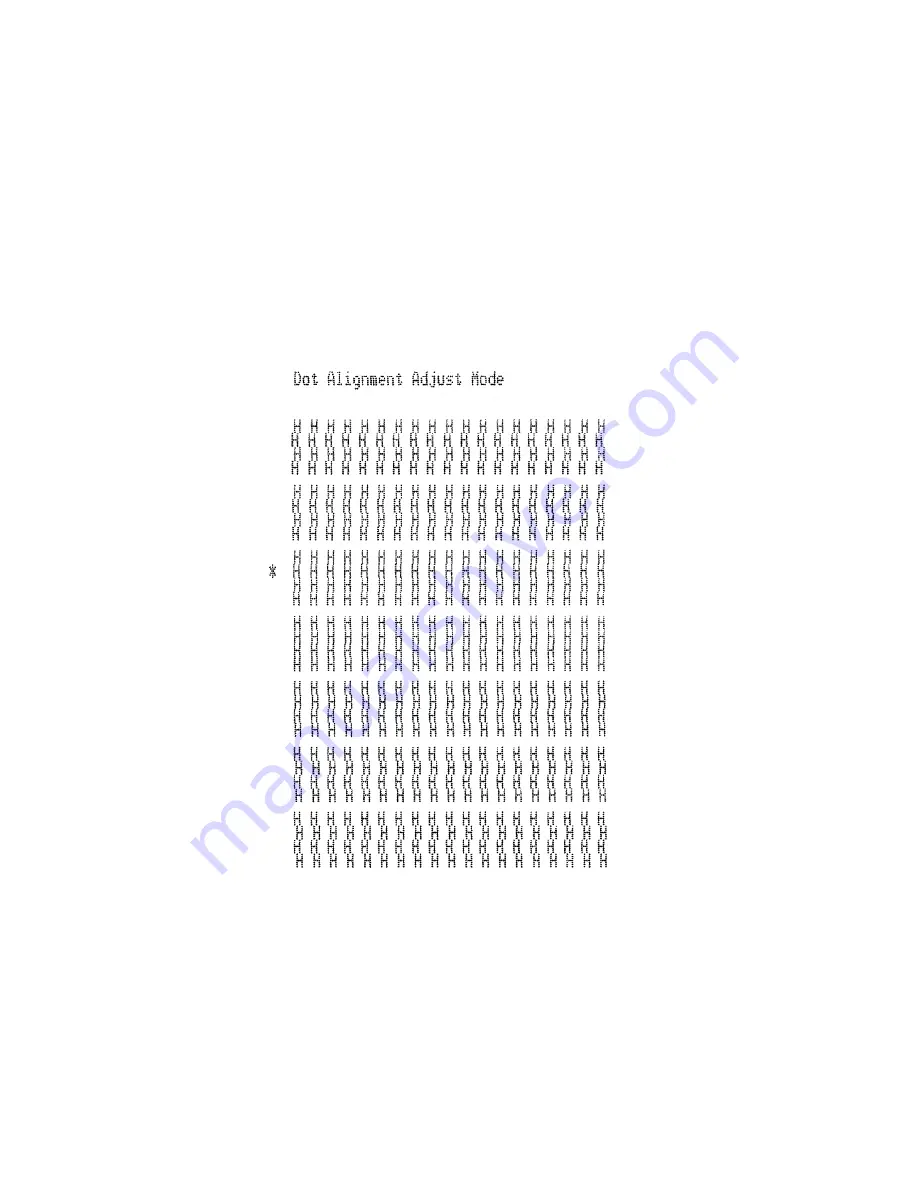
– 21 –
This is caused when mechanical parts of the printer get out of alignment. This
happens only rarely and you may never experience it at all throughout the life
of the printer. If you do have problems, use the following procedure to correct it.
❏
Turn on the printer and insert a piece of paper.
❏
Turn off printer power.
❏
While holding down the control panel’s
FORWARD
and
REVERSE
buttons, turn the printer back on to enter the Dot Alignment Adjust Mode,
which is indicator by a flashing
POWER
indicator flashes.
Entering the Dot Alignment Adjust Mode causes seven blocks to be printed,
each of which indicates a dot alignment setting, as shown below. An asterisk
to the left of the blocks indicates which block is currently selected.
❏
Use
FORWARD
to specify the block that appears to have the best aligned
characters. Press
FORWARD
once to specify the first block, twice to
specify the second block, and so on up to seven times to specify the seventh
block.
Warning beep will sound if you press
FORWARD
more than seven times.
❏
After specifying a block, press
REVERSE
to register your selection and
exit the Dot Alignment Adjust Mode.
Summary of Contents for CBM-820
Page 1: ...TERMINAL SLIP PRINTER MODEL CBM 820 User s Manual...
Page 2: ......
Page 91: ...76 10 Character Codes Table 10 1 Codepage PC437 USA European Standard...
Page 92: ...77 10 2 Codepage Katakana Japanese...
Page 93: ...78 10 3 Codepage PC850 Multilingual...
Page 94: ...79 10 4 Codepage PC860 Portuguese...
Page 95: ...80 10 5 Codepage PC863 Canadian French...
Page 96: ...81 10 6 Codepage PC865 Nordic...
Page 97: ...82 10 7 Codepage PC852 Eastern Europe...
Page 98: ...83 10 8 Codepage PC866 Russian...
Page 99: ...84 10 9 Codepage PC857 Turkish...
Page 100: ...85 10 10 Windows Codepage...
Page 101: ...86 10 11 Codepage PC858 Multilingual Euro...
Page 104: ...German...
Page 144: ...1 09E 0605 Printed in Japan...