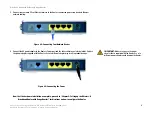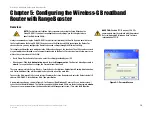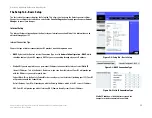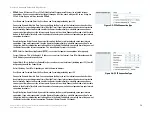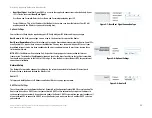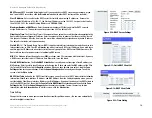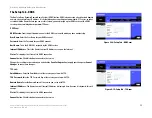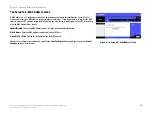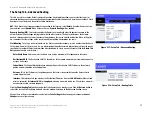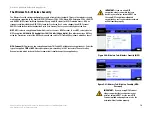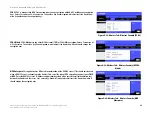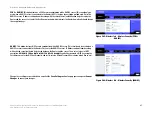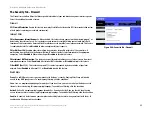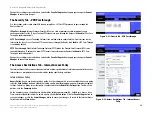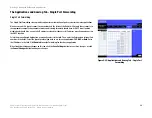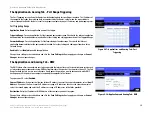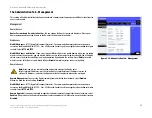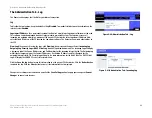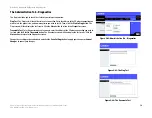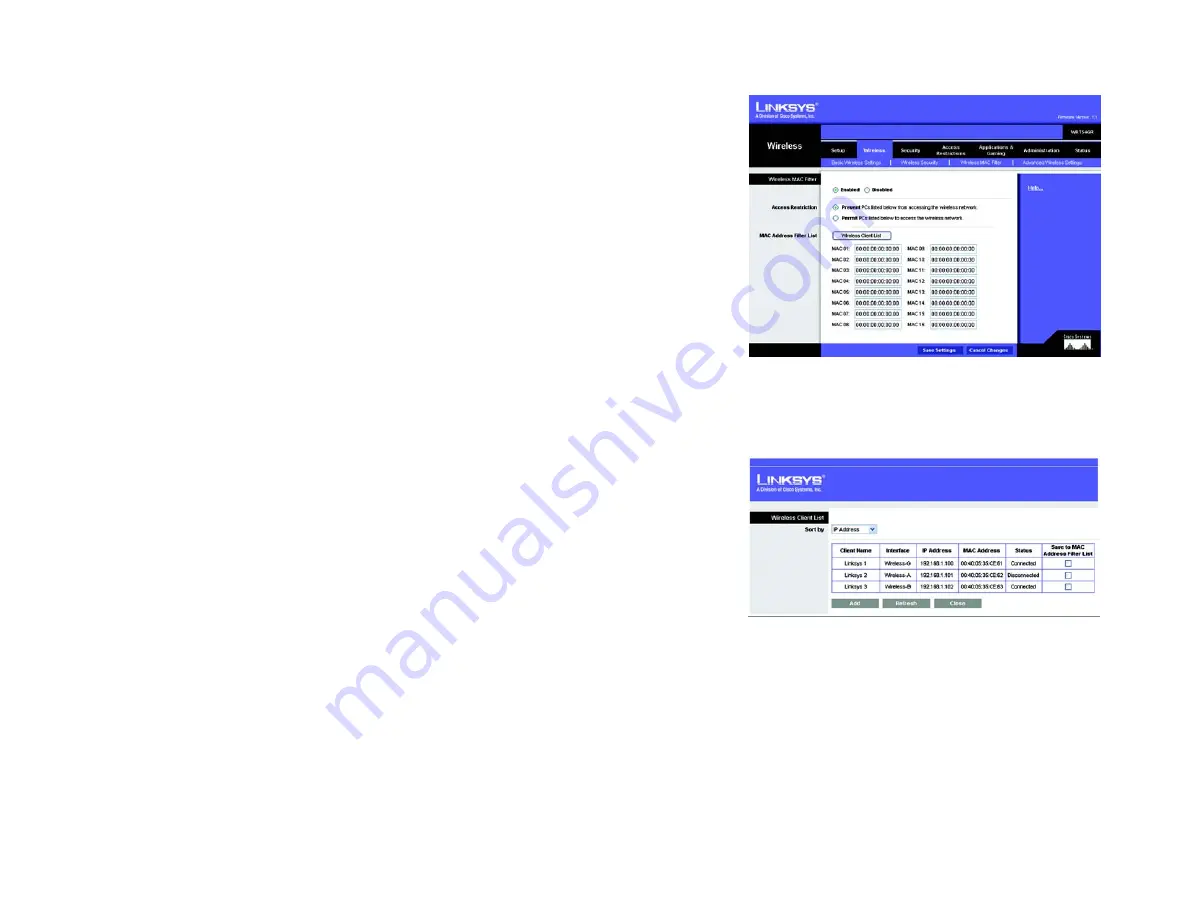
22
Chapter 6: Configuring the Wireless-G Broadband Router with RangeBooster
The Wireless Tab - Wireless MAC Filter
Wireless-G Broadband Router with RangeBooster
The Wireless Tab - Wireless MAC Filter
Wireless access can be filtered by using the MAC addresses of the wireless devices transmitting within your
network’s radius.
Wireless MAC Filter
To filter wireless users by MAC Address, either permitting or blocking access, click
Enabled
. If you do not wish to
filter users by MAC Address, select
Disabled
.
Access Restriction
Prevent PCs listed below from accessing the wireless network
. Clicking this button will block wireless
access by MAC Address.
Permit PCs listed below to access the wireless network
. Clicking this button will allow wireless access by
MAC Address.
MAC Address Filter List
You can manually enter a MAC address to filter or you can select one from the Wireless Client List.
Wireless Client List
. Click the
Wireless Client MAC List
button to display a list of wireless network users. From
the
To Sort by
drop-down menu, you can sort the table by Client Name, IP Address, MAC Address, Interface, or
Client Name. To add a client’s MAC Address to your MAC Address Filter list, click the
Save to MAC Address Filter
List
checkbox and click the
Add
button. To view the most up-to-date information, click the
Refresh
button. To
exit this screen, click the
Close
button.
Change these settings as described here and click the
Save Settings
button to apply your changes or
Cancel
Changes
to cancel your changes.
Figure 5-27: Wireless Tab - Wireless MAC Filter
Figure 5-28: Wireless Client List