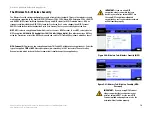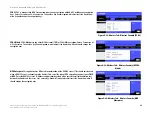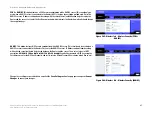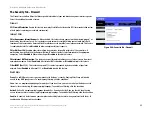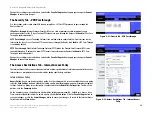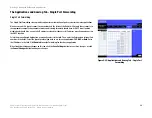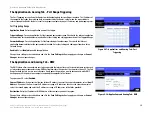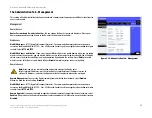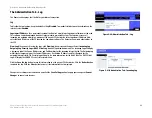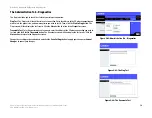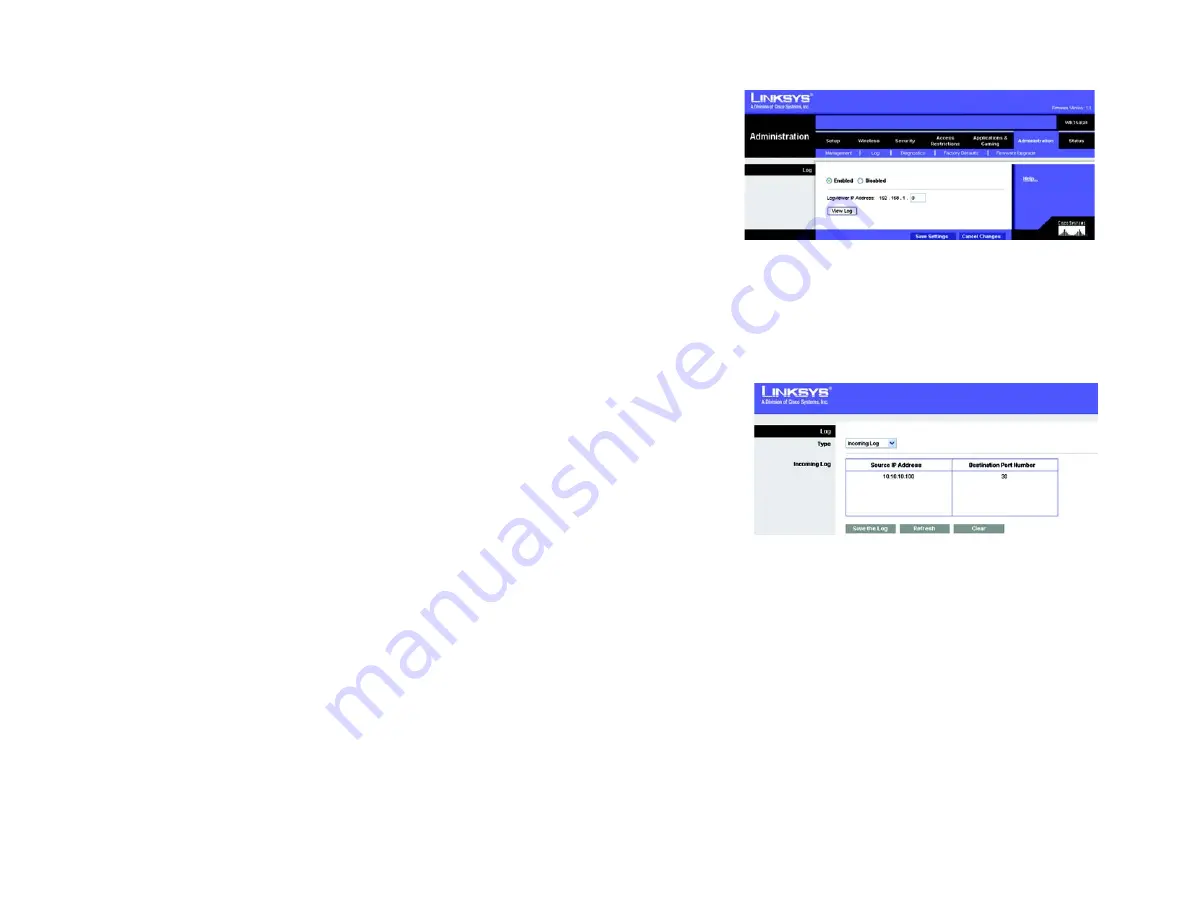
33
Chapter 6: Configuring the Wireless-G Broadband Router with RangeBooster
The Administration Tab - Log
Wireless-G Broadband Router with RangeBooster
The Administration Tab - Log
The Router can keep logs of all traffic for your Internet connection.
Log
To disable the Log function, keep the default setting,
Disabled
. To monitor traffic between the network and the
Internet, select
Enabled
.
Logviewer IP Address
. For a permanent record of the Router’s activity logs, Logviewer software must be used.
This software can be downloaded from the Linksys website,
www.linksys.com
. The Log viewer saves all
incoming and outgoing activity in a permanent file on your PC’s hard drive. In the
Logviewer IP Address
field,
enter the fixed IP address of the PC running the Log viewer software. The Router will now send updated logs to
that PC.
View Log
. When you wish to view the logs, click
View Log
. A new screen will appear. Select
Incoming Log
,
Outgoing Log
,
Security Log
, or
DHCP Client Log
. from the
Type
drop-down menu. The Incoming Log will display
a temporary log of the Source IP Addresses and Port Numbers for the incoming Internet traffic. The Outgoing Log
will display a temporary log of the Source IP Addresses, Destination IP Address and Port Numbers for the
outgoing Internet traffic. The Security log will display the login information for the Web Utility. The DHCP Client
Log will display the LAN DHCP server status information.
Click the
Save the Log
button to save this information to a file on your PC’s hard drive. Click the
Refresh
button
to update the log. Click the
Clear
button to clear all the information that is displayed.
Change these settings as described here and click the
Save Settings
button to apply your changes or
Cancel
Changes
to cancel your changes.
Figure 5-40: Administration Tab - Log
Figure 5-41: Administration Tab - Incoming Log