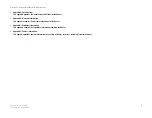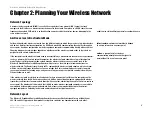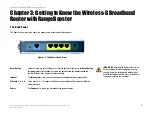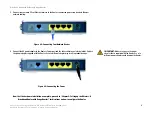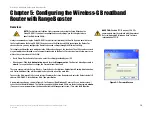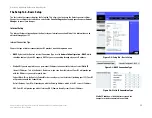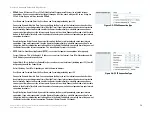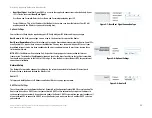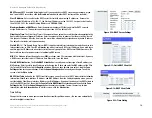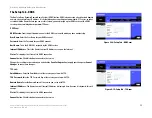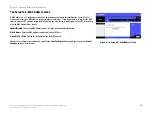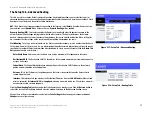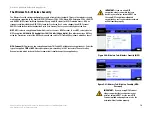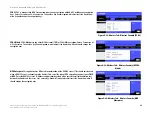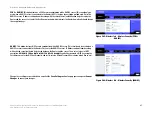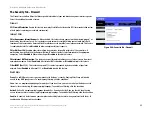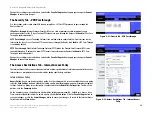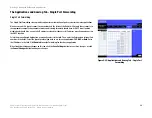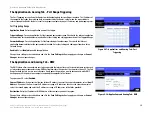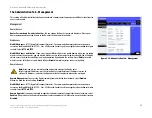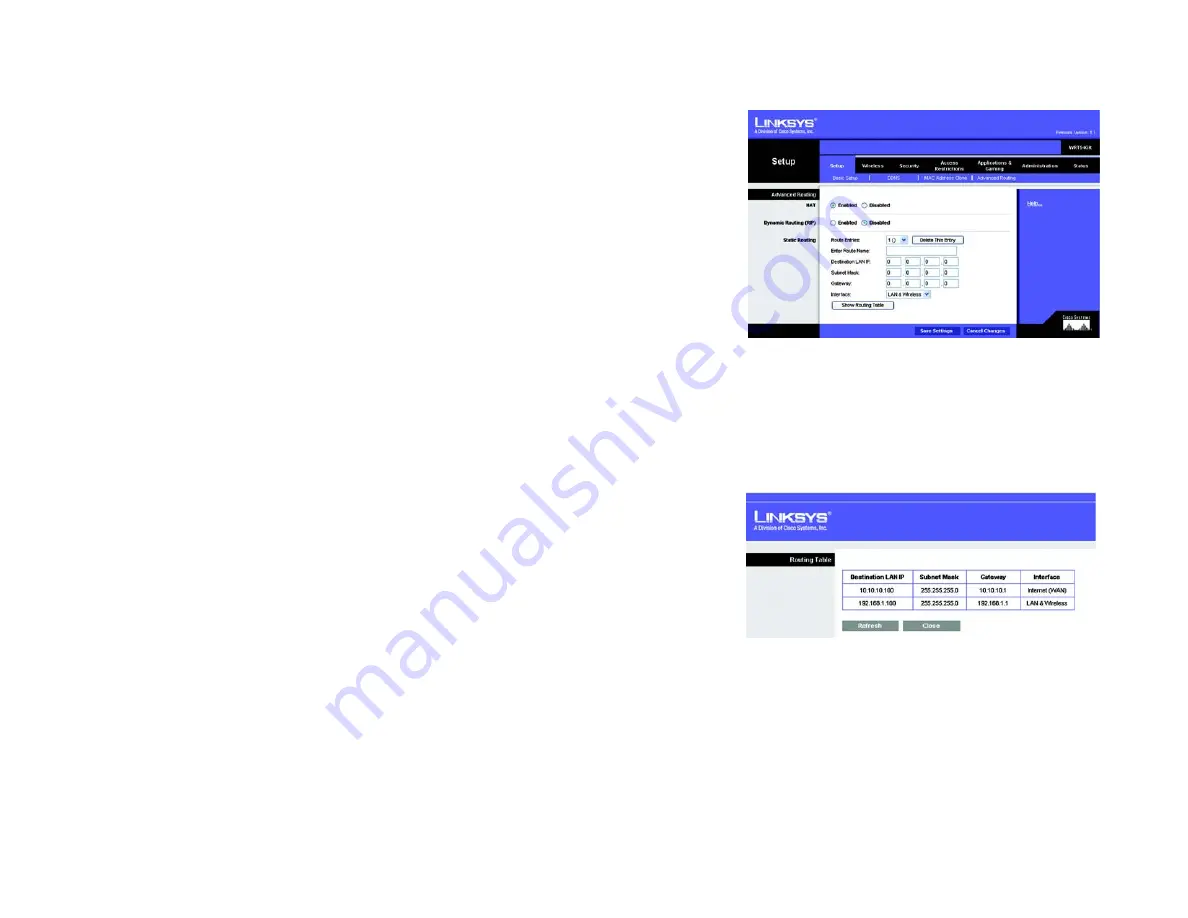
17
Chapter 6: Configuring the Wireless-G Broadband Router with RangeBooster
The Setup Tab - Advanced Routing
Wireless-G Broadband Router with RangeBooster
The Setup Tab - Advanced Routing
This tab is used to set up the Router’s advanced functions. Operating Mode allows you to select the type(s) of
advanced functions you use. Dynamic Routing will automatically adjust how packets travel on your network. Static
Routing sets up a fixed route to another network destination.
NAT
.
If this Router is hosting your network’s connection to the Internet, select
Enable
. If another Router exists on
your network, select
Disable
. When Router is chosen,
Dynamic Routing
will be enabled.
Dynamic Routing (RIP)
. This feature enables the Router to automatically adjust to physical changes in the
network’s layout and exchange routing tables with the other router(s). The Router determines the network
packets’ route based on the fewest number of hops between the source and the destination. When setting this
up, remember that the settings on the receiving and transmitting side
must
be the same.
Static Routing
. To set up a static route between the Router and another network, select a number from the
Route
Entries
drop-down list. (A static route is a pre-determined pathway that network information must travel to reach a
specific host or network.) Enter the information described below to set up a new static route. (Click the
Delete This
Entry
button to delete a static route.)
Enter Route Name
. Enter a name for the Route here, using a maximum of 25 alphanumeric characters.
Destination LAN IP
. The Destination LAN IP is the address of the remote network or host to which you want to
assign a static route.
Subnet Mask
. The Subnet Mask determines which portion of a Destination LAN IP address is the network
portion, and which portion is the host portion.
Gateway
. This is the IP address of the gateway device that allows for contact between the Router and the
remote network or host.
Interface
. This interface tells you whether the Destination IP Address is on the
LAN & Wireless
(Ethernet and
wireless networks), the
Internet
(WAN), or
Loopback
(a dummy network in which one PC acts like a network—
necessary for certain software programs).
Click the
Show Routing Table
button to view the Static Routes you’ve already set up. Click the
Refresh
button to
refresh the screen. Click the
Close
button to close the window and return to the
Advanced Routing
screen.
Change these settings as described here and click the
Save Settings
button to apply your changes or
Cancel
Changes
to cancel your changes.
Figure 5-17: Setup Tab - Advanced Routing
Figure 5-18: Setup Tab - Routing Table