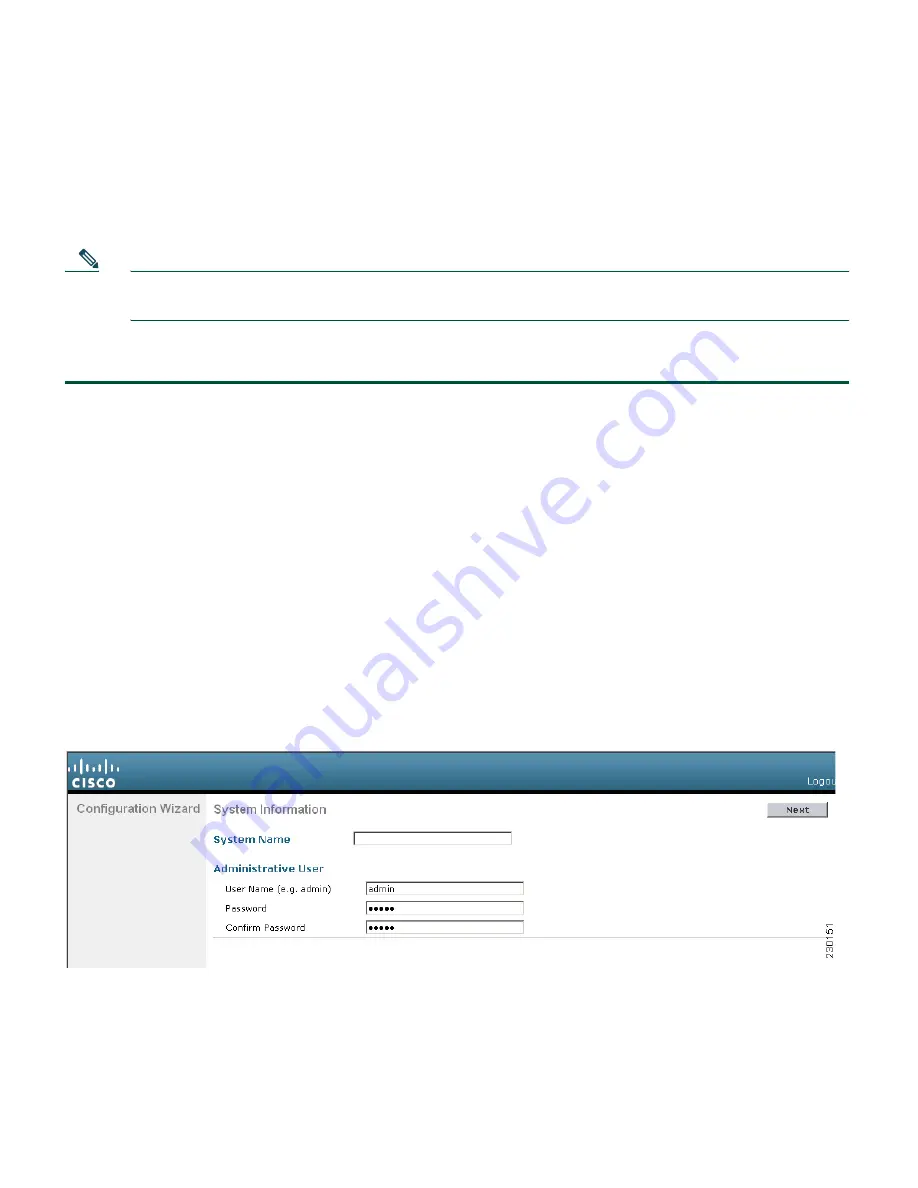
11
To use the controller’s startup wizard, you will need an Ethernet-capable PC running Windows XP and
an Ethernet cable. The controller’s default IP address is 192.168.1.1. Make sure your PC is configured
to receive an IP address automatically. When the controller boots for the first time, it becomes a DHCP
server and automatically assigns an IP address to your PC.
Note
The default IP address and DHCP server are only available when the controller is configured
with factory default values.
Follow these steps to start the wizard:
Step 1
Connect the Ethernet cable to the Ethernet port on your PC.
Step 2
Connect the other end of the Ethernet cable to data port 1 on the WLC526.
Step 3
Plug the supplied, country-specific power cord into the AC power receptical on the back of
the controller.
Step 4
Plug plug the other end of the AC power cord into a grounded 100–240 VAC, 50/60 Hz
electrical outlet.
Step 5
Power up the WLC526. The controller begins its boot process, which takes approximately 3
minutes.
Step 6
Open your web browser and browse to IP address 192.168.1.1. A network password screen
appears.
Step 7
Enter
admin
for both the username and password (default value). The System Information
screen appears (See Figure 3).
Figure 3
WLC526 System Information Screen
Step 8
For security reasons, you should change the username and password to non-default values.
Enter a system name, a new username, and a new password in the respective fields.
Summary of Contents for Wireless Express 526
Page 13: ...13 Figure 5 Miscellaneous Configuration Screen ...
Page 29: ...29 ...
Page 30: ...30 ...
Page 31: ...31 ...
Page 32: ...32 ...
Page 37: ...37 ...
Page 40: ...40 Statement 371 Power Cable and AC Adapter Japan ...
Page 41: ...41 ...
Page 42: ...42 ...
Page 43: ...43 ...












































