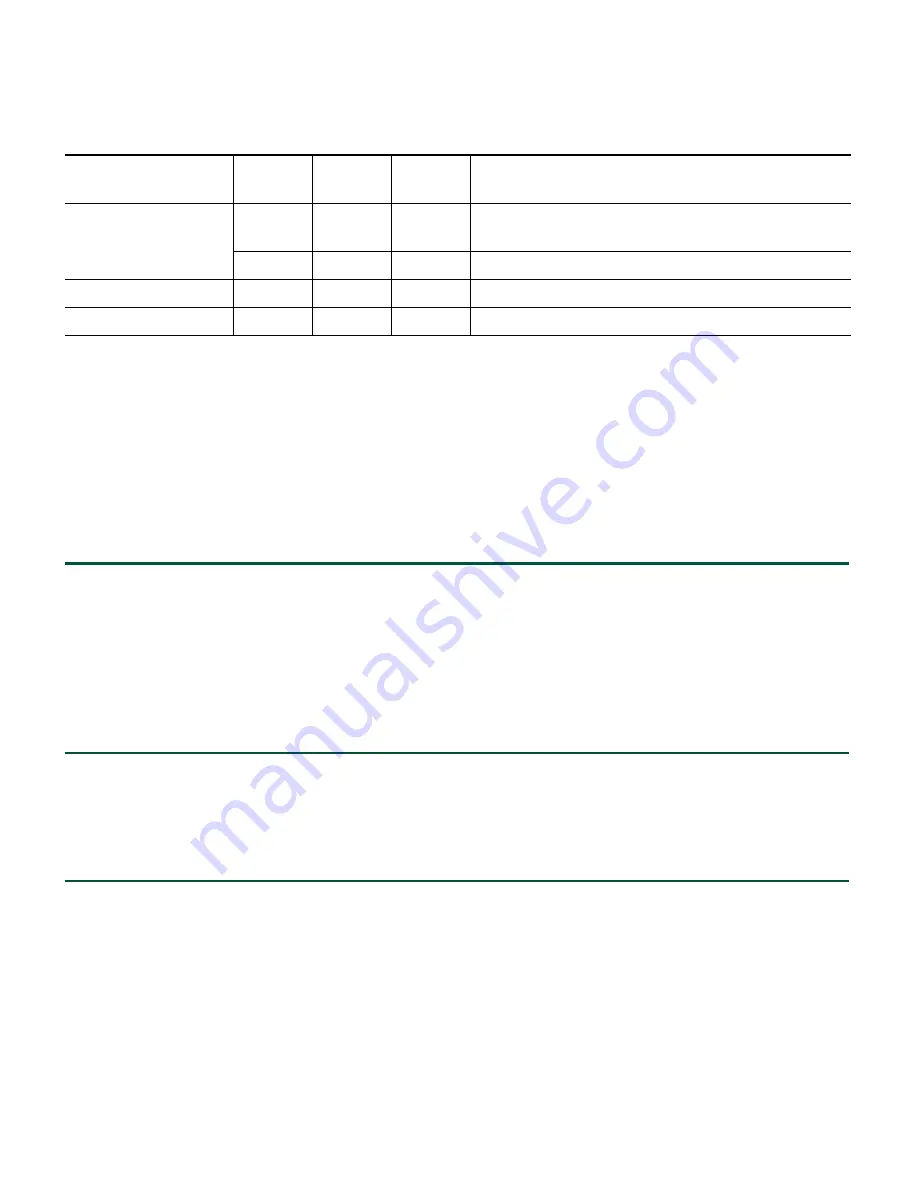
22
Using the Reset Button
The Reset button on the controller’s front panel becomes active after the controller boots. You can use
the Reset button to reset power or to reset the configuration to factory defaults.
Resetting Controller Power
Follow these steps to reset power to the controller using the Reset button:
Step 1
Place a straightened paper clip into the
Reset
button hole.
Step 2
While observing the controller LEDs, gently push and hold the
Reset
button with the paper
clip.
Step 3
When the Status LED turn amber, release the
Reset
button by removing the paper clip.
The controller configuration settings are not reset. If you have configured the controller, it
reboots and loads the active configuration. If you have not configured the controller, the
startup wizard GUI appears.
Resetting the Controller to Factory Defaults
Follow these steps to reset the controller to factory defaults using the Reset button:
Step 1
Place a straightened paper clip into the
Reset
button hole.
Step 2
While observing the controller LEDs, gently push and hold the
Reset
button with the paper
clip.
Controller image
upgrade
Off
Off
Blinking
amber
Controller image is being upgraded.
Off
Off
Green
Controller image upgrade is complete.
Controller crash
Off
Amber
Green
The controller software has crashed.
Controller boot error Off
Off
Amber
The controller has experienced a boot error.
Message Type
AP
LED
Alarm
LED
Status
LED
Meaning
Summary of Contents for Wireless Express 526
Page 13: ...13 Figure 5 Miscellaneous Configuration Screen ...
Page 29: ...29 ...
Page 30: ...30 ...
Page 31: ...31 ...
Page 32: ...32 ...
Page 37: ...37 ...
Page 40: ...40 Statement 371 Power Cable and AC Adapter Japan ...
Page 41: ...41 ...
Page 42: ...42 ...
Page 43: ...43 ...






























