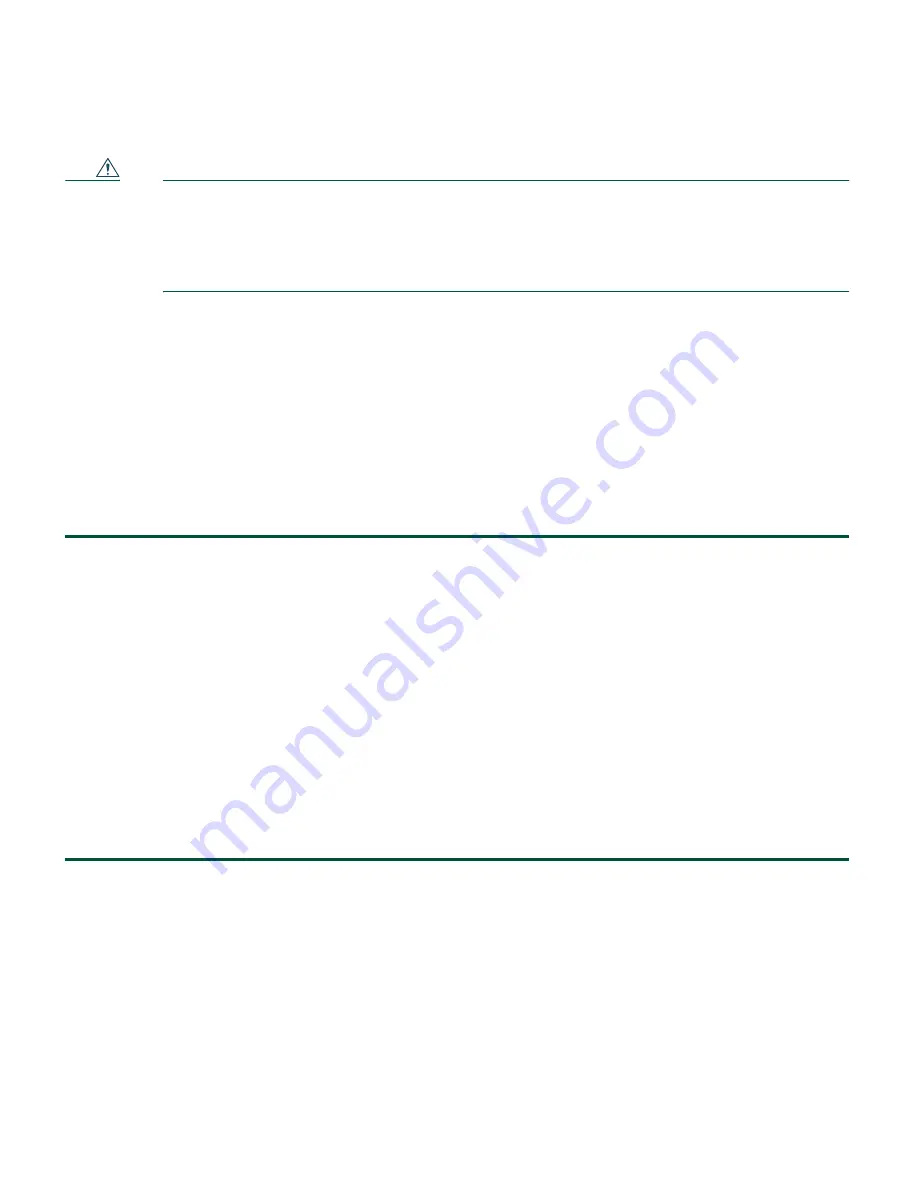
20
Caution
When vertically mounting your controller, you must mount the controller with its front
panel facing down (towards the floor) unless you are using a security lock cable. If you
are using a security lock cable, you can mount the front panel facing up (towards the
ceiling) or facing down. You must not mount the controller with the side facing down.
These restrictions are due to UL safety regulations.
The following steps describe how to mount the controller on a drywall vertical surface. Your procedure
may vary depending on the material of your vertical surface. You will need the following tools and
fasteners:
•
Two #8 drywall anchors
•
Two #8 x 1-in. pan head screws
•
An appropriate screw driver
•
A drill and 3/16-in. (4.7 mm) bit
•
A ruler and marking pencil
Step 1
Determine the position on the surface where you will mount your WLC526.
Step 2
Mark the position of the center of the keyhole slots on the surface. Verify that the marks are
7-in. (17.8 cm) apart.
Step 3
Drill a 3/16-in. (4.7 mm) hole at the places you marked on the surface.
Step 4
Insert the drywall anchors into the holes.
Step 5
Insert and start two #8 x 1-in. pan head screws into the anchors.
Step 6
Use a screwdriver to drive the screws into the anchors until the heads are protruding
approximately 1/4-in. (6.4 mm) from the anchors.
Step 7
Align the keyhole slots on the controller bottom plate over the screws. Make sure the front
panel is facing down if you are not using the security lock feature.
Step 8
Gently push the controller in and down until it is secured by the narrow end of the keyhole
slot. You may have to adjust the pan head screws in order to obtain a secure fit.
Summary of Contents for Wireless Express 526
Page 13: ...13 Figure 5 Miscellaneous Configuration Screen ...
Page 29: ...29 ...
Page 30: ...30 ...
Page 31: ...31 ...
Page 32: ...32 ...
Page 37: ...37 ...
Page 40: ...40 Statement 371 Power Cable and AC Adapter Japan ...
Page 41: ...41 ...
Page 42: ...42 ...
Page 43: ...43 ...
















































