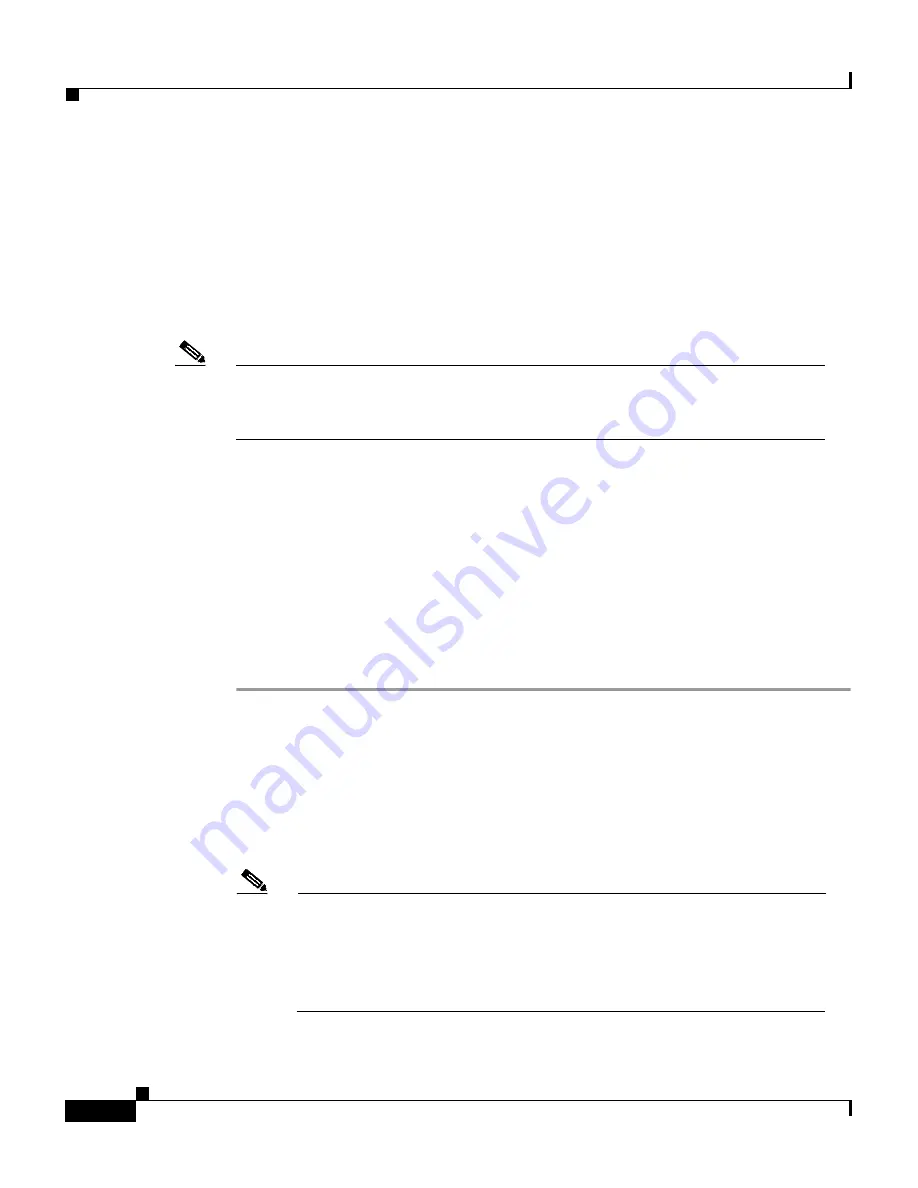
Chapter 5 Integrating Cisco CallManager with Voice Mail Systems Using SMDI
Configuring VG248 SMDI Ports in Cisco CallManager
5-16
Cisco VG248 Analog Phone Gateway Software Configuration Guide
OL-1209-02
Adding and Configuring Voice Mail Ports in Cisco CallManager
Using Cisco CallManager, you must add and configure each of the ports on the
VG248 that are SMDI-enabled. To Cisco CallManager, each port is recognized
and managed as a phone with the VGC phone type. So, if you have 10 ports on
the VG248 that are SMDI-enabled, you need to add these 10 VGC phones (or
ports) to Cisco CallManager.
Note
If you plan to use the remaining 38 ports on the VG248 for analog devices,
refer to the
“Configuring the VG248 Analog Ports” section on page 4-3
for
instructions.
Cisco CallManager enables you to automatically register the ports from the
VG248 or manually add them to the Cisco CallManager database. However,
auto-registration works best for analog devices (see the
“Adding the VG248 to
Cisco CallManager” section on page 4-2
) rather than for the SMDI ports because
of the additional configuration changes required for voice mail.
To add and configure a VG248 voice mail port to Cisco CallManager, follow
these steps.
Cisco CallManager Tasks
Step 1
From Cisco CallManager, choose Devices > Add a New Device.
Step 2
Choose Cisco VGC Phone from the Phone type menu.
Step 3
Click Next.
Step 4
Enter a Description for this port in the Description field such as voice mail system
port x, where voice mail system is the name of your voice mail system and x is the
port number on the VG248. For example, Generic Voice Mail port 1.
Note
This description is particularly useful if you are using the VG248 for
analog and SMDI ports. Cisco CallManager does not distinguish
between these two types of VGC phone types, and this description can
help you quickly see which ports are used for analog devices and
which are used for SMDI voice mail






























