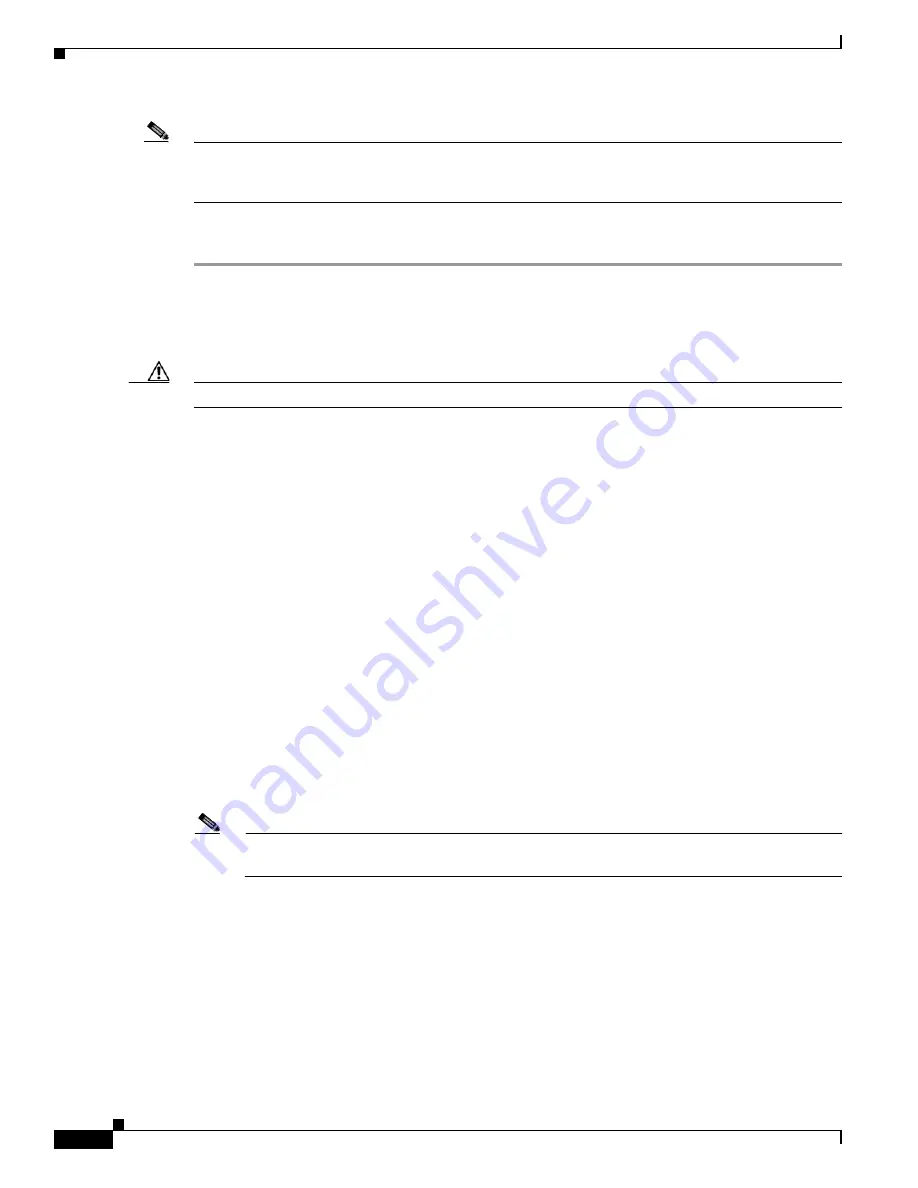
D-14
Cisco UCS C240 M4 Server Installation and Service Guide
OL-32474-01
Appendix D GPU Card Installation
Note
Your GPU card might be shipped with two power cables: a straight cable and a Y-cable. The straight
cable is used for connecting power to the GPU card in this server; do not use the Y-cable, which is used
for connecting the GPU card in external devices only.
Installing the NVIDIA M60 GPU Card
Step 1
Shut down and power off the server as described in
Shutting Down and Powering Off the Server,
Step 2
Slide the server out the front of the rack far enough so that you can remove the top cover. You might have
to detach cables from the rear panel to provide clearance.
Caution
If you cannot safely view and access the component, remove the server from the rack.
Step 3
Remove the top cover as described in
Removing and Replacing the Server Top Cover, page 3-10
.
Step 4
If the server has a SuperCap power module (RAID battery unit) in the holder on the air baffle, disconnect
the cable from the module and then remove it from the clips on the air baffle and set it aside (
Step 5
Remove the plastic air-baffle that covers the CPUs and DIMMs.
Step 6
Remove the existing server fan cage (see
):
a.
Open the plastic locking-lever at each end of the existing fan cage to the upright 90-degree position.
b.
Lift the existing fan cage with fan modules from the server. Set the fan cage with fan modules aside.
Step 7
Install the new empty server fan cage from the conversion kit:
a.
Open the plastic locking-lever at each end of the new fan cage to the upright 90-degree position.
b.
Set the new fan cage into the guides on the chassis walls and then lower the cage evenly.
c.
Close the plastic locking-lever at each end of the fan cage to the flat, locked position.
Step 8
Move the six fan modules from the old fan cage to the new fan cage that you just installed:
a.
Pinch the two finger latches on each fan module together, then lift up on the module to remove it
from the cage (see
).
b.
Set the fan module in an open slot in the new fan cage, aligning the connector on the bottom of the
fan module with the connector on the motherboard.
Note
The arrow label on the top of the fan module, which indicates the direction of airflow, should
point toward the rear of the server.
c.
Press down gently on the fan module until the latch clicks and locks in place.
d.
Repeat until you have moved all fan modules into the new fan cage.
Summary of Contents for UCS C240 M4
Page 8: ...Contents viii Cisco UCS C240 M4 Server Installation and Service Guide OL 32474 01 ...
Page 12: ...xii Cisco UCS C240 M4 Server Installation and Service Guide OL 32474 01 ...
Page 14: ...xiv Cisco UCS C240 M4 Server Installation and Service Guide OL 32474 01 ...
Page 16: ...xvi Cisco UCS C240 M4 Server Installation and Service Guide OL 32474 01 ...
Page 26: ...1 10 Cisco UCS C240 M4 Server Installation and Service Guide OL 32474 01 Chapter 1 Overview ...






























