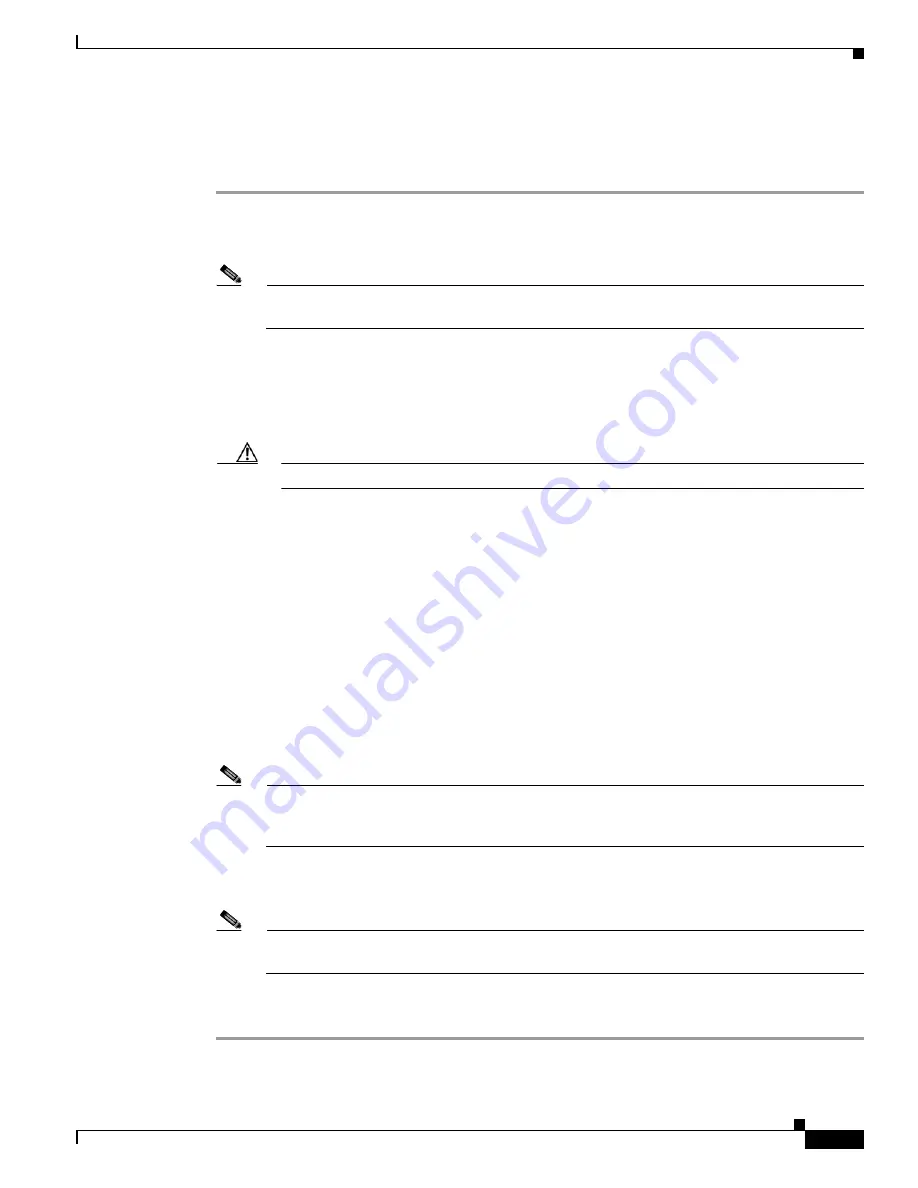
3-73
Cisco UCS C240 M4 Server Installation and Service Guide
OL-32474-01
Chapter 3 Maintaining the Server
Service DIP Switches
Procedure 2: Use BIOS Recovery DIP switch and recovery.cap File
See
for the location of the SW8 block of DIP switches.
Step 1
Download the BIOS update package and extract it to a temporary location.
Step 2
Copy the contents of the extracted recovery folder to the root directory of a USB thumb drive. The
recovery folder contains the recovery.cap file that is required in this procedure.
Note
The recovery.cap file must be in the root directory of the USB thumb drive. Do not rename this
file. The USB thumb drive must be formatted with either FAT16 or FAT32 file systems.
Step 3
Power off the server as described in
Shutting Down and Powering Off the Server, page 3-9
Step 4
Disconnect all power cords from the power supplies.
Step 5
Slide the server out the front of the rack far enough so that you can remove the top cover. You might have
to detach cables from the rear panel to provide clearance.
Caution
If you cannot safely view and access the component, remove the server from the rack.
Step 6
Remove the top cover as described in
Removing and Replacing the Server Top Cover, page 3-10
Step 7
Slide the BIOS recovery DIP switch from position 1 to the closed position (see
).
Step 8
Reconnect AC power cords to the server. The server powers up to standby power mode.
Step 9
Insert the USB thumb drive that you prepared in
into a USB port on the server.
Step 10
Return the server to main power mode by pressing the Power button on the front panel.
The server boots with the updated BIOS boot block. When the BIOS detects a valid recovery.cap file on
the USB thumb drive, it displays this message:
Found a valid recovery file...Transferring to Cisco IMC
System would flash the BIOS image now...
System would restart with recovered image after a few seconds...
Step 11
Wait for server to complete the BIOS update, and then remove the USB thumb drive from the server.
Note
During the BIOS update, Cisco IMC shuts down the server and the screen goes blank for about
10 minutes. Do not unplug the power cords during this update. Cisco IMC powers on the server
after the update is complete.
Step 12
After the server has fully booted, power off the server again and disconnect all power cords.
Step 13
Slide the BIOS recovery DIP switch from the closed position back to the default position 1.
Note
If you do not move the jumper, after recovery completion you see the prompt, “Please remove
the recovery jumper.”
Step 14
Replace the top cover, replace the server in the rack, replace power cords and any other cables, and then
power on the server by pressing the Power button.
Summary of Contents for UCS C240 M4
Page 8: ...Contents viii Cisco UCS C240 M4 Server Installation and Service Guide OL 32474 01 ...
Page 12: ...xii Cisco UCS C240 M4 Server Installation and Service Guide OL 32474 01 ...
Page 14: ...xiv Cisco UCS C240 M4 Server Installation and Service Guide OL 32474 01 ...
Page 16: ...xvi Cisco UCS C240 M4 Server Installation and Service Guide OL 32474 01 ...
Page 26: ...1 10 Cisco UCS C240 M4 Server Installation and Service Guide OL 32474 01 Chapter 1 Overview ...






























