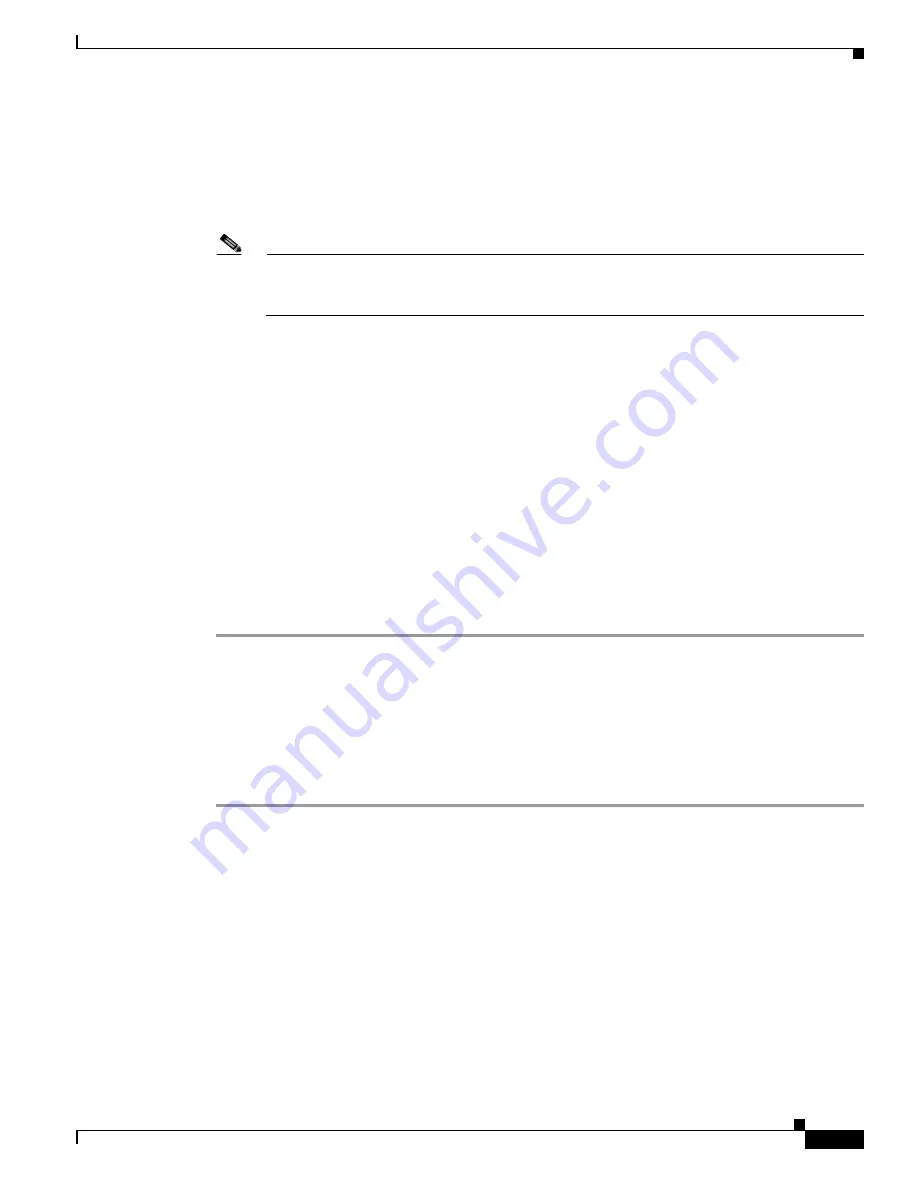
C-21
Cisco UCS C240 M4 Server Installation and Service Guide
OL-32474-01
Appendix C RAID Controller Considerations
Embedded SATA RAID Controller
Step 9
Enter one of the following commands at the boot prompt:
•
For RHEL 6.x (32- and 64-bit), enter:
linux dd blacklist=isci blacklist=ahci nodmraid noprobe=<atadrive number>
•
For RHEL 7.x (32- and 64-bit), enter:
linux dd modprobe.blacklist=ahci nodmraid
Note
The noprobe values depend on the number of drives. For example, to install RHEL 6.5 on a
RAID 5 configuration with three drives, enter
Linux dd blacklist=isci blacklist=ahci nodmraid noprobe=ata1 noprobe=ata2
Step 10
Press Enter.
The prompt asks whether you have a driver disk.
Step 11
Use the arrow key to choose Yes, and then press Enter.
Step 12
Choose fd0 to indicate that you have a floppy disk with the driver on it.
Step 13
Do one of the following actions:
•
If you prepared the IMG file on a physical diskette in
, connect an external disk drive to the
target server and then insert the disk in the A:/ drive and press Enter.
•
If you mapped the IMG file as a virtual floppy in
, choose the location of the virtual floppy.
The installer locates and loads the driver for your device. The following message appears:
Loading megasr driver...
Step 14
Follow the Red Hat Linux installation procedure to complete the installation.
Step 15
Reboot the system.
Installing the SUSE Linux Enterprise Server Driver
For the specific supported OS versions, see the
Hardware and Software Interoperability Matrix
for your
server release.
This section describes the installation of the SUSE Linux Enterprise Server driver on a system with the
embedded MegaRAID stack.
Step 1
Create a RAID drive group using the LSI SWRAID Configuration utility before you install this driver
for the OS. Launch this utility by pressing Ctrl+M when
LSI SWRAID
is shown during the BIOS POST.
Step 2
Prepare the dud.img file using one of the following methods:
•
To install from a physical disk, use one of the procedures in
Preparing Physical Installation Disks
Then return to
of this procedure.
•
To install from a virtual floppy disk, download and save the Cisco UCS C-Series drivers’ ISO, as
described in
Downloading the LSI MegaSR Drivers, page C-15
.
Then continue with the next step.
Step 3
Extract the dud.img file:
a.
Burn the ISO image to a disc.
b.
Browse the contents of the drivers folders to the location of the embedded MegaRAID drivers:
Summary of Contents for UCS C240 M4
Page 8: ...Contents viii Cisco UCS C240 M4 Server Installation and Service Guide OL 32474 01 ...
Page 12: ...xii Cisco UCS C240 M4 Server Installation and Service Guide OL 32474 01 ...
Page 14: ...xiv Cisco UCS C240 M4 Server Installation and Service Guide OL 32474 01 ...
Page 16: ...xvi Cisco UCS C240 M4 Server Installation and Service Guide OL 32474 01 ...
Page 26: ...1 10 Cisco UCS C240 M4 Server Installation and Service Guide OL 32474 01 Chapter 1 Overview ...






























