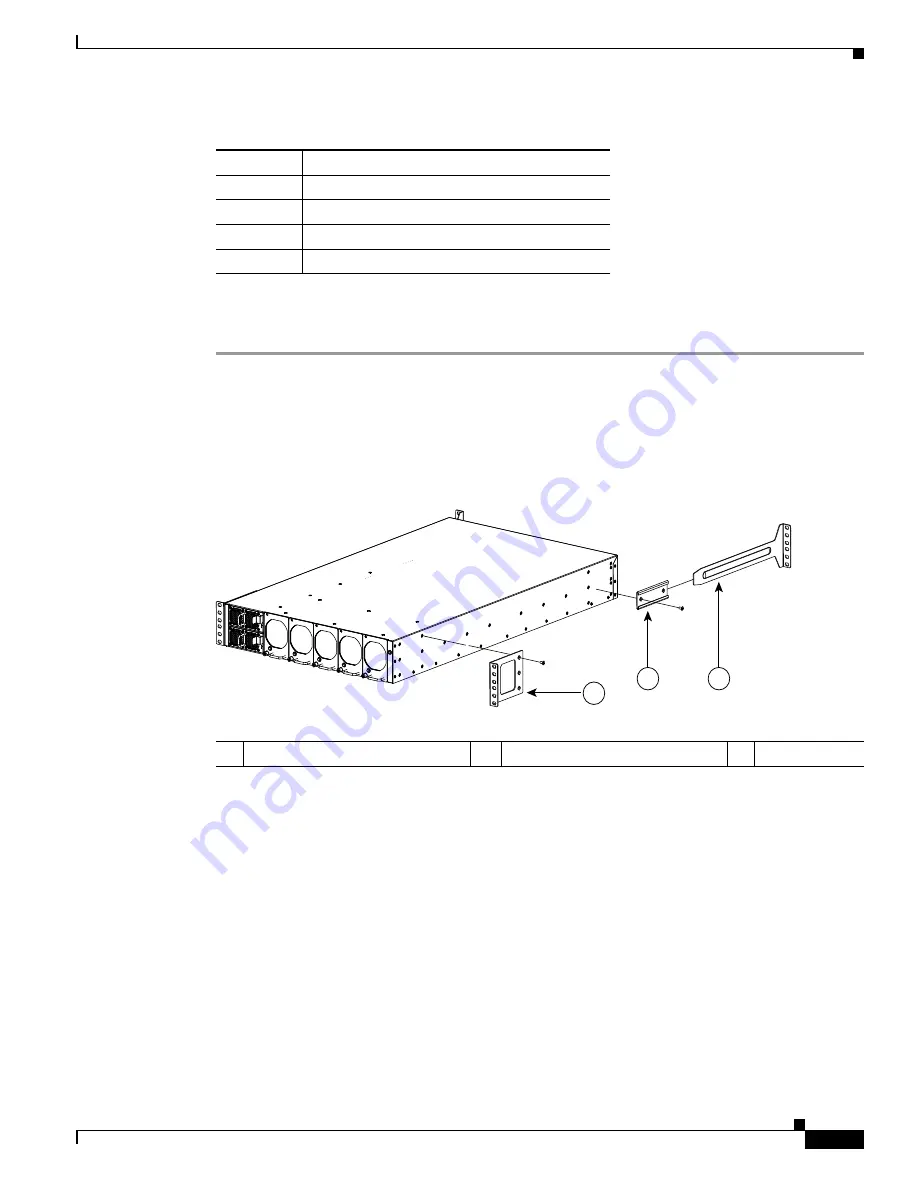
S e n d d o c u m e n t c o m m e n t s t o u c s - d o c f e e d b a c k @ c i s c o . c o m
2-9
Cisco UCS 6100 Series Fabric Interconnect Hardware Installation Guide
OL-20036-02
Chapter 2 Installing the Cisco UCS 6100 Series Fabric Interconnect
Installing the Cisco UCS 6140XP Chassis in a Cabinet or Rack
To install the chassis in a cabinet or rack using the rack-mount kit provided with the chassis, follow these
steps:
Step 1
Install the front rack-mount brackets as follows:
a.
Position a front rack-mount bracket against the chassis and align the screw holes as shown in
Figure 2-3
. Then attach the front rack-mount bracket to the chassis with four M4 screws.
b.
Repeat with the other front rack-mount bracket on the other side of the chassis.
Figure 2-3
Attaching Front Rack-Mount Bracket to a Cisco UCS 6140XP
Step 2
Install the rack-mount guides on the chassis as follows:
a.
Position one of the rack-mount brackets against the side of the chassis and align the screw holes.
See
Figure 2-3
.
b.
Attach the bracket to the chassis with two of the flat-head
M4
screws.
c.
Repeat with the other rack-mount bracket on the other side of the chassis.
Step 3
Attach the slider rails to the rack. Use 2 12-24 screws or 2 10-32 screws, depending on the rack rail
thread type. For racks with square holes, insert the 12-24 cage nuts in position behind the mounting holes
in the slider rails. See
Figure 2-4
.
a.
Repeat with the other slider rail on the other side of the rack.
b.
Use the tape measure and level to verify that the rails are horizontal and at the same height.
2
Rack-mount guides
10
10-32 rack nuts
10
10-32 x 3/4-inch Phillips pan-head screws
2
Slider rails
Table 2-2
Cisco UCS 6140XP Rack-Mount Kit (continued)
Quantity
Part Description
1
Front rack-mount bracket
2
Rack-mount guides
3
Slider rail
2
3
1
186363
















































