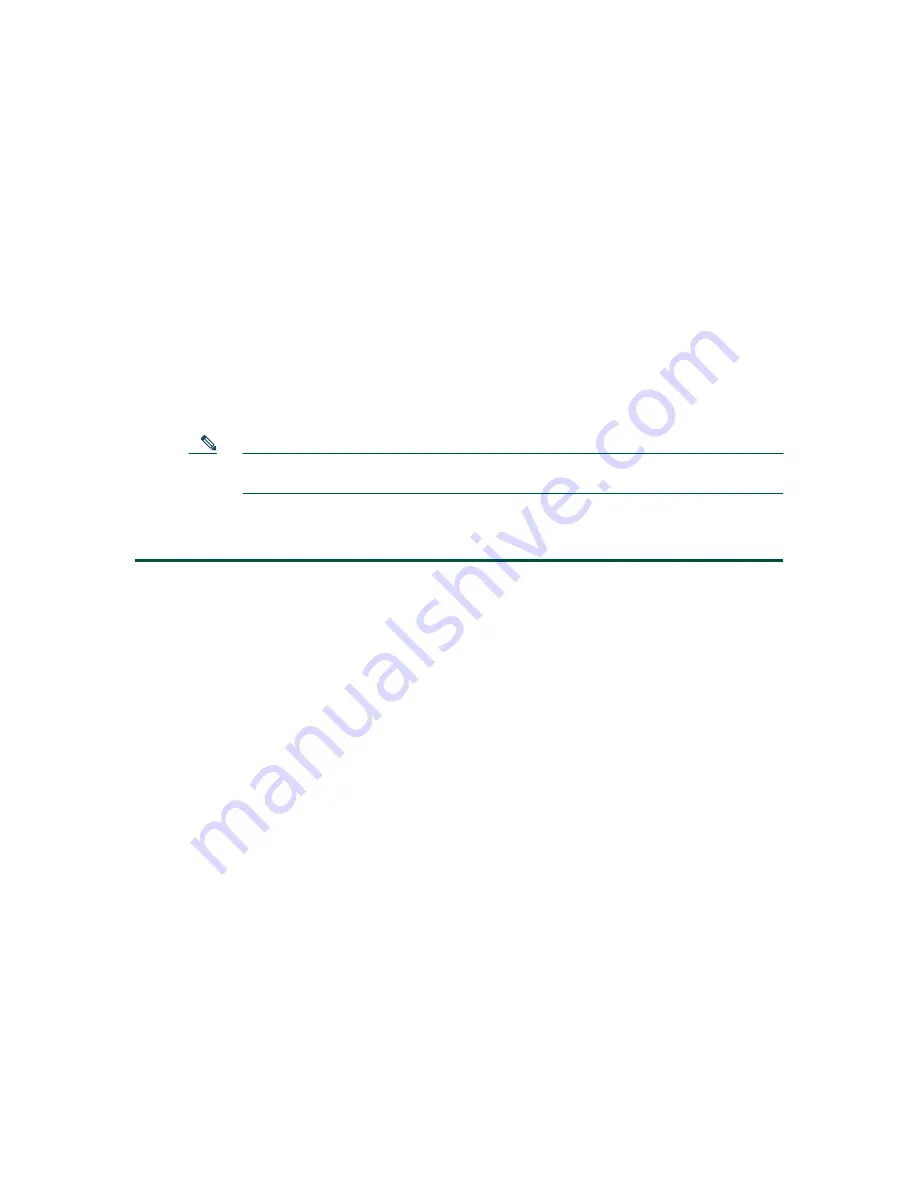
31
Step 2
Launch the Cisco Configuration Assistant. For information, see the Getting Started with
Cisco Configuration Assistant document at
http://www.cisco.com/go/configassist
CD-ROM that shipped with the Cisco Unified 500 Series
Step 3
Using an RJ-45-to-RJ-45 Ethernet cable, connect the Ethernet port of the PC on which the
Cisco Configuration Assistant is installed to a PoE port on the front panel of the Cisco Unified
500 Series.
Step 4
Use the Cisco Configuration Assistant to perform the following tasks. For information, see
online help.
a.
Connect to a New Community.
b.
Accept the default values to create the initial configuration.
Note
If you are installing a single-site key system configuration, change the Voice System
Type setting from PBX to Key System Configuration.
c.
Save the configuration.
Step 5
Confirm that the Cisco Unified 500 Series appears in the Topology View.
What to Do Next
The following tasks can be performed in any order:
•
To install a Cisco Catalyst Express 520 switch, see the
“Install a Cisco Catalyst Express 520 for
a Cisco Unified 500 Series” section on page 32
.
•
To connect the Cisco Unified 500 Series to a WAN, PSTN, or ISDN or to connect devices such as
wireless access options, phones, and PCs, see the
“Connect Interfaces and Devices” section on
•
To add and configure locales and languages other than US English on the Cisco Unified 500 Series
and for voice mail prompts, see the
“Configure Localization Support” section on page 46
•
To modify the software configuration to personalize the Cisco Unified 500 Series with site-specific
values for basic and advanced telephony features, see the






























