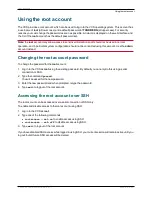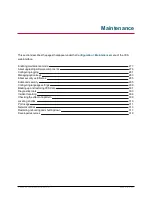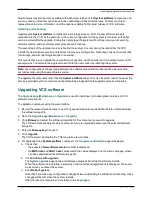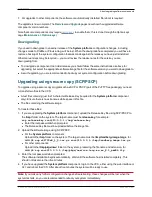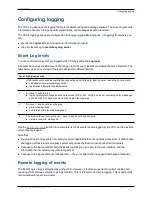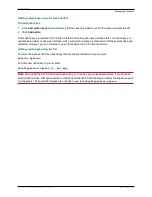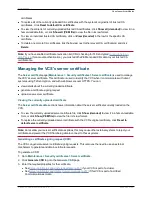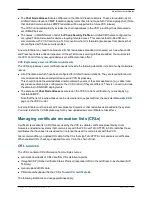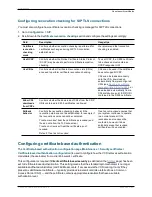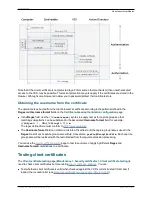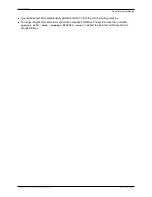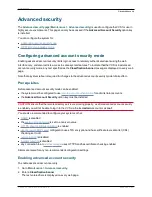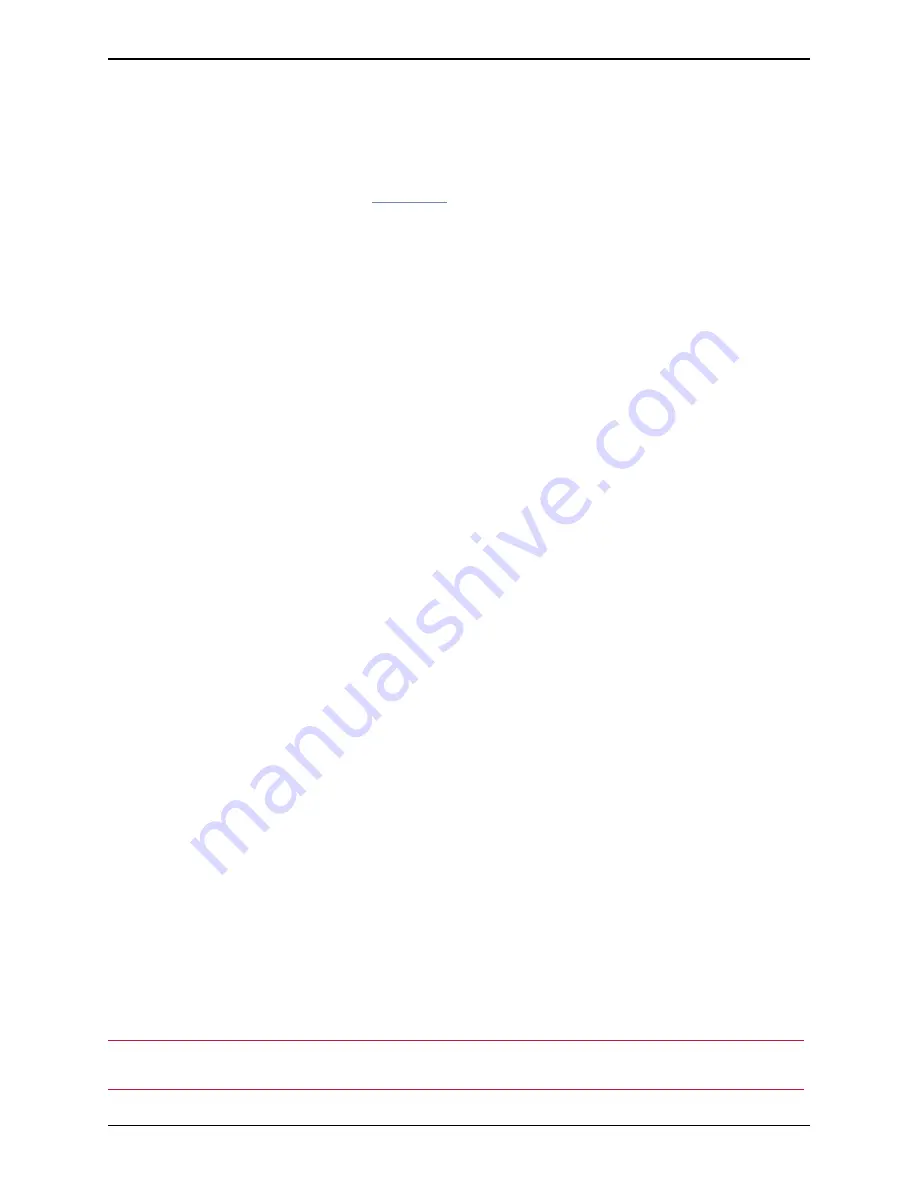
7. For upgrades to other components, the software is automatically installed. No reboot is required.
The upgrade is now complete. The
Overview
and
Upgrade
pages now show the upgraded software
component version numbers.
Note that some components may require
option keys
to enable them; this is done through the Option keys
page (
Maintenance > Option keys
).
Downgrading
If you need to downgrade to an earlier release of the
System platform
, configuration changes, including
changes made to FindMe or Provisioning, will be lost. When the downgrade has completed you will have to
restore a backup of the system configuration that was made against the release you have just reinstalled.
Other manual steps may be required — you must review the release notes for the version you are
downgrading from.
n
To downgrade a component to an older release you should follow the same instructions as above for
upgrading, but select the appropriate software image file for the software version you want to downgrade to.
n
As with upgrading, you are recommended to backup your system configuration before downgrading.
Upgrading using secure copy (SCP/PSCP)
To upgrade using a secure copy program such as SCP or PSCP (part of the PuTTY free package) you need
to transfer two files to the VCS:
n
A text file containing just the 16-character Release Key (required for the
System platform
component
only). Ensure there is no extraneous white space in this file.
n
The file containing the software image.
To transfer these files:
1. If you are upgrading the
System platform
component, upload the Release Key file using SCP/PSCP to
the
/tmp/
folder on the system. The target name must be
release-key
, for example:
scp release-key [email protected]:/tmp/release-key
l
Enter the root password when prompted.
l
The Release Key file must be uploaded before the image file.
2. Upload the software image using SCP/PSCP.
l
For the
System platform
component:
Upload to the
/tmp
folder on the system. The target name must be
/tmp/tandberg-image.tar.gz
, for
example:
scp s42700x8_1_0.tar.gz [email protected]:/tmp/tandberg-image.tar.gz
l
For other components:
Upload to the
/tmp/pkgs/new/
folder on the system, preserving the file name and extension, for
example:
scp [email protected]:/tmp/pkgs/new/vcs-lang-es-es_8.1_amd64.tlp
3. Enter the root password when prompted.
The software installation begins automatically. Wait until the software has installed completely. This
should not take more than five minutes.
4. If you have upgraded the
System platform
component, log in to the VCS, either using the web interface or
CLI, and reboot the VCS. After about five minutes the system will be ready to use.
Note:
if you make any further configuration changes before rebooting, those changes will be lost when the
system restarts, so you are recommended to reboot your system immediately.
Cisco VCS Administrator Guide (X8.1.1)
Page 280 of 507
Maintenance
About upgrading software components