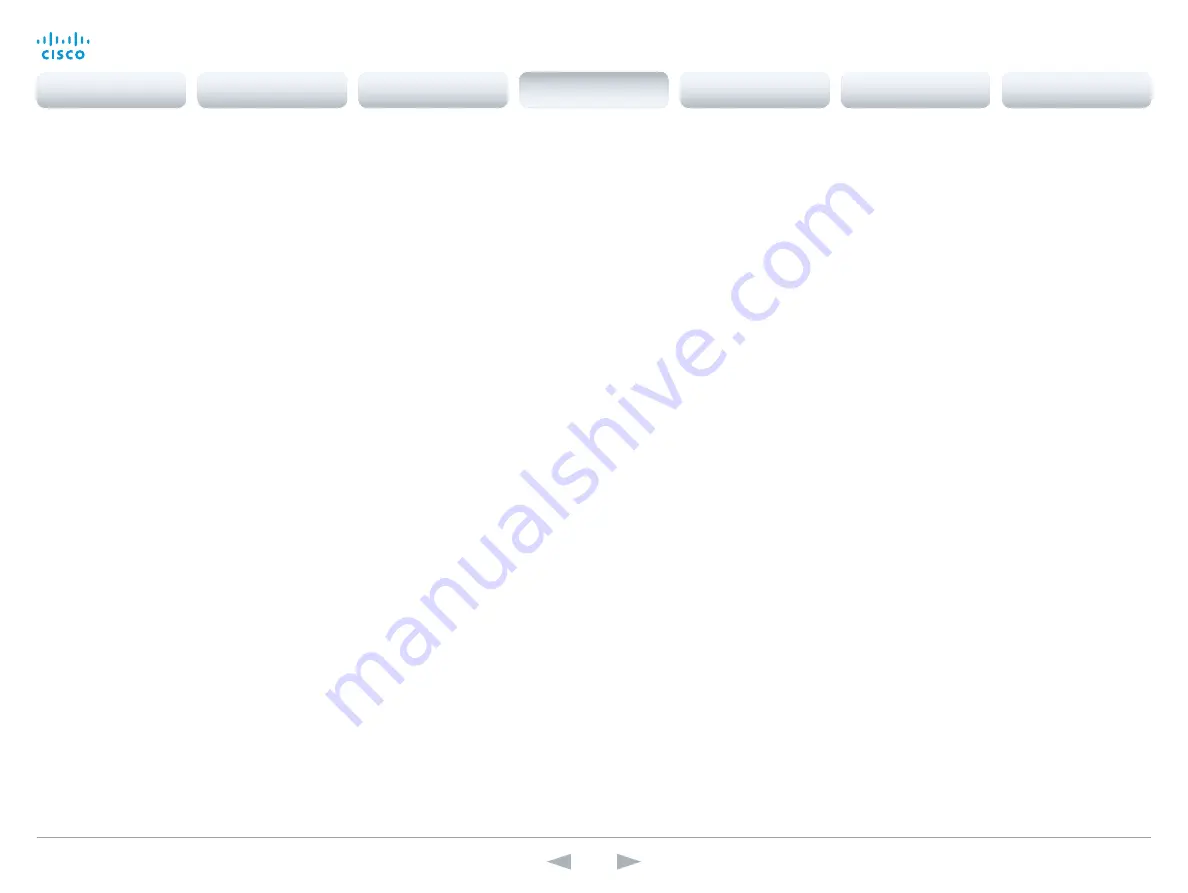
D14949.13
SX20 Codec API Reference Guide TC7.3, OCTOBER 2015.
Copyright © 2015 Cisco Systems, Inc. All rights reserved.
36
Cisco TelePresence SX20 Codec
API Reference Guide
xConfiguration Cameras Camera [1] DHCP
Applies to cameras which support DHCP over LAN. When set, the command enables support for
software upgrade of daisy chained cameras.
Requires user role:
ADMIN
Value space:
<Off/On>
Off:
When the camera is not connected to a LAN, set to Off to disable DHCP.
On:
Set to On to enable DHCP for the camera. The camera is automatically re-booted, and after
re-boot the camera's DHCP function will force start of MAC and IP address retrieval. To see the
result, you can run the following API command: "xStatus Camera". When the camera no longer is
connected to a LAN, set to Off.
Example:
xConfiguration Cameras Camera 1 DHCP: Off
Conference configuration
xConfiguration Conference [1..1] ActiveControl Mode
Active control is a feature that allows conference participants to administer a conference on Cisco
TelePresence Server using the video system's interfaces (not available from the TRC5 remote
control and on-screen display). Each user can see the participant list, change video layout,
disconnect participants, etc. from the interface. The active control feature is enabled by default,
provided that it is supported by the infrastructure (Cisco Unified Communications Manager (CUCM)
version 9.1.2 or newer, Cisco TelePresence Video Communication Server (VCS) version X8.1 or
newer). Change this setting if you want to disable the active control features.
Requires user role:
ADMIN
Value space:
<Auto/Off>
Auto:
Active control is enabled when supported by the infrastructure.
Off:
Active control is disabled.
Example:
xConfiguration Conference ActiveControl Mode: Auto
xConfiguration Conference [1..1] CallProtocolIPStack
Select if the system should enable IPv4, IPv6, or dual IP stack on the call protocol (SIP, H323).
Requires user role:
ADMIN
Value space:
<Dual/IPv4/IPv6>
Dual:
Enables both IPv4 and IPv6 for the call protocol.
IPv4:
When set to IPv4, the call protocol will use IPv4.
IPv6:
When set to IPv6, the call protocol will use IPv6.
Example:
xConfiguration Conference 1 CallProtocolIPStack: Dual
xConfiguration Conference [1..1] AutoAnswer Mode
Set the auto answer mode. Use the Conference AutoAnswer Delay setting if you want the system
to wait a number of seconds before answering the call, and use the Conference AutoAnswer Mute
setting if you want your microphone to be muted when the call is answered.
Requires user role:
ADMIN
Value space:
<Off/On>
Off:
You must answer incomming calls manually by pressing the OK key or the green Call key on
the remote control, or by tapping Answer on the Touch controller.
On:
The system automatically answers incoming calls, except if you are already in a call. You must
always answer or decline incoming calls manually when you are already engaged in a call.
Example:
xConfiguration Conference 1 AutoAnswer Mode: Off
Contents
Introduction
About the API
xConfiguration
Appendices
xCommand
xStatus
xConfiguration






























