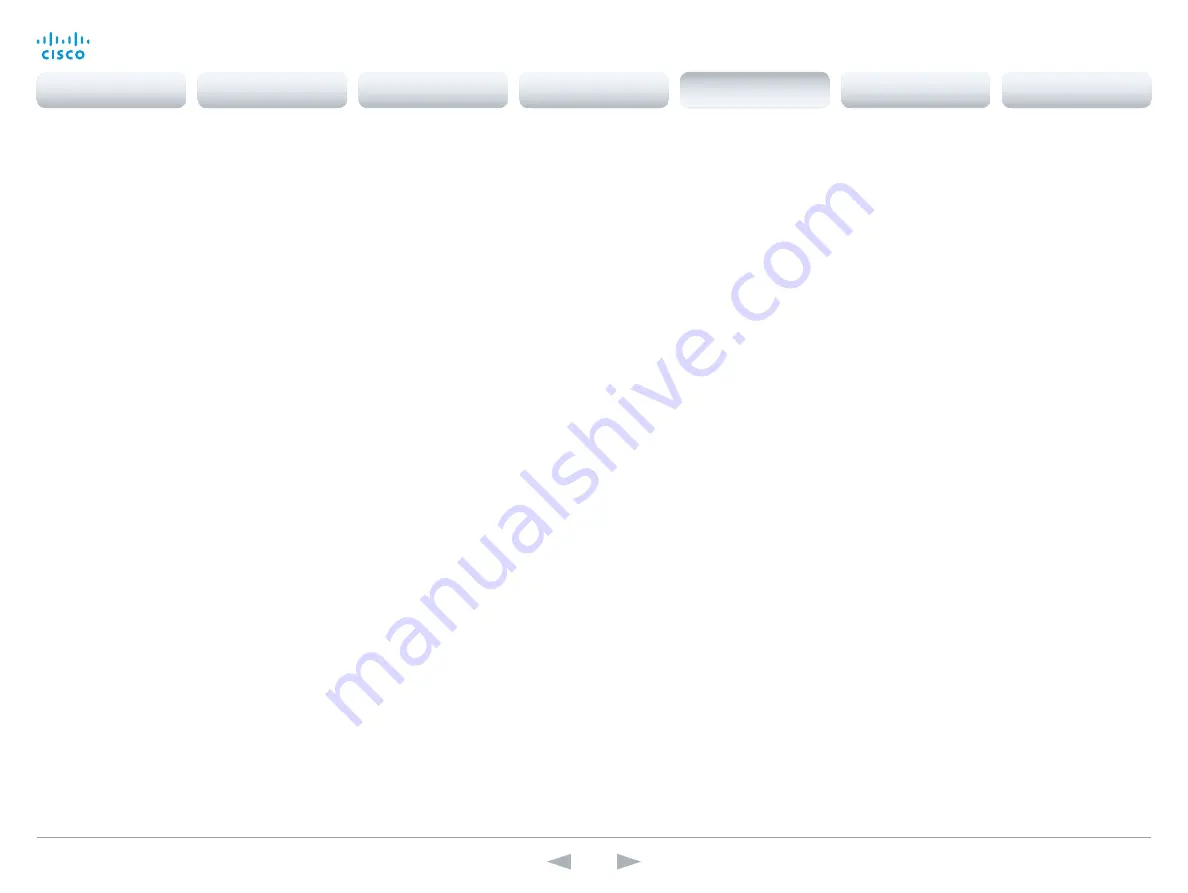
D14949.13
SX20 Codec API Reference Guide TC7.3, OCTOBER 2015.
Copyright © 2015 Cisco Systems, Inc. All rights reserved.
126
Cisco TelePresence SX20 Codec
API Reference Guide
xCommand Video PIP ActiveSpeaker Set
Sets position for the active speakers PiP (picture in picture).
Position: Predefined positions.
CenterLeft: The ActiveSpeaker PiP appears on the left side of the screen, in center.
CenterRight: The ActiveSpeaker PiP appears on the right side of the screen, in center.
LowerLeft: The ActiveSpeaker PiP appears in the lower left corner of the screen.
LowerRight: The ActiveSpeaker PiP appears in the lower right corner of the screen.
UpperCenter: The ActiveSpeaker PiP appears on top of the screen, in center.
UpperLeft: The ActiveSpeaker PiP appears in the upper left corner of the screen.
UpperRight: The ActiveSpeaker PiP appears in the upper right corner of the screen.
Requires user role:
ADMIN
Parameters:
Position(r): <CenterLeft/CenterRight/LowerLeft/LowerRight/UpperCenter/UpperLeft/UpperRight>
Example:
xCom mand Video PIP ActiveSpeaker Set Position: UpperRight
xCommand Video PIP Presentation Set
Sets position for the presentation PiP (picture in picture).
Position: Predefined positions.
CenterLeft: The presentation PiP appears on the left side of the screen, in center.
CenterRight: The presentation PiP appears on the right side of the screen, in center.
LowerLeft: The presentation PiP appears in the lower left corner of the screen.
LowerRight: The presentation PiP appears in the lower right corner of the screen.
UpperCenter: The presentation PiP appears on top of the screen, in center.
UpperLeft: The presentation PiP appears in the upper left corner of the screen.
UpperRight: The presentation PiP appears in the upper right corner of the screen.
Requires user role:
ADMIN
Parameters:
Position(r): <CenterLeft/CenterRight/LowerLeft/LowerRight/UpperCenter/UpperLeft/UpperRight>
Example:
xCom mand Video PIP Presentation Set Position: LowerLeft
xCommand Video PictureLayoutSet
Select the screen layout mode.
Target: Select if the target is the local layout or the remote layout.
CallId: The CallID is returned when the xCommand Dial command is run. During the call you can run
the xStatus Call command to see the CallId.
LayoutFamily: Select a layout family.
CustomLayoutName: Enter a name for the layout.
Requires user role:
USER
Parameters:
Target: <local/remote>
CallId: <0..65534>
LayoutFamily(r): <auto/custom/equal/fullscreen/overlay/presentationlargespeaker/
presentationsmallspeaker/prominent/single/speaker_full>
CustomLayoutName: <S: 1, 128>
Example:
xCom mand Video PictureLayoutSet Target: Local LayoutFamily: equal
xCommand Video PreviewFilmstrip Set
Moves the location of the filmstrip associated with the layouts used in presentation preview mode.
Not in use in this software version.
LowerCenter: The preview appears on the bottom of the screen, in center.
LowerLeft: The preview appears in the lower left corner of the screen.
LowerRight: The preview appears in the lower right corner of the screen.
UpperCenter: The preview appears on top of the screen, in center.
UpperLeft: The preview appears in the upper left corner of the screen.
UpperRight: The preview appears in the upper right corner of the screen.
Requires user role:
ADMIN
Parameters:
Position(r): <LowerCenter/LowerLeft/LowerRight/UpperCenter/UpperLeft/UpperRight>
Example:
xCom mand Video PreviewFilmstrip Set Position: LowerCenter
Contents
Introduction
About the API
xConfiguration
Appendices
xCommand
xStatus
xCommand






























