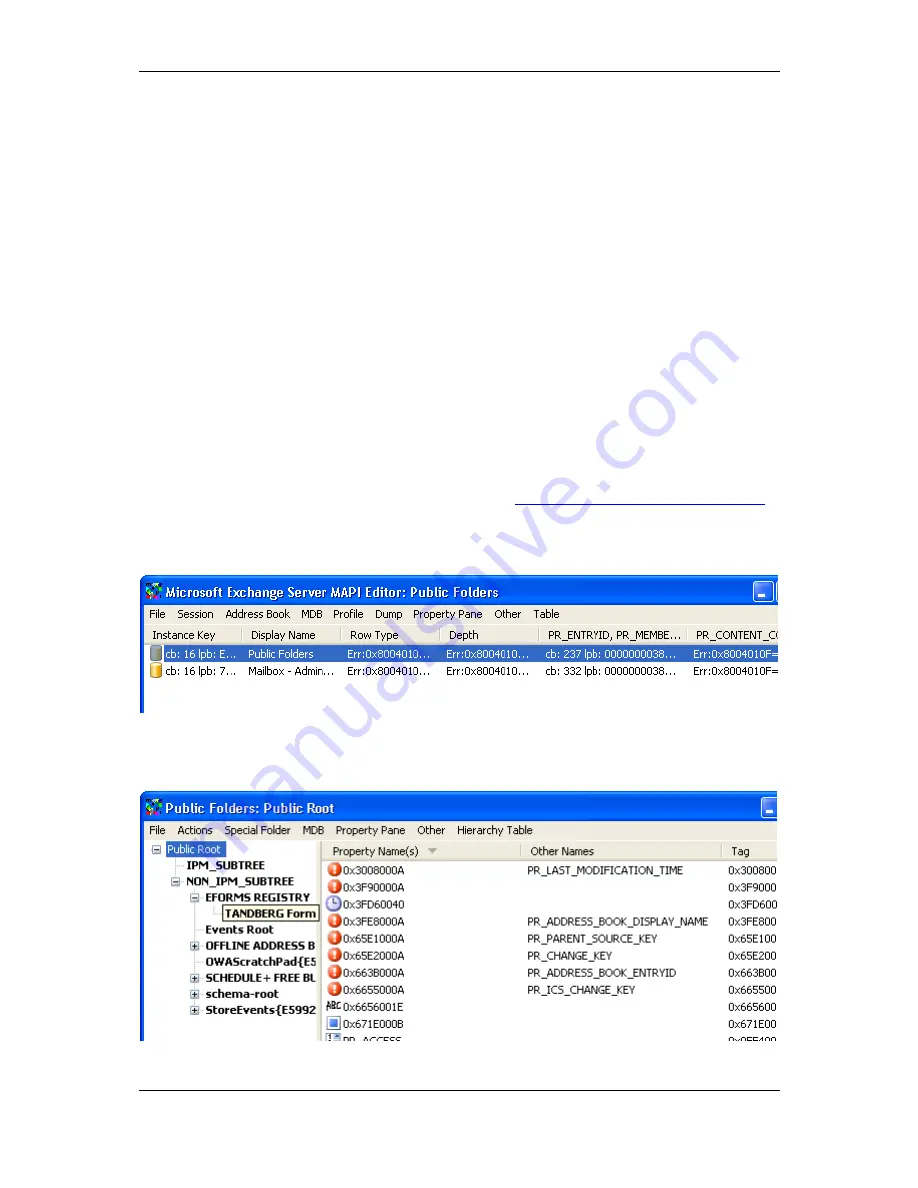
Cisco TMSXE Administrator Guide 2.2
Page 47 of 60
3. Using the Exchange Management Shell, create a new Public Folder named
TANDBERG Form
under EFORMS REGISTRY for the Organizational Forms Library.
Example:
New-PublicFolder –Path “\NON_IPM_SUBTREE\EFORMS REGISTRY” –Name “TANDBERG
Form”
Later steps require the use of the Outlook client and having an active mailbox with specific
permissions to the Public Folder that was created. The administrator who created the Public Folder by
default has sufficient permissions to complete those steps. However, if that administrator can not use
an Outlook Client with a valid mailbox, you must grant permissions to the Public Folder for a user who
can use Outlook. To grant the required permissions to a user, use the following commands in the
Exchange Management Shell, substituting in the correct domain\username for the user to be granted
the permissions.
Add-PublicFolderClientPermission –Identity “\NON_IPM_SUBTREE\EFORMS
REGISTRY\TANDBERG Form” –User “domain\username” –AccessRights Owner
Add-PublicFolderAdministrativePermission -Identity “\NON_IPM_SUBTREE\EFORMS
REGISTRY\TANDBERG Form” –User “domain\username” –AccessRights AllExtendedRights
4. As the Administrator who created the Public Folder, or as a user granted the required
permissions in the previous step, switch to a computer with Outlook installed with a valid mail
profile.
5. Download and extract the MAPI Editor from Microsoft
—
http://go.microsoft.com/?linkid=5684182
6. Launch the mfcmapi.exe executable.
7. From the
Session
menu, select
Logon and Display Store Table
. If prompted, select the correct
mail profile to use.
The screen will update to show the stores from the user‘s profile.
8. Right click the row with the Display Name
Public Folders
and select
Open Store
9. Expand the tree in the left panel down to the
TANDBERG Form
folder
. Public Root >
NON_IPM_SUBTREE > EFORMS REGISTRY > TANDBERG Form




























