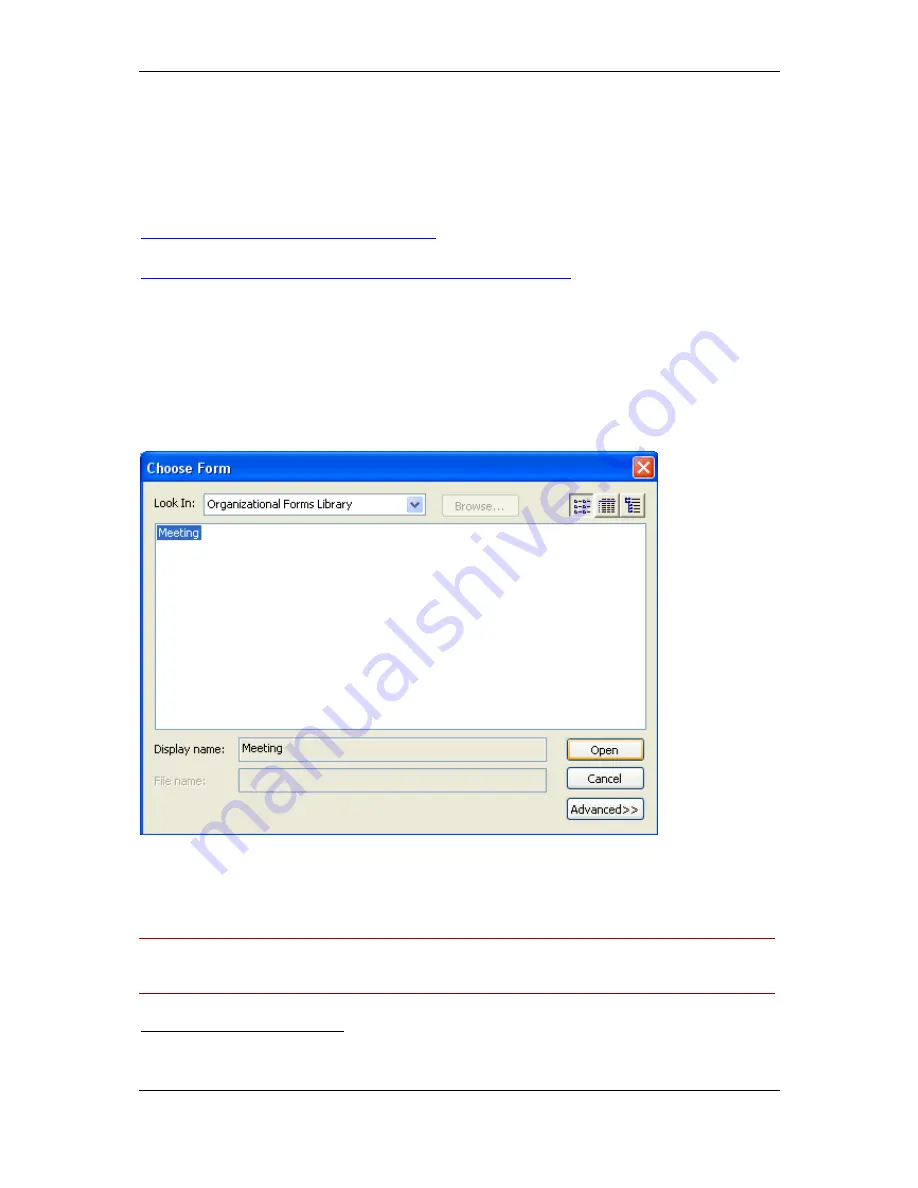
Cisco TMSXE Administrator Guide 2.2
Page 22 of 60
Configuring clients to use the Form
Publishing the form makes it available to users, but does not automatically force their Outlook client to
use the form. Configuring Outlook to use the form is a one-time client configuration that can be done
by each user, or through making changes to the Microsoft Windows Registry. Registry changes can
be done automatically via methods such as Group Policy.
Reference Material for Registry and Bulk Changes
Microsoft utility to create registry keys to change the default form
—
http://support.microsoft.com/kb/241235/EN-US/
3
rd
party article about the Microsoft Utility
6
—
http://www.outlookexchange.com/articles/Santhosh/outlookforms.asp
Manually configuring clients to use the form
To have a user manual configure their client, have each user complete the following steps:
1. Open your Outlook Client
2. From the Folder View, Right-click the Calendar icon and select
Properties
.
3. The Calendar Properties window will open with the General Tab selected
4. Select
Forms…
from the drop-down menu for the
When posting to this folder, use
option
5. A Pop-Up will open. Ensure the
Look In
drop-down menu, has
Organizational Forms Library
selected
6. An entry will be displayed named
Meeting
. Select it and click the
Open
button
7. You will be returned to the Calendar Properties page. Click
OK
to save your changes
The client will now use the TANDBERG form for all Calendar actions and have the TANDBERG tab
available when creating new booking requests.
Note:
Because Outlook security does not allow previewing of custom forms, when using the Reading
Pane in Outlook, calendar events can not be previewed if the entry was created using the
TANDBERG form. Users must open the item to view it.
6
The examples in this document reference other forms, the TANDBERG form replaces the IPM.Appointment
form






























