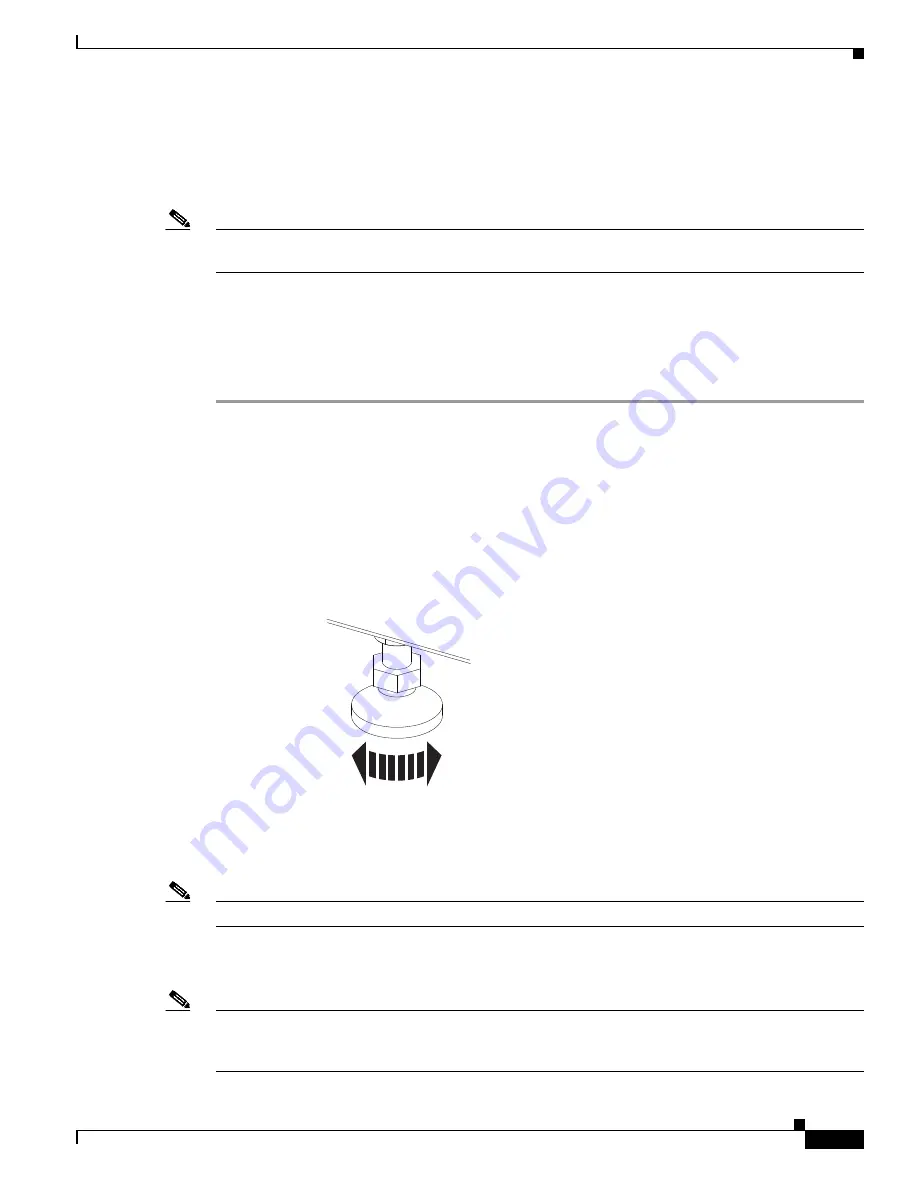
9
OL-23393-01
Required Parts and Tools
The following tools are required to remove the screen and speaker boards:
•
#2 Phillips screwdriver#
Note
This installation kit does not provide the tools needed to prepare the display shelves. The M8 screws
needed to prepare the display shelves come with the accessory kit for the display shelf assembly.
Removing the Existing Screen and Speaker Boards
Complete the following procedure to remove the existing screen and speaker boards.
To remove the speaker boards, complete the following steps.
Step 1
Power off the Power Distribution Units (PDU).
Step 2
Determine the type of screen you have and complete one of the following steps depending on the screen
type:
•
If the screen has a black strip (kick guard) on the bottom of the screen, complete the following steps:
1.
Lower the feet that are at the bottom of the screen to their lowest height by rotating them counter
clockwise with the open ended wrench.
2.
Pull the screen out and away from the display shelves.
Figure 3
Lowering the Screen Feet For a Screen With a Kick Guard
•
If the screen does not have a kick guard on the bottom of the screen and is completely white, detach
the screen from the clips on the perimeter around the screen and pull the screen out and away from
the display shelves.
Note
Store the screen away from the Cisco TelePresence setup.
Step 3
Remove the quarter-turn screws or knobs that attach the left speaker board to the display frame, then
remove the left speaker board.
Note
To remove the speaker boards that have quarter-turn screws, unscrew the screws one-quarter turn so that
they fit through the slots in the speaker boards. To remove the speaker boards that have knobs, unscrew
the knobs.
206943
























