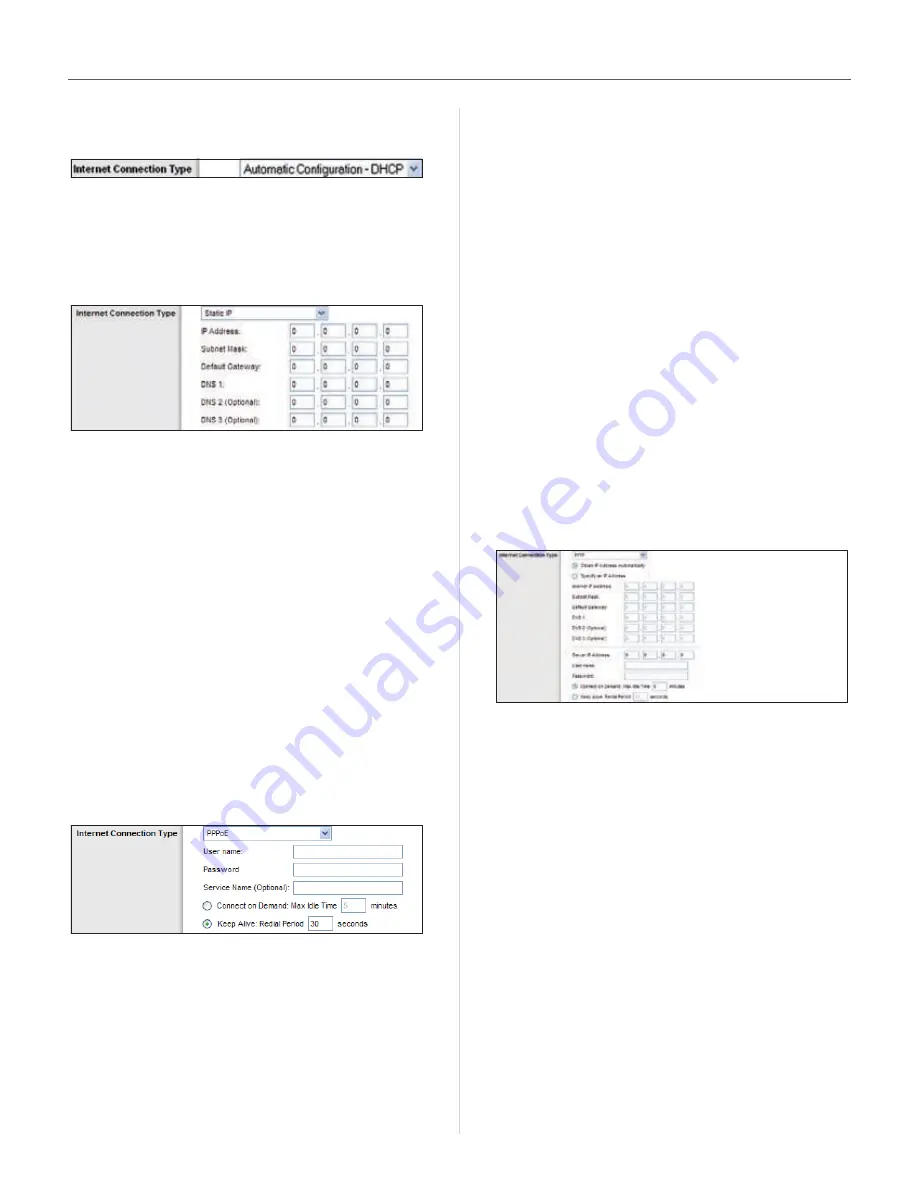
8
User Guide
Chapter 4
Configuration
through a dynamic IP address . (This option usually applies
to cable connections .)
Internet Connection Type > Automatic Configuration - DHCP
Static IP
If you are required to use a permanent IP address to
connect to the Internet, select
Static IP
.
Internet Connection Type > Static IP
IP Address
This is the ’s IP address, when seen
from the Internet . Your ISP will provide you with the IP
Address you need to enter here .
Subnet Mask
This is the ’s Subnet Mask, as seen
by users on the Internet (including your ISP) . Your ISP will
provide you with the Subnet Mask .
Default Gateway
Your ISP will provide you with the
Gateway Address, which is the ISP server’s IP address .
DNS
Your ISP will provide you with at least one DNS
(Domain Name System) Server IP Address .
PPPoE
Some DSL-based ISPs use PPPoE (Point-to-Point Protocol
over Ethernet) to establish Internet connections . If you are
connected to the Internet through a DSL line, check with
your ISP to see if they use PPPoE . If they do, you will have
to enable
PPPoE
.
Internet Connection Type > PPPoE
User Name and Password
Enter the User Name and
Password provided by your ISP .
Service Name (optional)
If provided by your ISP, enter
the Service Name .
Connect on Demand: Max Idle Time
You can configure
the to cut the Internet connection after it has been
inactive for a specified period of time (Max Idle Time) . If
your Internet connection has been terminated due to
inactivity, Connect on Demand enables the to
automatically re-establish your connection as soon as you
attempt to access the Internet again . To use this option,
select
Connect on Demand
. In the
Max Idle Time
field,
enter the number of minutes you want to have elapsed
before your Internet connection terminates . The default
Max Idle Time is
5
minutes .
Keep Alive: Redial Period
If you select this option,
the will periodically check your Internet
connection . If you are disconnected, then the
will automatically re-establish your connection . To use
this option, select
Keep Alive
. In the
Redial Period
field,
you specify how often you want the to check
the Internet connection . The default Redial Period is
30
seconds .
PPTP
Point-to-Point Tunneling Protocol (PPTP) is a service that
applies to connections in Europe only .
Internet Connection Type > PPTP
If your ISP supports DHCP or you are connecting through
a dynamic IP address, then select
Obtain an IP Address
Automatically
. If you are required to use a permanent IP
address to connect to the Internet, then select
Specify an
IP Address
. Then configure the following:
Internet IP Address
This is the ’s IP address, as
seen from the Internet . Your ISP will provide you with the
IP Address you need to specify here .
Subnet Mask
This is the ’s Subnet Mask, as seen
by users on the Internet (including your ISP) . Your ISP will
provide you with the Subnet Mask .
Default Gateway
Your ISP will provide you with the
Gateway Address, which is the ISP server’s IP address .
DNS
Your ISP will provide you with at least one DNS
(Domain Name System) Server IP Address .
Server IP Address
Your ISP will provide you with the
Server IP Address .
User Name and Password
Enter the User Name and
Password provided by your ISP .
Summary of Contents for T-Mobile HIPORT+
Page 1: ......












































