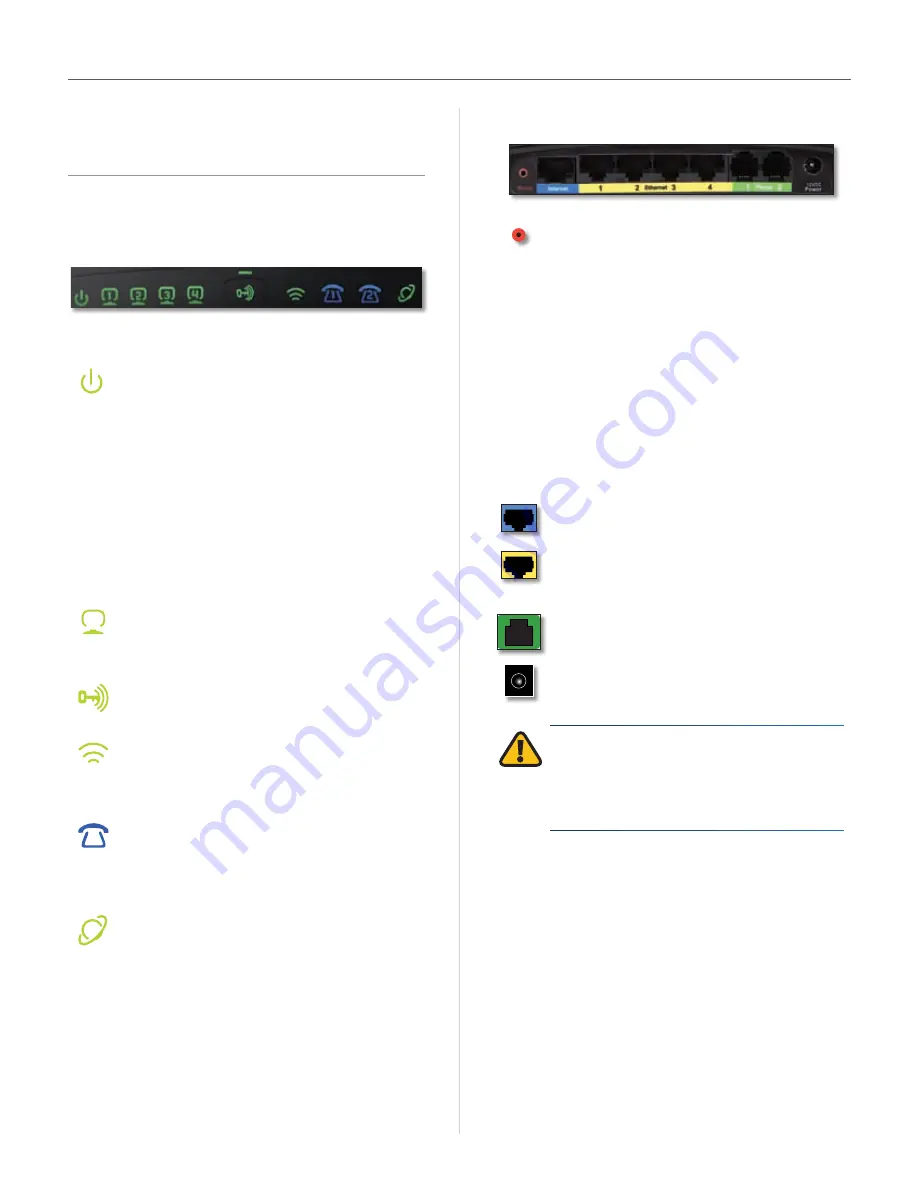
2
User Guide
Chapter 1
Overview
Chapter 1:
Product Overview
Front Panel
The ™ LEDs are located on the front panel .
Power
(Green/Amber) The Power LED lights
up green and will stay on while the is
powered on . When the goes through
its self-diagnostic mode during every boot-
up, this LED will flash . When the diagnostic is
complete, the LED will be solidly lit .
This LED flashes amber when the is
doing a firmware upgrade .
This LED alternately flashes green and amber
if a SIM card is not installed or if SIM card
registration fails .
This LED lights up amber if 911 Emergency
Calling has not been registered .
Ethernet 1-4
(Green) These LEDs serves two
purposes . If the LED is continuously lit, the
is successfully connected to a device . A
flashing LED indicates network activity .
Pairing
(Green/Amber) This LED lights up
green when wireless security is enabled . The
LED flashes amber when pairing is in progress .
Wireless
(Green) The Wireless LED lights up
when the wireless feature is enabled . If the LED
is flashing, the is actively sending or
receiving data over the network .
Phone 1-2
(Blue) This LED lights up blue
when a SIM card is correctly installed and
registered .
This LED flashes blue if the has
received voice mail .
Internet
(Green) The Internet LED lights up
when there is a connection made through the
Internet port . The LED flashes when there is
traffic .
Back Panel
Reset
The Reset button serves two purposes .
You can restore its factory default settings or
reboot the HiPort .
To restore the factory default
•
settings, press the
Reset
button for
approximately five seconds, using a
pin or straightened paper clip ( factory
defaults can also be restored via the
Administration > Factory Defaults
screen
of the ’s web-based utility) .
To reboot the , press and release
•
the
Reset
button quickly using a pin or
straightened paper clip .
Internet
Use this port to connect the
to your broadband Internet connection .
Ethernet 1-4
Use these ports to connect the
to your networked PCs and other
Ethernet network devices .
Phone 1-2
Use these ports to connect phones
to the .
Power
Use this port to connect the power
adapter .
IMPORTANT:
Resetting the will erase
all of your settings (Internet connection and
other settings) and replace them with the
factory defaults . Do not reset the if you
want to retain these settings .
Summary of Contents for T-Mobile HIPORT+
Page 1: ......






































