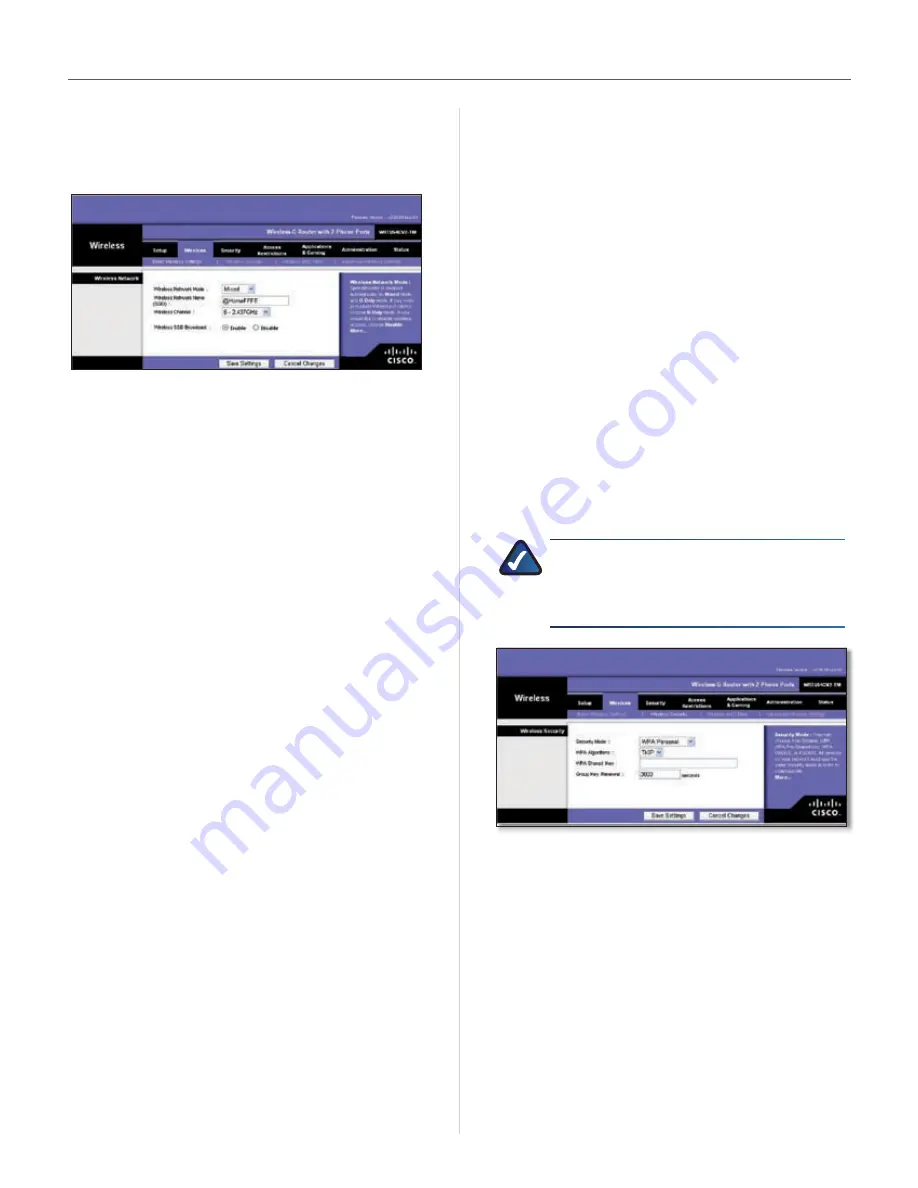
13
User Guide
Chapter 4
Configuration
Wireless > Basic Wireless Settings
The basic settings for wireless networking are set on this
screen .
Wireless > Basic Wireless Settings
Wireless Network
Wireless Network Mode
From this drop-down menu,
you can select the wireless standards running on your
network . If you have both 802 .11g and 802 .11b devices
in your network, keep the default setting, Mixed . If you
have only 802 .11g devices, select G-Only . If you have
only 802 .11b devices, select B-Only . If you do not have
any 802 .11g and 802 .11b devices in your network, select
Disable . .
Wireless Network Name (SSID)
The SSID is the network
name shared among all points in a wireless network .
The SSID must be identical for all devices in the wireless
network . It is case-sensitive and must not exceed
32 keyboard characters . Make sure this setting is the same
for all points in your wireless network . For added security,
you should change the default SSID to a unique name .
Wireless Channel
Select the appropriate channel from
the list provided to correspond with your network settings .
All devices in your wireless network must be broadcast on
the same channel in order to function correctly .
Wireless SSID Broadcast
When wireless clients survey
the local area for wireless networks to associate with, they
will detect the SSID broadcast by the . To broadcast
the ’s SSID, keep the default setting, Enable . If you
do not want to broadcast the ’s SSID, then select
Disable .
Click
Save Settings
to apply your changes, or click
Cancel
Changes
to cancel your changes .
Wireless > Wireless Security
The Wireless Security settings configure the security of
your wireless network . There are six wireless security
mode options supported by the : WPA Personal,
WPA Enterprise, WPA2 Personal, WPA2 Enterprise, RADIUS,
and WEP . (WPA stands for Wi-Fi Protected Access, which is
a security standard stronger than WEP encryption . WPA2
is a more advanced, more secure version of WPA . WEP
stands for Wired Equivalent Privacy, and RADIUS stands
for Remote Authentication Dial-In User Service .) These
six are briefly discussed here . For detailed instructions
on configuring wireless security for the , refer to
“Chapter 2: Wireless Security .”
Wireless Security
Security Mode
Select the security method for your wireless network . If
you do not want to use wireless security, keep the default,
Disabled
.
WPA Personal
NOTE:
If you are using WPA, always remember
that each device in your wireless network MUST
use the same WPA method and shared key, or
else the network will not function properly .
Security Mode > WPA Personal
WPA Algorithm
WPA supports two encryption methods,
TKIP and AES, with dynamic encryption keys . Select
the type of algorithm,
TKIP
or
AES
. (AES is a stronger
encryption method than TKIP .)
WPA Shared Key
Enter the key shared by the and
your other network devices . It must have 8-63 characters .
Group Key Renewal
Enter a Key Renewal period,
which tells the how often it should change the
encryption keys . The default Group Key Renewal period is
3600
seconds .
WPA Enterprise
This option features WPA used in coordination with a
RADIUS server . (This should only be used when a RADIUS
Summary of Contents for T-Mobile HIPORT+
Page 1: ......



























