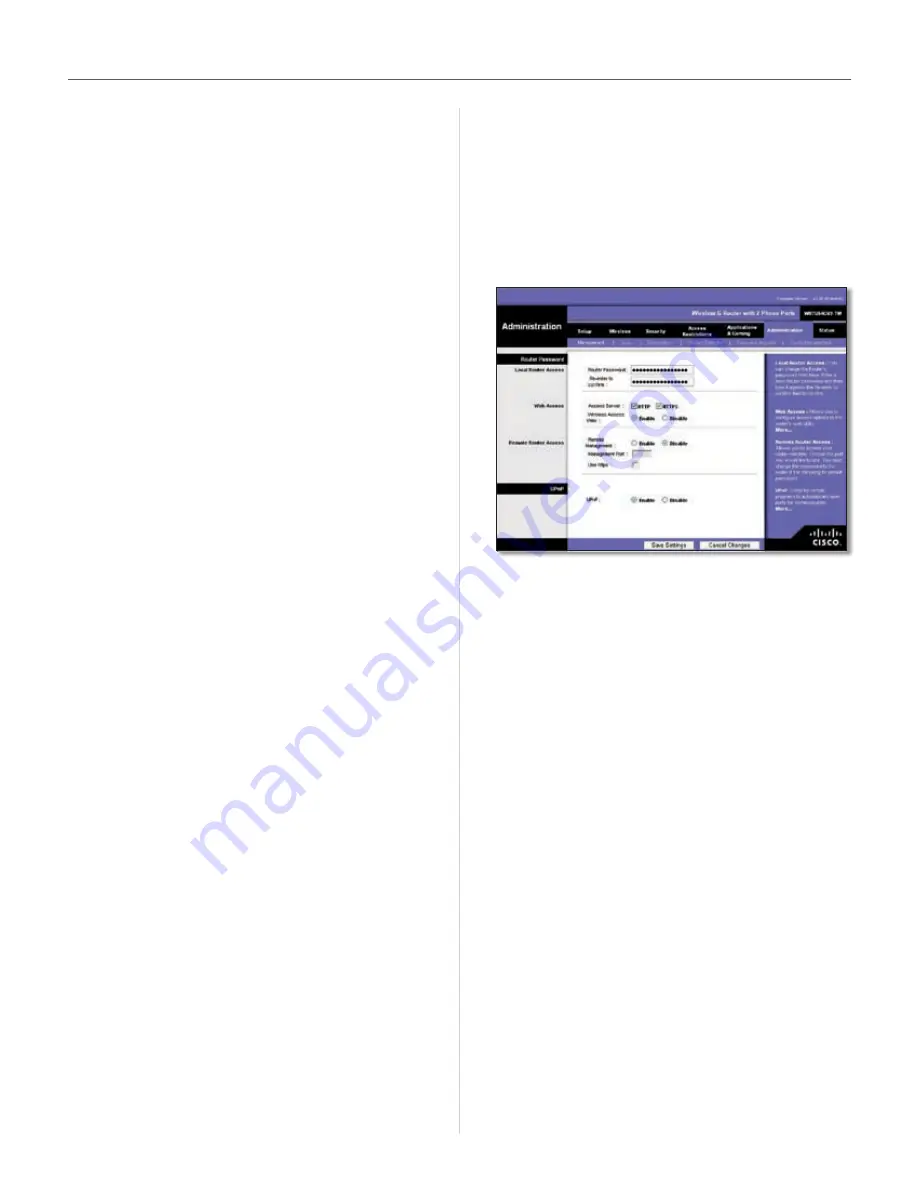
21
User Guide
Chapter 4
Configuration
Priority
Select
High
or
Low
in the Priority column . The
’s four ports have been assigned low priority by
default .
Flow Control
If you want the to control the
transmission of data between network devices, select
Enabled
. To disable this feature, select
Disabled
. Ethernet
Port Priority QoS does not require support from your ISP
because the prioritized ports LAN ports 1-4 are in your
network . This feature is enabled by default .
Application Priority
Application Priority QoS manages information as it is
transmitted and received . Depending on the settings of
the
QoS
screen, this feature will assign information a high
or low priority for the applications that you specify .
Optimize Gaming Applications
Select this to
automatically allow common game application ports
to have a higher priority . These games include, but are
not limited to:
Counter-Strike
,
Half-Life
,
Age of Empires
,
EverQuest
,
Quake2
/
Quake3
, and
Diablo II
. The default
setting is unselected .
Application Name
Enter the name you wish to give the
application in the
Application Name
field .
Priority
You can assign priority to the application from
the drop down menu . The options are
Low
,
Medium
,
High
and
Highest
. The default is
Low
.
Specific Port #
Enter the port number for the
application .
Wireless QoS
WMM Support
Wi-Fi Multimedia (WMM), formerly
known as Wireless Multimedia Extensions (WME), is
a Wi-Fi Alliance certified feature, based on the IEEE
802 .11e standard . This feature provides QoS to wireless
networks . It is especially suitable for voice, music and
video applications; for example, Voice over IP (VoIP), video
streaming, and interactive gaming . If you have other
devices on your wireless network that support WMM,
keep the default,
Enable
.
No Acknowledgement
This feature prevents the
from re-sending data if an error occurs . To use this feature,
select
Enable
. Otherwise keep the default setting,
Disable
.
Click
Save Settings
to apply your changes, or click
Cancel
Changes
to cancel your changes .
Administration > Management
When you click the
Administration
tab, you will see the
Management screen . This screen allows you to change
the ’s access settings and configure the UPnP
(Universal Plug and Play) features . You can also back up
and restore the ’s configuration file .
Management
Administration > Management
Router Password
Local Router Access
To ensure the ’s security, you will be asked for
your password when you access the ’s web-based
utility . The default password is
admin
.
Password and Re-enter to Confirm
It is recommended
that you change the default password to one of your
choice . Enter a new password and then enter it
again in the
Re-enter to Confirm
field .
Web Access
Access Server
HTTP (HyperText Transport Protocol) is
the communications protocol used to connect to servers
on the World Wide Web . HTTPS uses SSL (Secured Socket
Layer) to encrypt data transmitted for higher security .
Select
HTTP
or
HTTPS
.
Wireless Access Web
If you are using the in
a public domain where you are giving wireless access
to your guests, you can disable wireless access to the
’s web-based utility . You will only be able to access
the web-based utility via a wired connection if you disable
the setting . Keep the default,
Enable
, to enable wireless
access to the ’s web-based utility, or select
Disable
to disable wireless access to the utility .
Summary of Contents for T-Mobile HIPORT+
Page 1: ......



















