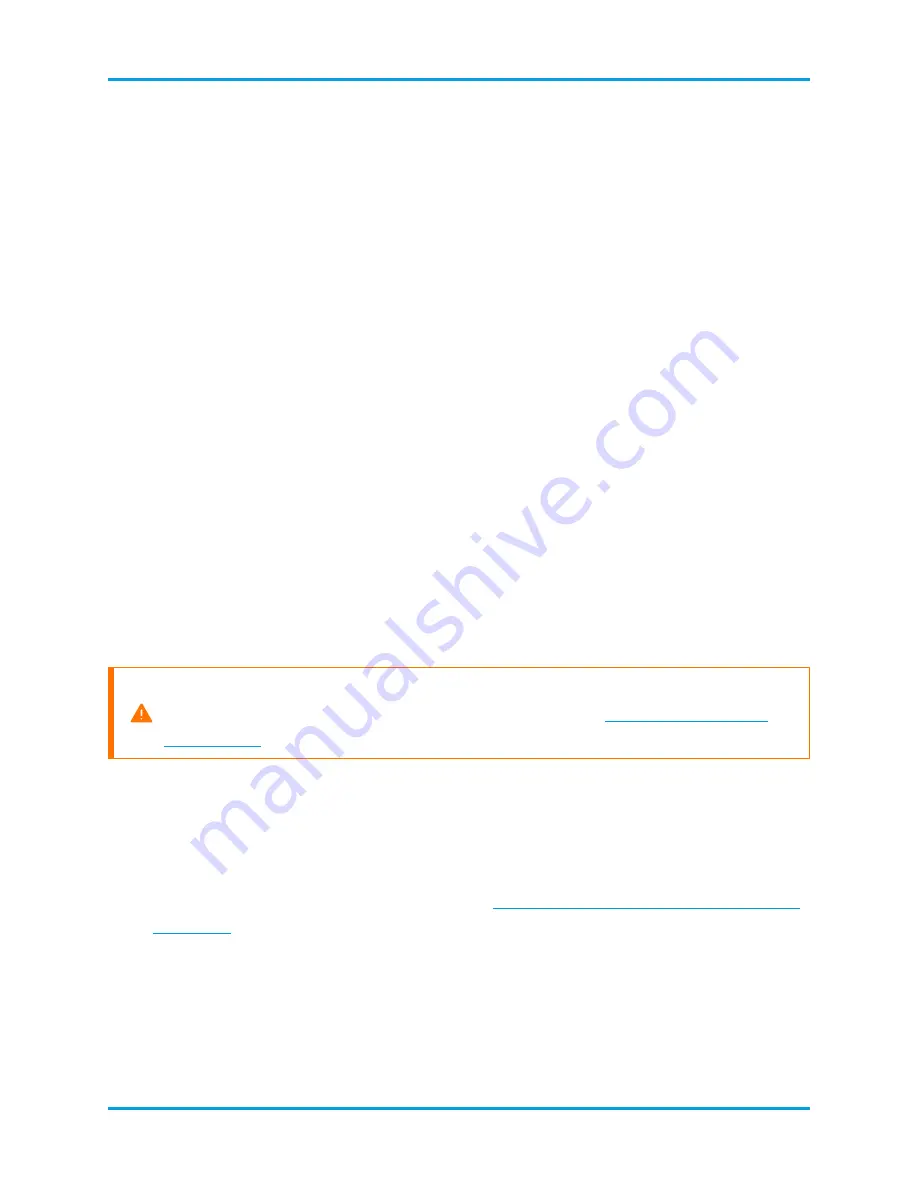
Netflow Default: 2055
sFlow Default: 6343
l
Flow Sensors:
Select a Flow Collector.
6.
Click
Go to Central Management
. Go to
.
5. Confirm Appliance Status
After you configure an appliance in the Appliance Setup Tool, confirm the appliance
status in Central Management.
1.
The Appliance Setup Tool opens to the Central Management inventory, or you can
open it as follows:
l
Log in to your primary Stealthwatch Management Console.
l
Click the
Global Settings
icon.
l
Select
Central Management
.
2.
Review the appliances on the Appliance Manager inventory.
l
Confirm the appliance is shown in the inventory.
l
Confirm the status for the appliance is shown as Up.
Make sure the primary SMC and each appliance is shown as Up before you start
configuring the next appliance in your cluster using the
3.
To configure the next appliance in your system, go to
, and complete the
procedures through
.
If you don't have another appliance to set up, go to the Stealthwatch System
Configuration Guide for more information on how to complete Appliance
Configurations. Alternatively, return to the
Stealthwatch Data Store Deployment
to review the deployment process.
© 2021 Cisco Systems, Inc. and/or its affiliates. All rights reserved.
- 90 -
Appendix C. Configuring Your Appliances
















