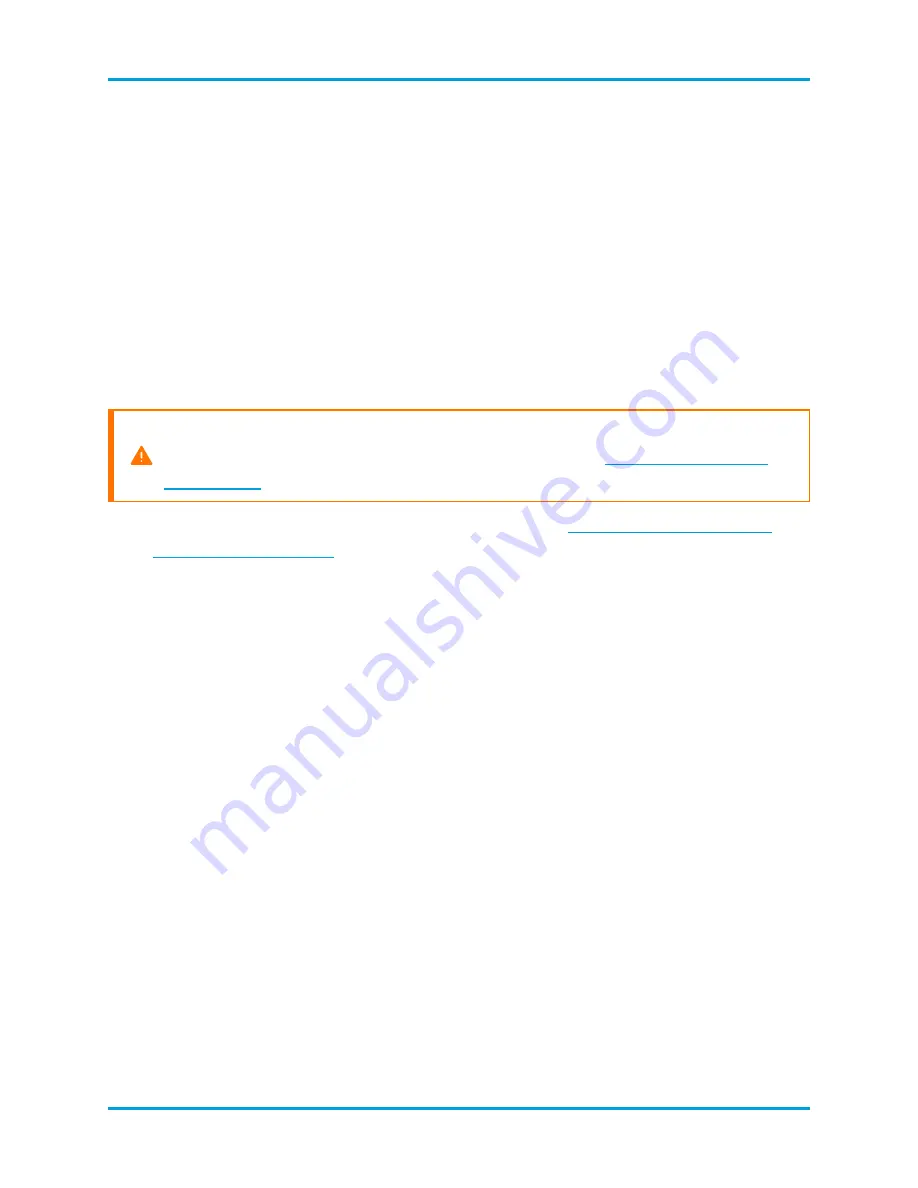
3.
Log in to the Stealthwatch Management Console.
4.
The Appliance Setup Tool opens again. Click
Continue
.
5.
On the Register Your Appliance tab, review the IP address and click
Save
.
l
This installs Central Management on the Stealthwatch Management Console.
l
The SMC IP address is detected automatically and cannot be changed.
6.
When the appliance setup is completed, click
Go to Dashboard
.
7.
Click the
Global Settings
icon. Select
Central Management
.
8.
Review the inventory. Confirm the SMC appliance status is shown as
Up
.
Make sure the primary SMC and each appliance is shown as Up before you start
configuring the next appliance in your cluster using the
9.
Deploy and configure your Data Store. Return to the
to review the deployment process.
4. Add Appliances to Central Management
The Appliance Setup Tool continues to guide you through the appliance configuration
with Central Management. Some of the steps may vary depending on the appliance.
Follow the on-screen prompts.
1.
On the Central Management tab, enter the IP address of your primary SMC.
Your primary SMC is your Central Manager.
2.
Click
Save
.
3.
Follow the on-screen prompts to trust the primary SMC appliance identity
certificate. Click
Yes
to trust the certificate and allow the appliance to
communicate with the SMC.
4.
Enter the login credentials for your primary SMC.
5.
Select your Stealthwatch Domain.
l
Flow Collectors:
Enter the Flow Collection port number.
© 2021 Cisco Systems, Inc. and/or its affiliates. All rights reserved.
- 89 -
Appendix C. Configuring Your Appliances

















