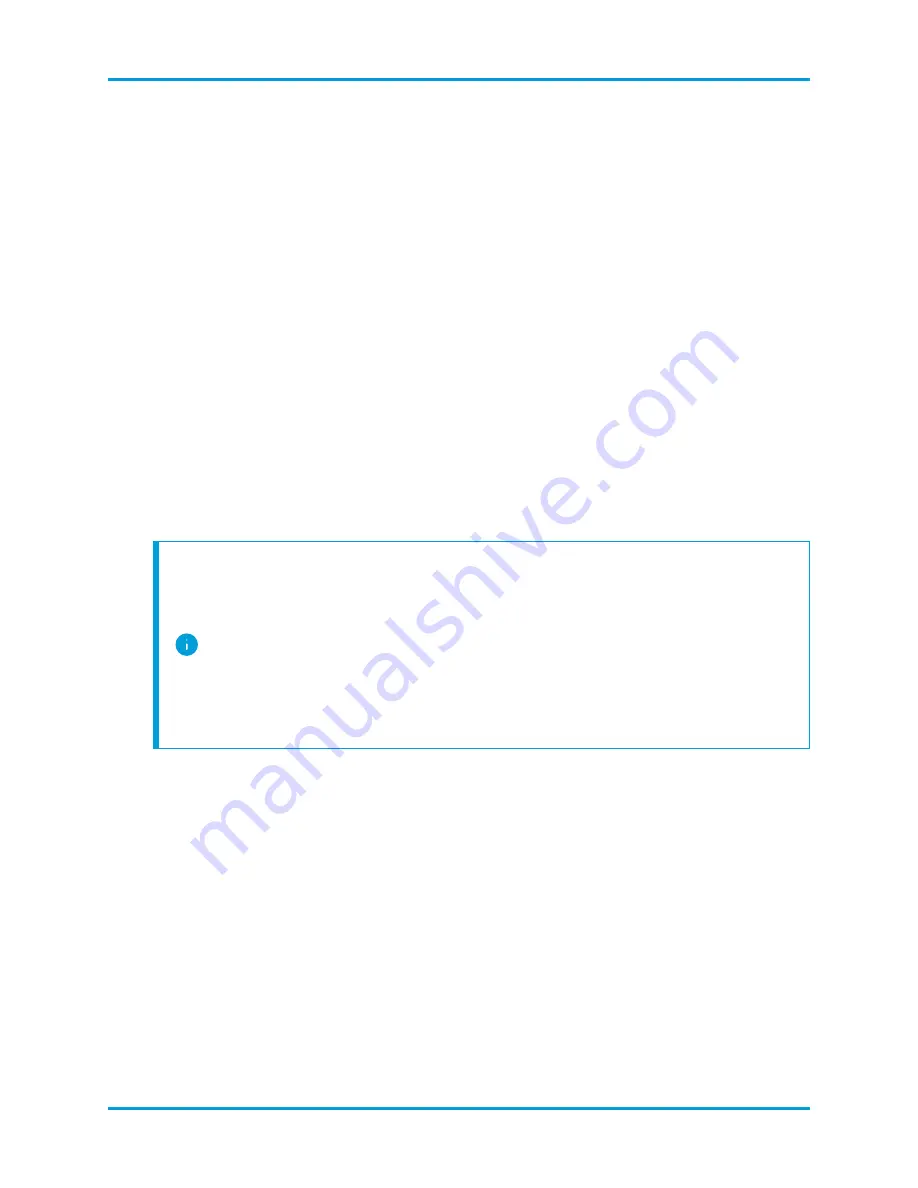
Connecting to Your Appliance
This section describes how to connect to your appliance in order to change the default
user passwords.
You can connect to the appliance in one of two ways:
l
with a keyboard and monitor
l
with a laptop (and a terminal emulator)
For new appliances, SSH is disabled. You must log into the appliance Administration
Web interface to enable it.
Connecting with a Keyboard and a Monitor
To configure the IP address locally, complete the following steps:
1.
Plug in the power cable to the appliance.
2.
Push the Power button to turn on the appliance. Wait for it to finish booting up
completely. Do not interrupt the boot up process.
You may need to remove the front panel to apply power.
The power supply fans turn on for some models while the system is not
powered on. Check that the LED on the front panel is on.
Be sure to connect the appliance to an uninterruptible power supply
(UPS). The power supply requires power or else the system displays an
error.
3.
Connect the keyboard:
l
If you have a standard keyboard, connect it to the standard keyboard connector.
l
If you have a USB keyboard, connect it to a USB connector.
4.
Connect the video cable to the video connector. The login prompt appears.
5.
Continue with the section,
Configuring Network Settings Using First Time
© 2021 Cisco Systems, Inc. and/or its affiliates. All rights reserved.
- 70 -
Appendix B. Stealthwatch Hardware Installation






























