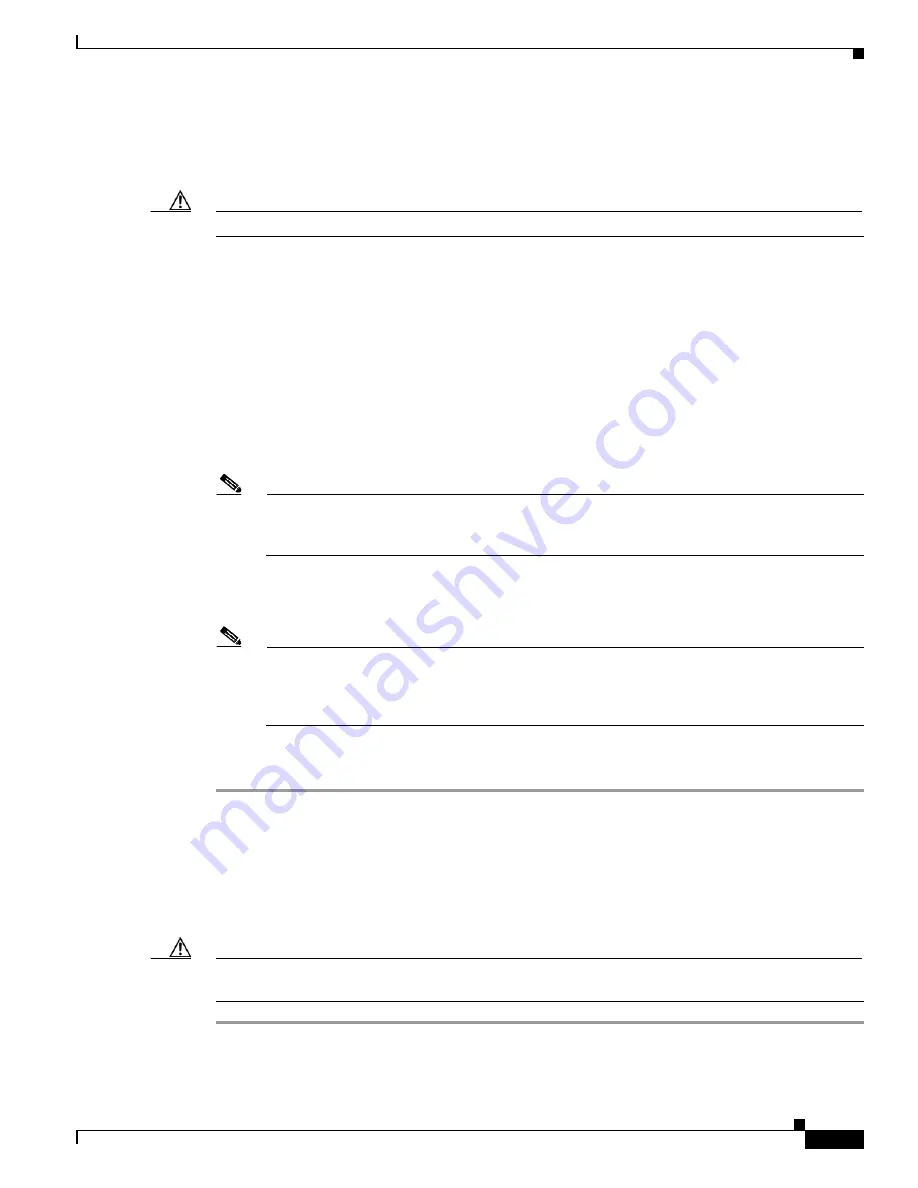
8-17
Installation and Upgrade Guide for Cisco Secure Access Control System 5.6
Chapter 8 Installing the Cisco SNS 3415 and Cisco SNS 3495 Hardware Appliances
Connecting and Powering On the Cisco SNS-3415/3495 Appliance
Step 4
Disconnect all power cords from the power supplies.
Step 5
Slide the server out the front of the rack far enough so that you can remove the top cover. You might have
to detach cables from the rear panel to provide clearance.
Caution
Caution If you cannot safely view and access the component, remove the server from the rack.
Step 6
Remove the top cover as described in Removing and Replacing the Server Top Cover.
Step 7
Move the shorting jumper to pins 2 and 3 of the J41 header (see Figure 2-5).
Step 8
Reconnect AC power cords to the server. The server powers up to standby power mode.
Step 9
Insert the USB thumb drive that you prepared in Step 2 into a USB port on the server.
Step 10
Return the server to main power mode by pressing the Power button on the front panel.
The server boots with the updated BIOS boot block. When the BIOS detects a valid recovery.cap file on
the USB thumb drive, it displays this message:
recovery.cap
Step 11
Wait for server to complete the BIOS update, then remove the USB thumb drive from the server.
Note
During the BIOS update, the CIMC will shut down the server and the screen will be blank for
about 10 minutes. Do not unplug the power cords during this update. The CIMC will power on
the server after the update is complete.
Step 12
After the server has fully booted, power off the server again and disconnect all power cords.
Step 13
Move the jumper back to the default pins 1 and 2 of the J41 header.
Note
If you do not move the jumper, after recovery completion you see the prompt, Found a valid
recovery file...
Transferring to CIMC
System would flash the BIOS image now...
System would restart with recovered image after a few seconds....
Step 14
Replace the top cover, replace the server in the rack, replace power cords and any other cables, then
power on the server by pressing the Power button.
Using the Clear CMOS Header J37
See
Figure 8-5
for the location of this header. You can jumper this header to clear the server's CMOS
settings in the case of a system hang. For example, if the server hangs because of incorrect settings and
does not boot, use this jumper to invalidate the settings and reboot with defaults.
Caution
Clearing the CMOS removes any customized settings and might result in data loss. Make a note of any
necessary customized settings in the BIOS before you use this clear CMOS procedure.
Step 1
Power off the server as described in Shutting Down and Powering Off the Server.
Step 2
Disconnect all power cords from the power supplies.


































