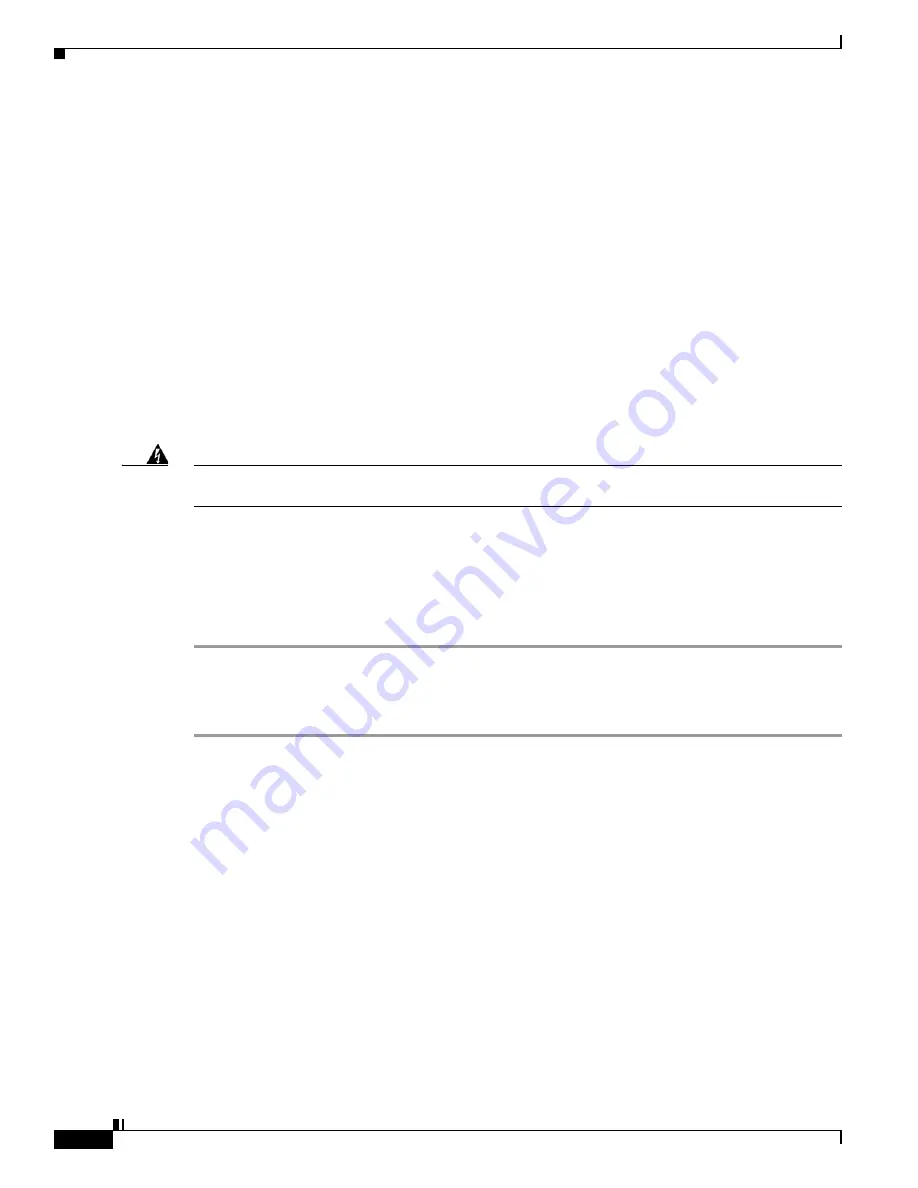
8-8
Installation and Upgrade Guide for Cisco Secure Access Control System 5.6
Chapter 8 Installing the Cisco SNS 3415 and Cisco SNS 3495 Hardware Appliances
Connecting Cables
Connecting Cables
This section describes how to connect your Cisco SNS-3415 or Cisco SNS-3495 appliance to the
network and the appliance console. This section includes:
•
Connecting the Network Interface, page 8-8
•
Connecting the Console, page 8-9
•
Connecting the Keyboard and Video Monitor, page 8-10
•
Cable Management, page 8-10
Attach cables (such as keyboard, monitor cables, if required) to the rear of the server. Route the cables
properly and use the cable straps to secure the cables to the slide rails. See
Figure 6-2
“Cisco
SNS-3415/3495 Appliance Rear View”
for reference on the rear view of the appliance.
Connecting the Network Interface
Warning
Do not work on the system or connect or disconnect cables during periods of lightning activity.
Statement 1001
This section describes how to connect the Cisco SNS-3415 or Cisco SNS-3495 appliance Ethernet port.
The Ethernet connector supports Serial over LAN (SOL) cables. The RJ-45 port supports standard
straight-through and crossover Category 5 unshielded twisted-pair (UTP) cables. Cisco does not supply
Category 5 UTP cables; these cables are available commercially.
To connect the cable to the appliance Ethernet port:
Step 1
Verify that the appliance is turned off.
Step 2
Connect one end of the cable to the Gigabit Ethernet 0 port on the appliance.
Step 3
Connect the other end to a switch in your network.
Ethernet Port Connector
The Cisco SNS 3415 or Cisco SNS-3495 appliance comes with two integrated dual-port Ethernet
controllers. ACS 5.6 supports multiple NICs. See
Multiple Network Interface Connectors, page 4-10
for
more information. These controllers provide an interface for connecting to 10-Mb/s, 100-Mb/s, or
1000-Mb/s networks and provide full-duplex (FDX) capability, which enables simultaneous
transmission and reception of data on the Ethernet LAN.
To access the Ethernet port, connect a Category 3, 4, 5, 5E, or 6 unshielded twisted-pair (UTP) cable to
the RJ-45 connector on the back of the appliance.
Table 8-1
describes the UTP cable Categories.


















