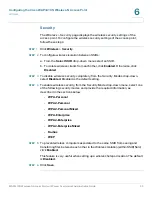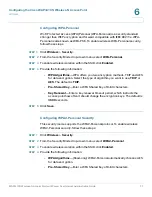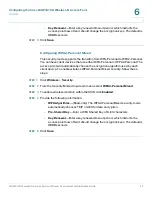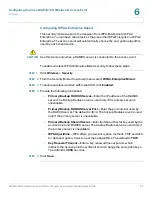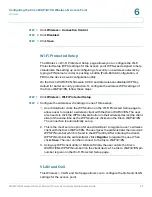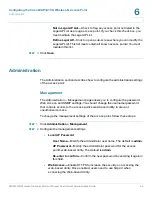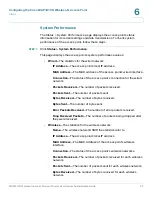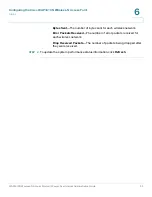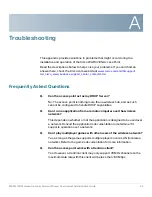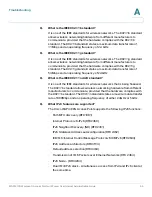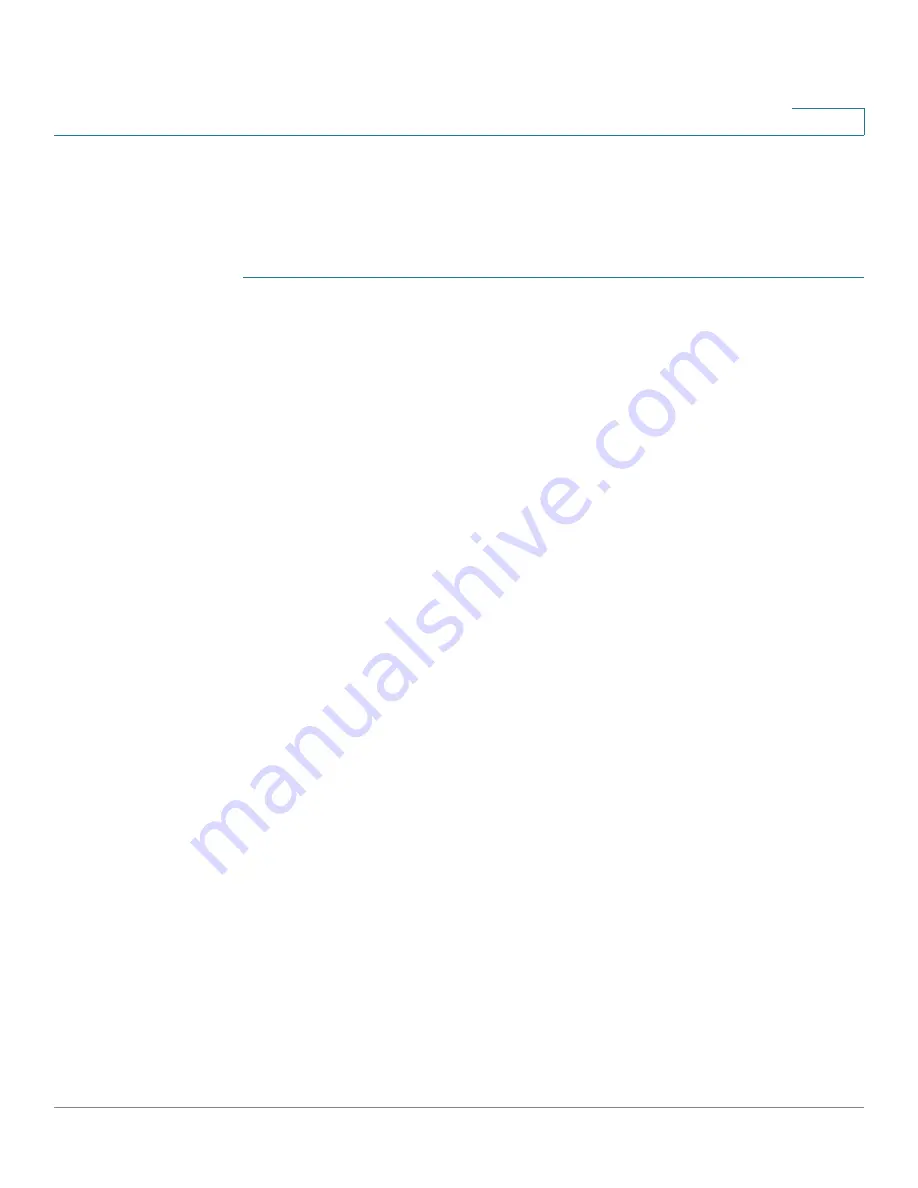
Configuring the Cisco WAP4410N Wireless-N Access Point
AP Mode
WAP4410N Wireless-N Access Point with Power Over Internet Administration Guide
43
6
AP Mode
The
AP Mode
page displays the AP mode settings for the access point. To
configure the AP mode of the access point, follow these steps:
STEP 1
Click
AP Mode > AP Mode
.
STEP 2
Configure the AP Mode settings.
•
Access point—
Select to let the device operate as a normal access point.
-
Allow Wireless Signal to be repeated by a repeater
—If selected, the
device will act as a repeater for another access point. Provide the MAC
addresses of the other access points in the fields.
•
Wireless WDS Repeater—
Select to let the access point operate as a
wireless repeater to extend the radio range of the associated remote
access point to overcome any obstacle that blocks radio communication.
-
Remote Access Point’s MAC Address
—Enter the MAC address of the
remote access point directly, or click the
Site Survey
button to select
from a list of available access points.
•
Wireless WDS Bridge—
Select to let the access point operate as a
wireless bridge to perform transparent bridging with other associated
wireless bridges, and not allow any wireless client or station to access
them.
-
Remote Wireless Bridge’s MAC Address
—Enter the MAC addresses
of the other access points in the fields.
•
Wireless Client/Repeater—
Select to let the wireless access point operate
as a client or repeater access point, sending all traffic received to another
access point.
-
Allow wireless stations to associate
—Enable or disable this setting.
-
Remote access point
—Enter the MAC address and SSID of the desired
access point or click the
Site Survey
button to choose the access point
from the available networks.
•
Wireless Monitor
—Allows the access point to detect unauthorized (rogue)
access points on your network.
-
No Security
—Check to identify any access point operating with
security disabled as a rogue access point.