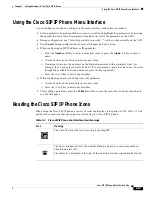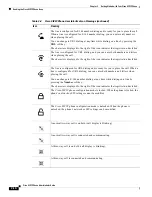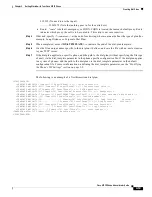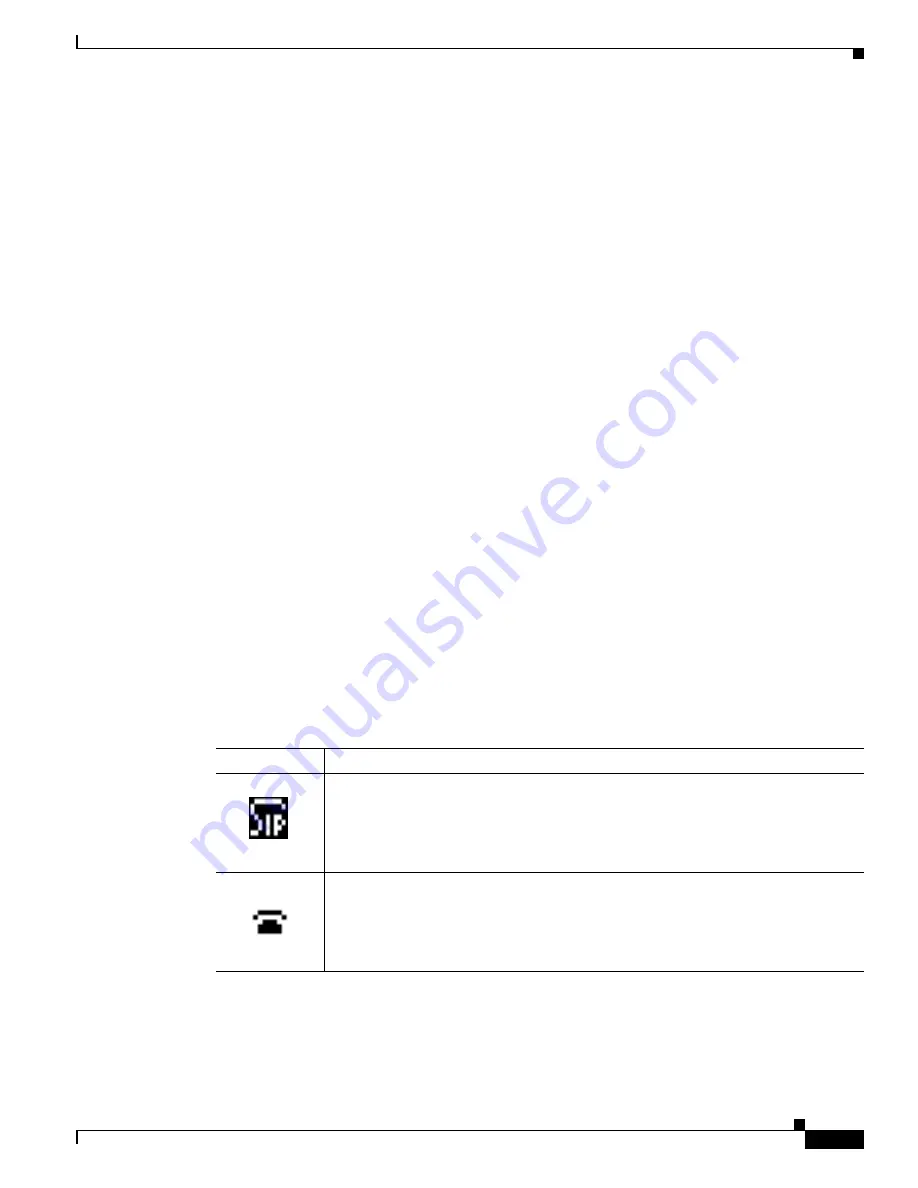
2-15
Cisco SIP IP Phone Administrator Guide
Chapter 2 Getting Started with Your Cisco SIP IP Phone
Using the Cisco SIP IP Phone Menu Interface
Using the Cisco SIP IP Phone Menu Interface
As you configure your phone’s settings via the menu interface, follow these guidelines:
•
Select a parameter by pressing the down arrow to scroll to and highlight the parameter or by pressing
the number that represents the parameter (located to the left of the parameter on the LCD).
•
During configuration, use * for dots (periods) or press the “.” soft key when available on the LCD.
•
Press Cancel during configuration to cancel all changes and exit a menu.
•
When configuring an SIP IP address or ID parameter:
–
Press the Number soft key to enter a numerical value or press the Alpha soft key to enter a
name.
–
Use the buttons on the dial pad to enter a new value.
–
If entering letters, use the numbers on the dial pad associated with a particular letter. For
example, the 2 key has the letters A, B, and C. For a lowercase a, press the 2 key once. To scroll
through the available letters and numbers, press the key repeatedly.
–
Press the << soft key to delete any mistakes.
•
When configuring an network IP address or ID parameter:
–
Use the buttons on the dial pad to enter a new value.
–
Press the << soft key to delete any mistakes.
•
After editing a parameter, press the Validate soft key to save the value that you have entered and
exit the Edit panel.
Reading the Cisco SIP IP Phone Icons
When using the Cisco SIP IP phone, a variety of icons can display on the phone’s LCD.
Table 2-2
lists
and describes each icon that you might see while using the Cisco SIP IP phone.
Table 2-2
Cisco SIP IP Phone User Interface Icon Meanings
Icon
Meaning
The Cisco IP phone that you are using is running SIP.
The line is configured for E.164 number dialing, and you can enter only numbers
when placing the call.
The character x displayed to the right of the icon indicates that registration has failed.