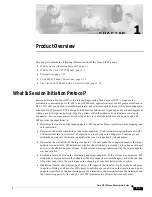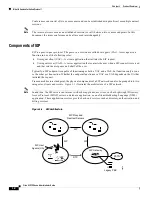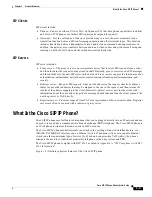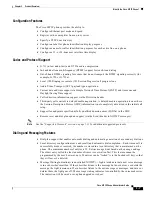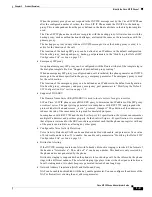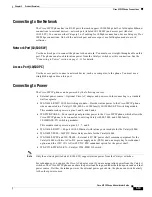1-4
Cisco SIP IP Phone Administrator Guide
Chapter 1 Product Overview
What Is the Cisco SIP IP Phone?
Figure 1-2
Cisco SIP IP Phone Physical Features
•
LCD screen—Desktop, which displays information about your Cisco SIP IP phone, such as the
time, date, your phone number, caller ID, line and call status and the soft key tabs.
•
Line or speed-dial buttons—Opens a new line or speed dials the number on the LCD screen.
•
Footstand adjustment—Adjusts the angle of the phone base.
•
Soft keys—Activate the feature described by the text message directly above on the LCD screen.
•
Information (i) button—Provides online help for selected keys or features and network statistics
about the active call. Displays a descriptor of the key directly after pressing the i button. For
example, pressing the i button, then up or down displays a screen instructing you how to scroll up
and down on the LCD.
•
On-screen mode buttons—Retrieves information about current settings, recent calls, available
services, and voice-mail messages.
•
Volume buttons—Adjust the volume of the handset, headset, speaker, and ringer and adjust the
brightness contrast settings on the LCD screen.
•
Function toggles—Includes these options:
–
Headset and speaker—Toggles these functions enabling you to answer the phone using a
headset or speakerphone.
–
Mute—Stops or resumes voice transmission.
•
Scroll key—Enables you to move among different soft key options displayed on LCD screen.
•
Dialing pad—Press the dial-pad buttons to dial a phone number. Dial-pad buttons work exactly like
those on your existing telephone.
•
Handset—Lift the handset and press the dial-pad numbers to place a call, review voice-mail
messages, and answer a call.
Handset
Dialing
pad
Scroll
key
Function
toggles
On-screen
mode buttons
i button
Soft keys
LCD
Line or speed dial
buttons
38007
Footstand
adjustment
Volume
buttons