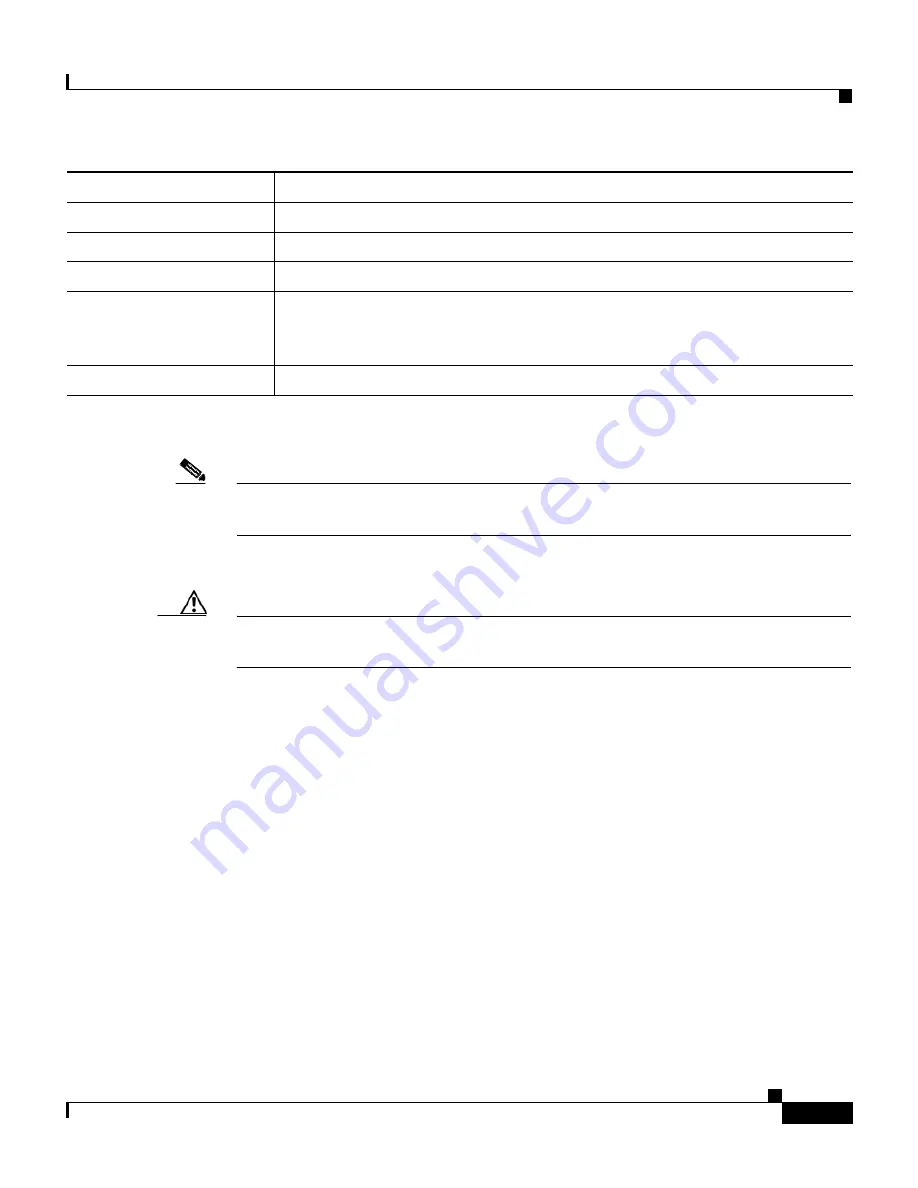
xi
Cisco SFS 7000P Hardware Installation Guide
OL-9167-01 Rev. A0
Preface
Conventions
Notes use the following conventions:
Note
Means
reader take note
. Notes contain helpful suggestions or references to
material not covered in the publication.
Cautions use the following conventions:
Caution
Means
reader be careful
. In this situation, you might do something that could
result in equipment damage or loss of data.
screen
font
Terminal sessions and information the system displays are in
screen
font.
boldface screen
font
Information you must enter is in
boldface screen
font.
italic screen
font
Arguments for which you supply values are in
italic screen
font.
^
The symbol ^ represents the key labeled Control. For example, the key
combination ^D in a screen display means hold down the Control key while
you press the D key.
< >
Nonprinting characters, such as passwords, are in angle brackets.
Convention
Description
Summary of Contents for SFS 7000P
Page 4: ......












































