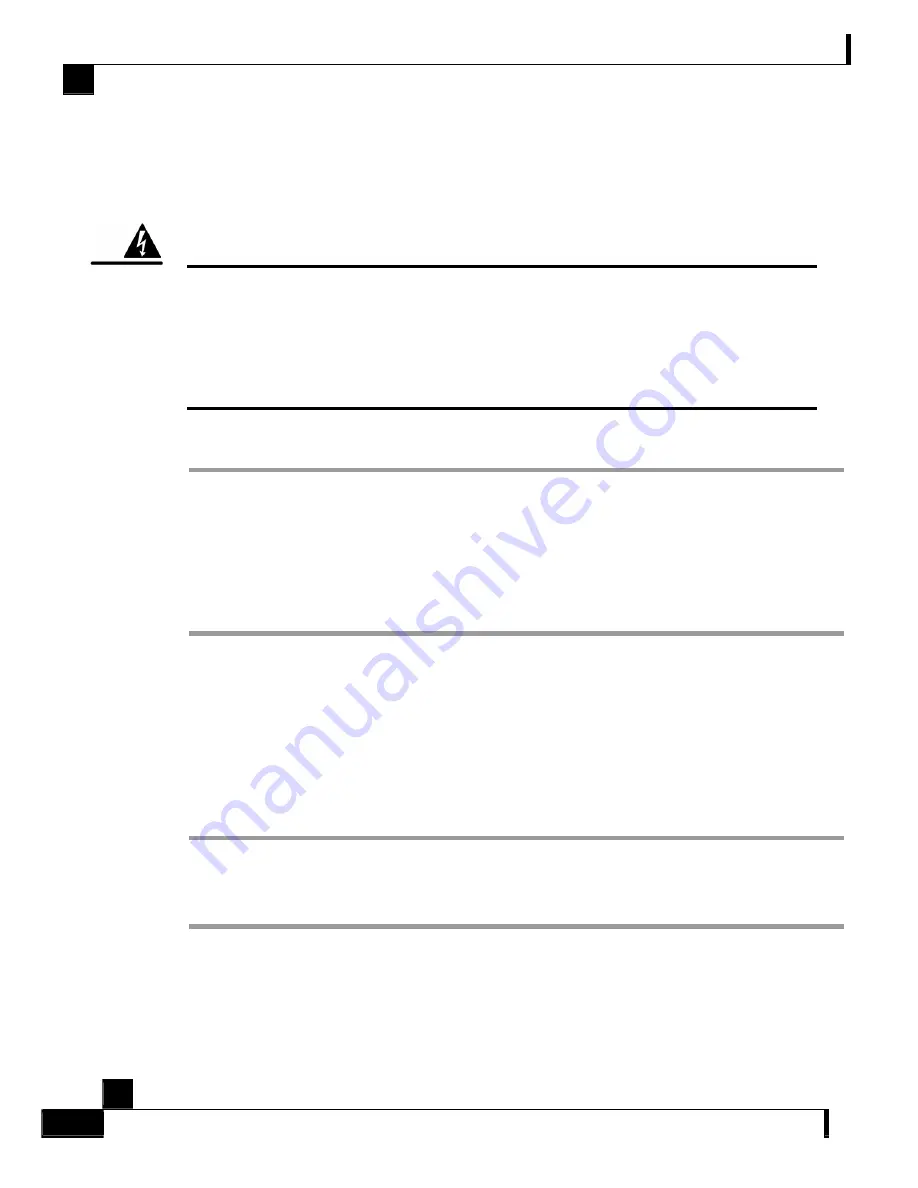
Chapter 4 Installation and Maintenance
Removing and Replacing a Power Supply Unit
Cisco SCE 2000 4/8xFE Installation and Configuration Guide
4-16
OL-7826-05
Powering Down a DC-Input Power Supply Unit and Removing the
DC-Input Leads
To power down a DC-input power supply to the
SCE 2000
platform, complete the following
steps:
Warning
Before completing any of the following steps, and to prevent short-circuit or shock hazards, ensure that
power is removed from the DC circuit. To ensure that all power to the power supply unit is OFF, locate
the circuit breaker on the panel board that services the DC circuit, switch the circuit breaker to the OFF
position, and tape the switch handle of the circuit breaker in the OFF position.
Note that the power to the relevant power supply unit should be off, not necessarily all power to the
SCE 2000
platform. One DC-input power supply can be running when the other power supply is being
removed or replaced.
Step 1
Place the on/off switch on the DC-input power supply in the OFF (
{
) position.
Step 2
Make sure that that power is removed from the DC circuit by turning off the circuit breaker or
switch providing power to the DC-input power supply.
Step 3
Observe that the corresponding Power LED on the front panel turns off.
Step 4
Remove the screw from one DC power line input lead receptacle and pull the lead from the
connector. Repeat this step for the remaining lead.
This completes the procedure for powering down a DC-input power supply unit on a
SCE 2000
platform. Proceed to
Removing the Power Supply Unit
(on page
4-16
).
Removing the Power Supply Unit
To remove the AC-input or DC-input power supply unit from the
SCE 2000
platform, complete
the following steps:
Step 1
Using a 1/4-inch flat-blade screwdriver, loosen the captive installation screw on the corner of the
faceplate of the power supply.
Step 2
Grasp the power supply handle and pull the power supply from the router.
This completes the procedure for removing the power supply from a
SCE 2000
platform.















































