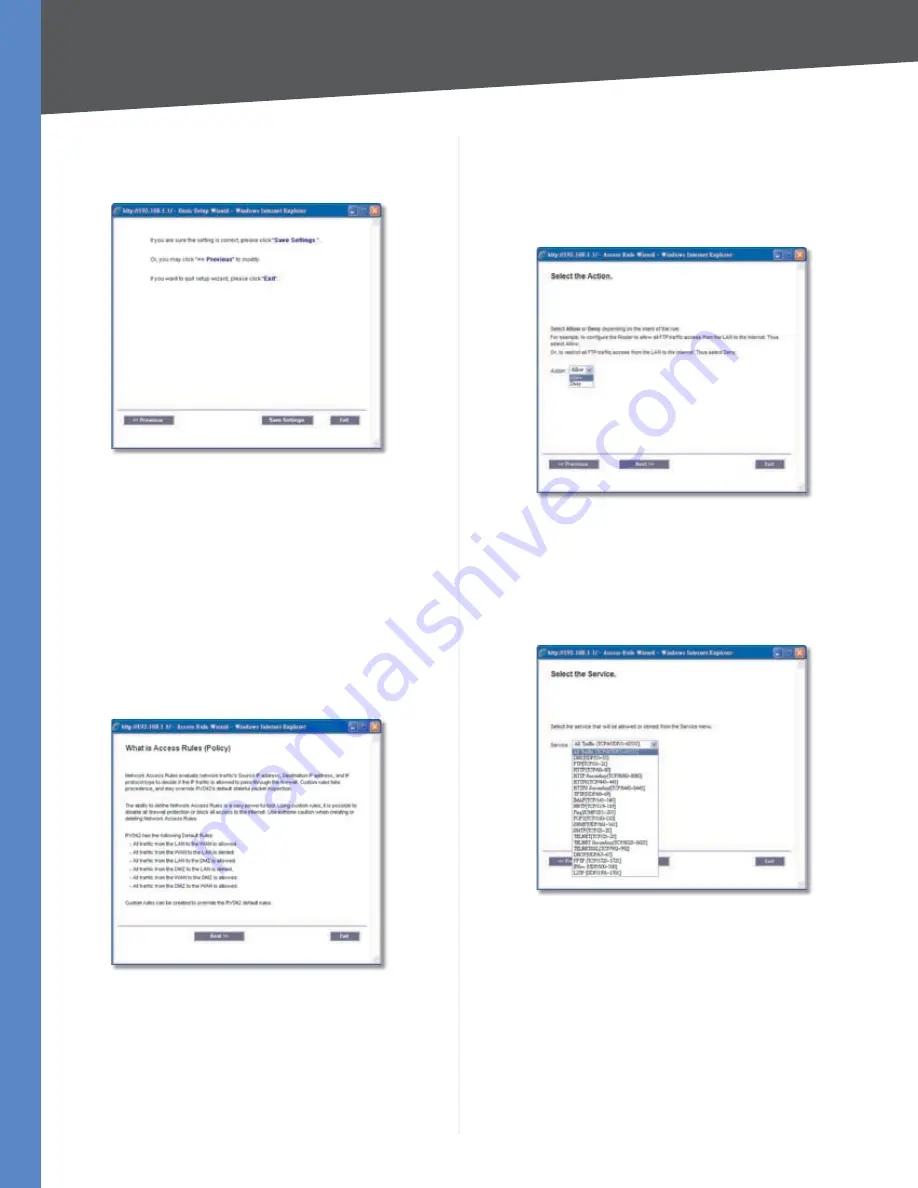
Chapter 4
Advanced Configuration
54
10/100 4-Port VPN Router
If you want to save your changes, click
8.
Save Settings
.
Click
Previous
if you want to return to the previous
screen. Click
Exit
if you want to exit the Setup Wizard.
Save Settings
A screen appears to notify you that the settings have
9.
been saved. To proceed to the
Wizard
screen, click
OK
. To proceed to the
System > Network
screen, click
Cancel
.
Access Rule Setup
Click
1.
Launch Now
to run the Access Rule Setup
Wizard.
This screen explains the Access Rules, including the
2.
Router’s Default Rules. Click
Next
to continue. Click
Exit
if you want to exit the Setup Wizard.
Access Rules Policy
From the drop-down menu, select
3.
Allow
or
Deny
depending on the intent of the Access Rule.
Click
Next
to continue. Click
Previous
if you want to
return to the previous screen. Click
Exit
if you want to
exit the Setup Wizard.
Select the Action
Select the service you want from the
4.
Service
pull-down
menu.
Click
Next
to continue. Click
Previous
if you want to
return to the previous screen. Click
Exit
if you want to
exit the Setup Wizard.
Select the Service






























