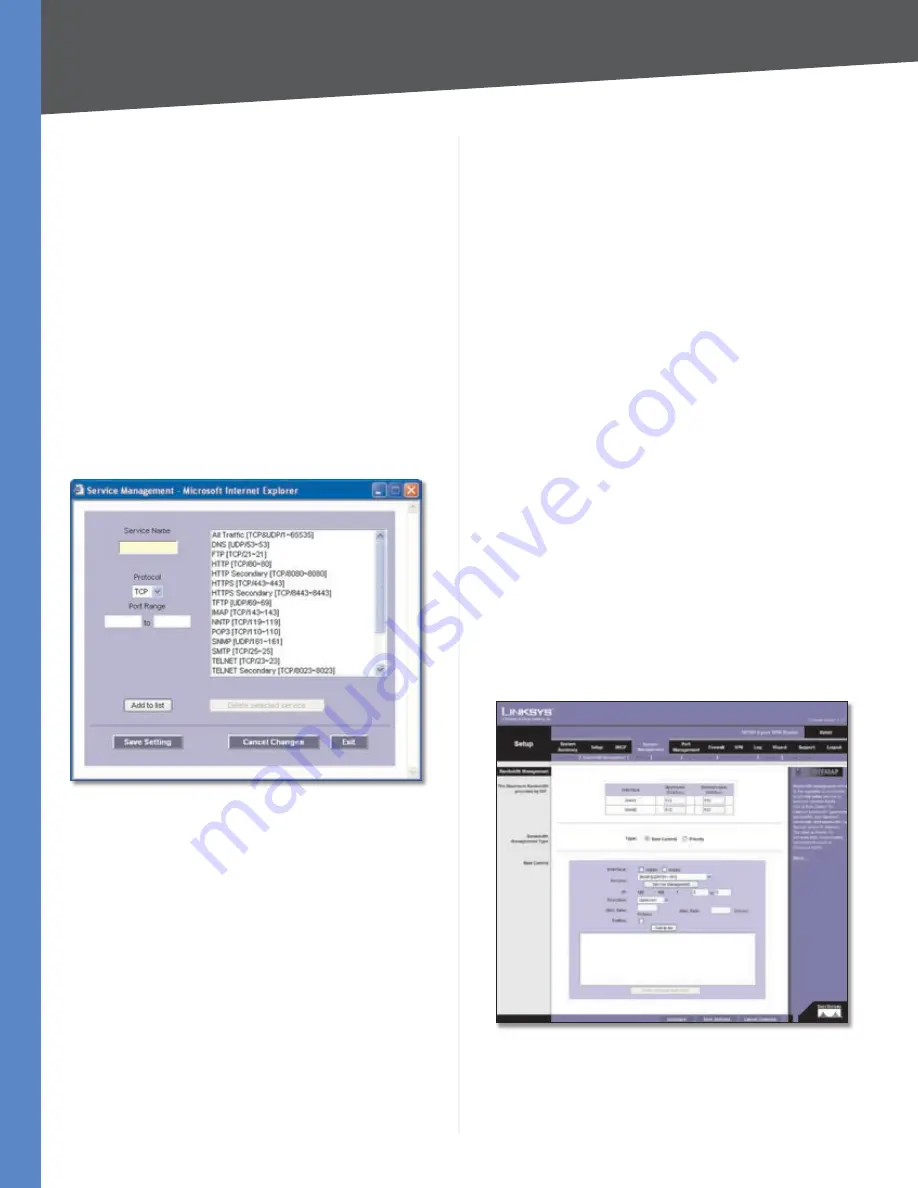
Chapter 4
Advanced Configuration
23
10/100 4-Port VPN Router
DNS Lookup Host
Select this option to ping the DNS
Lookup Host. Then enter the IP address.
Bandwidth
WAN1/2
Upstream
Enter the maximum upstream bandwidth
provided by your ISP. The default is
512
kbit/sec.
Downstream
Enter
the
maximum
downstream
bandwidth provided by your ISP. The default is
512
kbit/sec.
Protocol Binding
Service
Select the Service you want.
If the Service you need is not listed in the menu, click
Service Management
to add the new service. The
Service
Management
screen appears.
Service Management
Service Name
Enter a name. For IP Binding only, select
All
.
Protocol
Select the protocol it uses.
Port Range
Enter its range.
Click
Add to List
. Click
Save Settings
to save your changes,
or click
Cancel Changes
to undo them. Click
Exit
to return
to the
Dual-WAN
screen.
If you want to modify a service you have created, select it
and click
Update this service
. Make changes. Click
Save
Settings
to save your changes, or click
Cancel Changes
to
undo them. Click
Exit
to return to the
Dual-WAN
screen.
If you want to delete a service you have created, select it
and click
Delete selected service
. Click
Save Settings
to save your changes, or click
Cancel Changes
to undo
them. Click
Exit
to return to the
Dual-WAN
screen.
Source IP
Enter the source IP address or range. If you
need Service Binding only, then you can keep the default,
which is
0
.
Destination IP
Enter the destination IP address or range.
If you need Service Binding only, then you can keep the
default, which is
0
.
Interface
Select the appropriate WAN interface,
WAN1
or
WAN2
.
Enable
Select
Enable
to use this Protocol Binding rule.
Click
Add to List
, and configure as many rules as you
would like, up to a maximum of 100. To delete a rule, select
it and click
Delete selected application
.
Click
Save Settings
to save your changes, or click
Cancel
Changes
to undo them.
System Management > Bandwidth
Management
Quality of Service (QoS) features let you control how
the Router manages network traffic. With Bandwidth
Management (Layer 3), the Router can provide better
service to selected types of network traffic. There are two
types of functionality available, and only one type can
work at one time. Rate Control functionality is for minimum
(guaranteed) bandwidth and maximum bandwidth by
service or IP address, while Priority functionality is for
services. Both types can control inbound or outbound
traffic.
System Management > Bandwidth Management > Rate Control






























