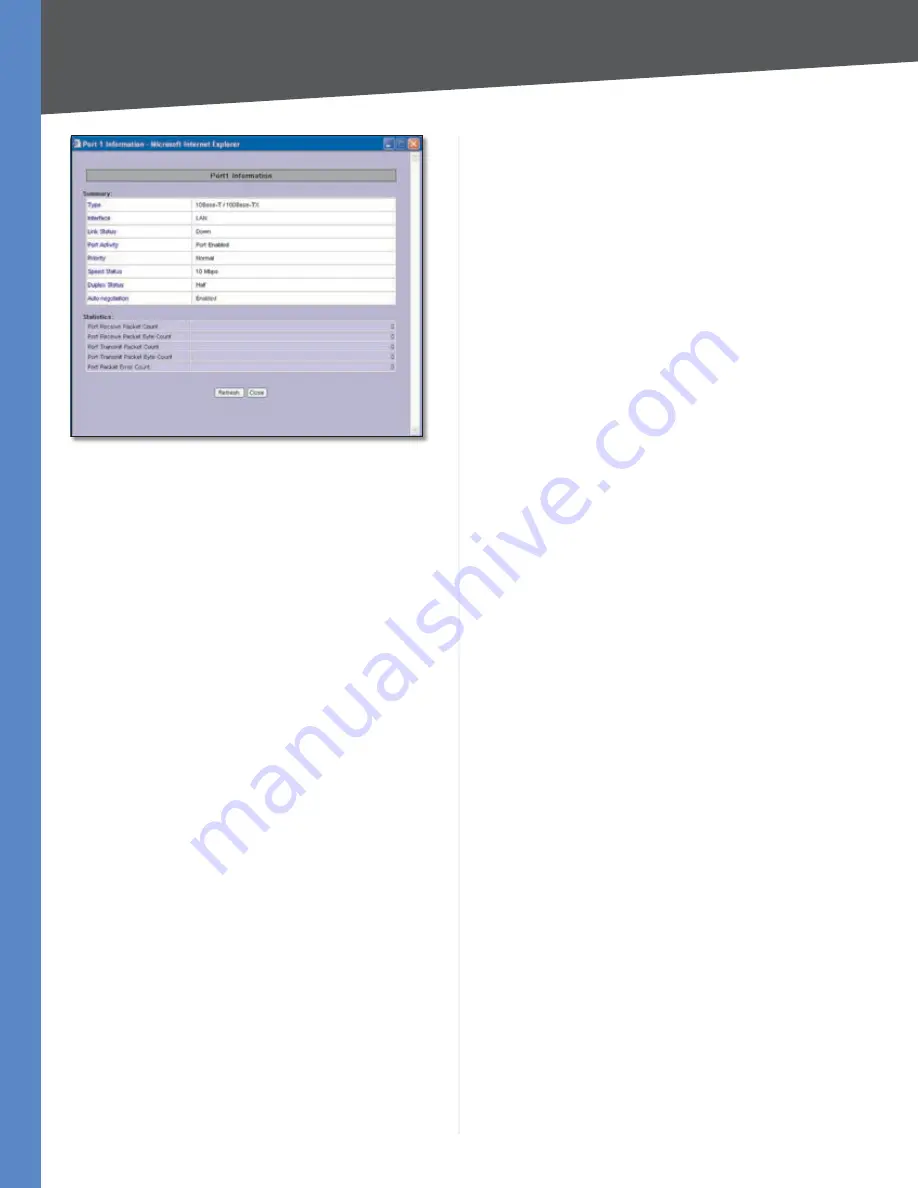
Chapter 4
Advanced Configuration
8
10/100 4-Port VPN Router
Port 1 Information
For the selected port, the statistics table shows this
information: number of packets received, number of
packet bytes received, number of packets transmitted,
number of packet bytes transmitted, and number of
packet errors.
To update the on-screen information, click
Refresh
. To
exit this screen, click
Close
.
Network Setting Status
LAN IP
It shows the current LAN IP address of the Router,
as seen by internal users on the network, and it hyperlinks
to the LAN Setting section on the
Network
screen of the
Setup tab.
WAN1 IP
This shows the current WAN1 IP address of
the Router, as seen by external users on the Internet and
hyperlinks to the WAN Connection Type settings on the
Setup >
Network
screen. If the port is set to Obtain an IP
automatically, two buttons, Release and Renew, will be
available. Click
Release
to release the IP address, and
click
Renew
to update the DHCP Lease Time or get a new
IP address. If the WAN port is set to PPPoE or PPTP, two
buttons, Connect and Disconnect, will be available.
WAN2/DMZ IP
This shows the current WAN2 IP address
of the Router, or DMZ IP address when DMZ is selected, as
seen by external users on the Internet and hyperlinks to
the WAN Connection Type settings on the
Setup >
Network
screen.
Mode
It shows the Router’s Working Mode (Gateway or
Router), and it hyperlinks to the Dynamic Routing section
on the
Setup > Advanced Routing
screen.
DNS
It shows all DNS server IP addresses and hyperlinks
to the WAN Connection Type settings on the
Setup >
Network
screen.
DDNS
It shows the DDNS settings of the Router’s WAN
port(s) and hyperlinks to the
Setup > DDNS
screen.
DMZ Host
It shows the DMZ private IP address and
hyperlinks to the
Setup > DMZ Host
screen. The default is
Disabled
.
Firewall Setting Status
SPI (Stateful Packet Inspection)
It shows the status
(On/Off) of the SPI setting and hyperlinks to the
Firewall >
General
screen.
DoS (Denial of Service)
It shows the status (On/Off) of
the DoS setting and hyperlinks to the
Firewall > General
screen.
Block WAN Request
It shows the status (On/Off) of
the Block WAN Request setting and hyperlinks to the
Firewall > General
screen.
VPN Setting Status
VPN Summary
It hyperlinks to the
VPN > Summary
screen.
Tunnel(s) Used
It shows the number of VPN tunnels
used.
Tunnel(s) Available
It shows the number of VPN tunnels
available.
Current Connected (The Group Name of GroupVPN1)
users
It shows the number of users. (If the GroupVPN
feature is disabled, the message, “No Group VPN was
defined”, is displayed.)
Current Connected (The Group Name of GroupVPN2)
users
It shows the number of users.
Log Setting Status
It hyperlinks to the
Log > System Log
screen of the Log
tab.
If you have not set up the e-mail server on the Log tab,
the message, “E-mail cannot be sent because you have
not specified an outbound SMTP server address,” will be
displayed.
If you have set up the mail server but the log has not been
generated due to the Log Queue Length and Log Time
Threshold settings, the message, “E-mail settings have
been configured,” will be displayed.
If you have set up the e-mail server and the log has been
sent to the e-mail server, the message, “E-mail settings
have been configured and sent out normally,” will be
displayed.
If you have set up the e-mail server and the log cannot
be sent to the e-mail server, the message, “E-mail cannot






























