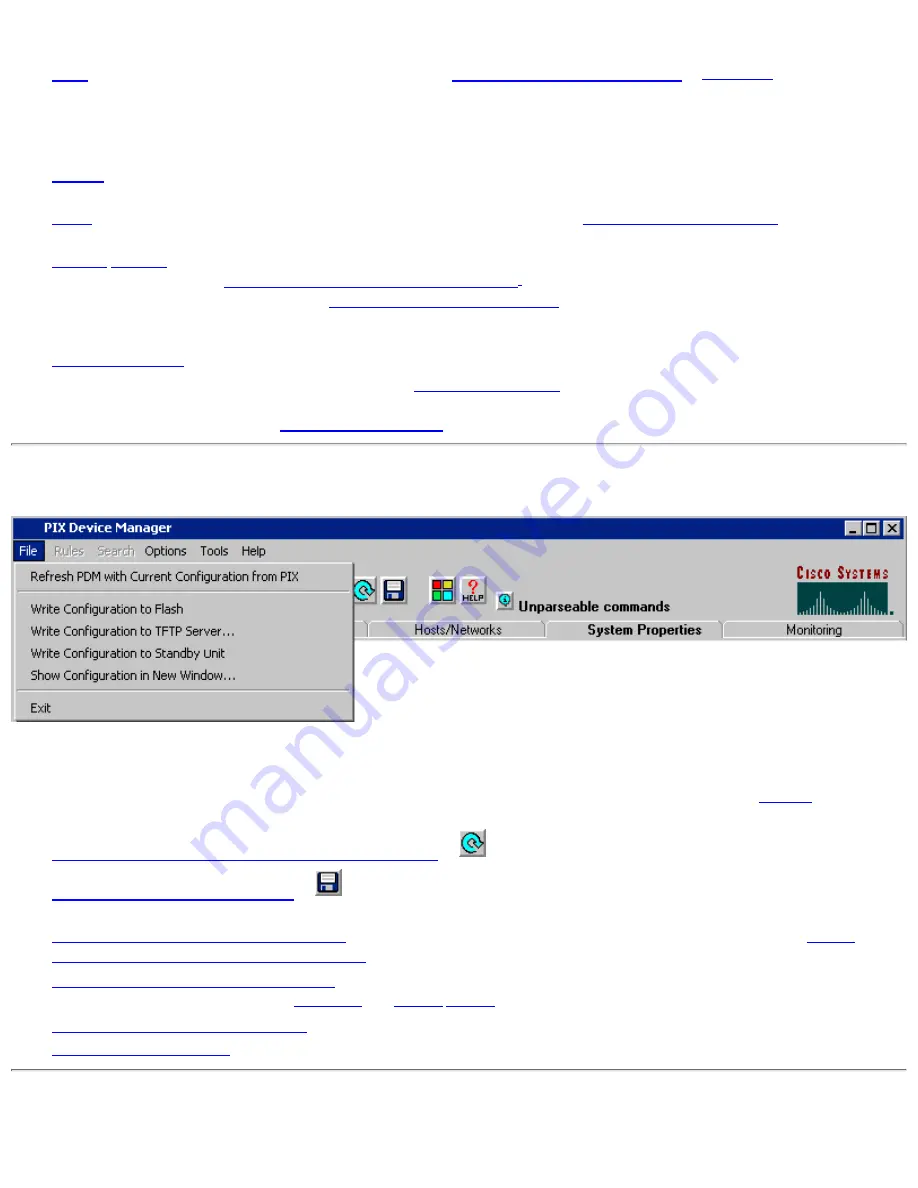
Default configuration—The configuration file which shipped with the PIX Firewall unit in Flash memory. This file is loaded into
RAM at boot and becomes the running configuration.
1.
Flash
memory file—A running configuration copy, written by
File>Write Configuration to Flash
to
nonvolatile
storage. This file is
loaded into RAM at boot or by command to become the running configuration.
2.
Running configuration—The configuration currently running in RAM on the PIX Firewall unit which determines its operational
characteristics.
3.
PDM session copy—Each PDM session displays a copy of the running configuration made at the time it opened or the last time
Refresh
was clicked. Note: Multiple PDM sessions may be in operation at the same time and each will have a copy of the running
configuration at the time their PDM opened or their Refresh was clicked.
4.
TFTP
server file—Copies of the running configuration stored on a TFTP server by
File>Write to TFTP Server...
which can also be
download to become the running configuration.
5.
Failover
Standby
Unit—A copy of the running configuration in the primary unit which becomes the running configuration of a
failover standby unit using
File>Write Configuration to Standby Unit....
A copy of the running configuration of the standby unit can
also be stored in its Flash memory by using
File>Write Configuration to Flash
.
6.
CLI Console (Terminal) Sessions—Administrative sessions using the Command Line Interface (CLI) to affect the running
configuration immediately. A PC with terminal emulation software is connected directly to the console port or by a network. Refer to
CLI console sessions
7.
Multiple PDM Sessions—The PIX Firewall can support
multiple PDM sessions
at the same time. If other PDM sessions make
changes to the running configuration, you will not see them in your PDM session until you click Refresh. You may see if there are
other PDM sessions active by using
Monitoring>PDM Users
.
8.
How and When Changes to Configuration Files are Applied
Add, Edit, Delete, Enable, Disable...—Any changes made in a PDM panel do not immediately affect the running configuration.
1.
Apply to PIX—Sends changes made in PDM to the PIX Firewall unit and applies them to the running configuration.
2.
Reset—Discards changes and reverts the panel to the information displayed when it was opened or the last time
Refresh
was clicked
while open. The running configuration is not affected.
3.
File>Refresh PDM with Current Configuration from PIX
or
—Loads a fresh copy of the running configuration into your PDM.
4.
File>Write Configuration to Flash...
or
—Writes a copy of the the running configuration to the Flash memory on the PIX
Firewall.
5.
File>Write Configuration to TFTP Server...
—Writes a copy of the running configuration to a TFTP server. Refer to
System
Properties> PIX Administration>TFTP Server
for more information.
6.
File>Write Configuration to Standby Unit
—Copies the running configuration of the primary PIX Firewall to the running
configuration of another PIX Firewall
configured
as a
failover
standby
unit.
7.
Tools>PDM Command Line Interface
—Changes made with the PDM CLI tool affect the running configuration immediately.
8.
Other CLI Console Sessions
—Changes made by other CLI console sessions affect the running configuration immediately.
9.
Summary of Contents for PIX 520 - PIX Firewall 520
Page 45: ...Copyright 2001 Cisco Systems Inc ...
Page 68: ...Copyright 2001 Cisco Systems Inc ...
Page 74: ...Copyright 2001 Cisco Systems Inc ...
Page 87: ...Copyright 2001 Cisco Systems Inc ...
Page 92: ...Copyright 2001 Cisco Systems Inc ...
Page 108: ......
Page 184: ......
Page 197: ...Copyright 2001 Cisco Systems Inc ...
Page 200: ......
Page 232: ...Copyright 2001 Cisco Systems Inc ...
Page 246: ...Copyright 2001 Cisco Systems Inc ...






























