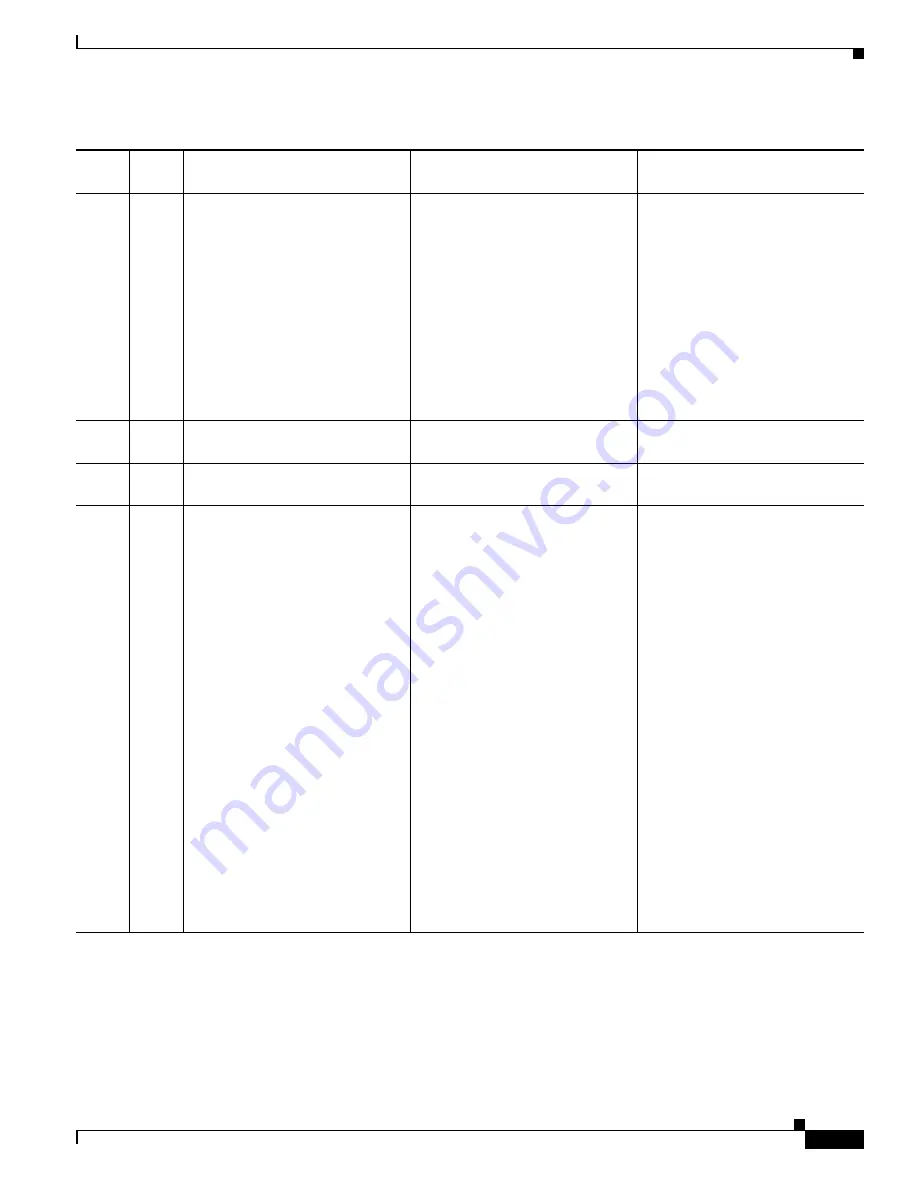
3-3
Cisco MGX 8950 Hardware Installation Guide
Release 3, Part Number 78-14147-02 Rev. A0, November 2002
Chapter 3 Installing a Cisco MGX 8950
Installation Checklist
Step 5
•
Install the AC Power Supply
Tray(s), page 3-15
necessary
–
Remove the AC Power
Supplies from the AC
Power Tray, page 3-16
–
Install the AC Power
Tray, page 3-17
–
Install the AC Power
Supplies in the Trays,
page 3-18
•
Install the AC Power Supply
Tray(s), page 3-15
, as
necessary
–
Remove the AC Power
Supplies from the AC
Power Tray, page 3-16
–
Install the AC Power
Tray, page 3-17
–
Install the AC Power
Supplies in the Trays,
page 3-18
•
Connect the DC PEM to the
Cisco MGX 8950 Switch,
page 3-39
, as necessary
Step 6
•
Install the Air Intake Plenum,
page 3-18
•
Install the Air Intake Plenum,
page 3-18
•
Connect the Back Cards, page
3-43
Step 7
•
Install the Lower Fan Tray,
page 3-19
•
Install the Lower Fan Tray,
page 3-19
•
Connect the Console Port,
page 3-44
Step 8
•
Install the Cisco MGX 8950
Switch—Without a
Mechanical Lift, page 3-20
–
Prepare for Installation,
page 3-20
–
Remove the Front Cards,
page 3-20
–
Remove the Back Cards,
page 3-22
–
Remove the Back Cards
from an APS Assembly,
page 3-22
–
Install the Switch in the
Rack, page 3-23
–
Reinstall the APS
Assembly, page 3-24
–
Reinstall the Back Cards,
page 3-27
–
Reinstall the Front Cards,
page 3-28
•
Install the Cisco MGX 8950
Switch—with a Mechanical
Lift, page 3-29
–
Install the Switch in a
19-Inch Rack, page 3-30
–
Install the Switch in a
23-Inch Rack, page 3-30
•
Connect Power to the Cisco
MGX 8950 Switch, page 3-45
–
Connect AC Power to the
Switch, page 3-46
–
Connect DC Power to the
Switch, page 3-49
Table 3-1
Installation Checklist—Cisco MGX 8950 System (continued)
Check
Steps
Rack Mounted System (without
Lift)
Rack Mounted System (with Lift)
Cisco Cabinet System


















