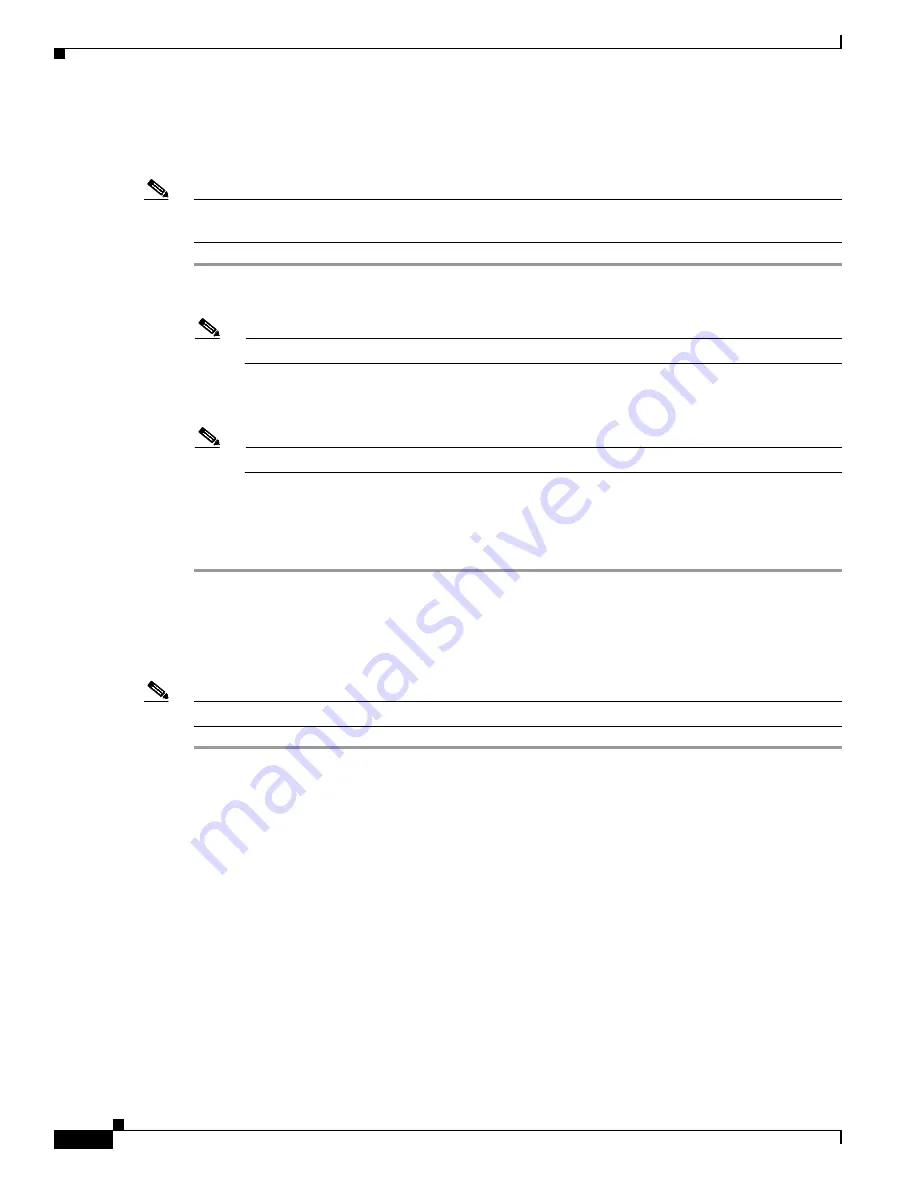
3-24
Cisco MGX 8950 Hardware Installation Guide
Release 3, Part Number 78-14147-02 Rev. A0, November 2002
Chapter 3 Installing a Cisco MGX 8950
Installation Procedures
Install the Switch in a 23-Inch Rack
Complete the following steps to install the Cisco MGX 8950 switch in a 23-inch rack:
Note
The components from a 23-inch mounting kit are used to install the switch in a 23-inch rack. For more
information about the mounting kits, see the
“Rack-Mounting” section on page 2-20
.
Step 1
Attach one front-mounting bracket to each side of the Cisco MGX 8950 switch before installing the unit
in a rack.
Note
The rear mounting brackets cannot be installed before putting a unit in a 23-inch rack.
Step 2
Have two people position the switch to the desired position in the rack or if spacers are used, slide the
switch across the spacers and position it in the rack.
Note
Maintain a gap of ~.060 inches (1/16 inch) between units. A spacer may be used.
Step 3
Use the 10-32 truss head screws to secure the switch to the front-mounting rails.
Step 4
Attach the rear mounting brackets to the rack.
Step 5
Use the 10-32 truss head screws to secure the switch to the rear mounting brackets.
Reinstall the APS Assembly
Complete the following steps to reinstall the APS assembly:
Note
If you are not installing an APS assembly, go to the
“Reinstall the Back Cards” section on page 3-27
Step 1
Position the edge of the back card into the alignment slot of the APS connector and use the guide tabs
on the APS connector to align the holes on the back card with the pins on the APS connector.
(See






























