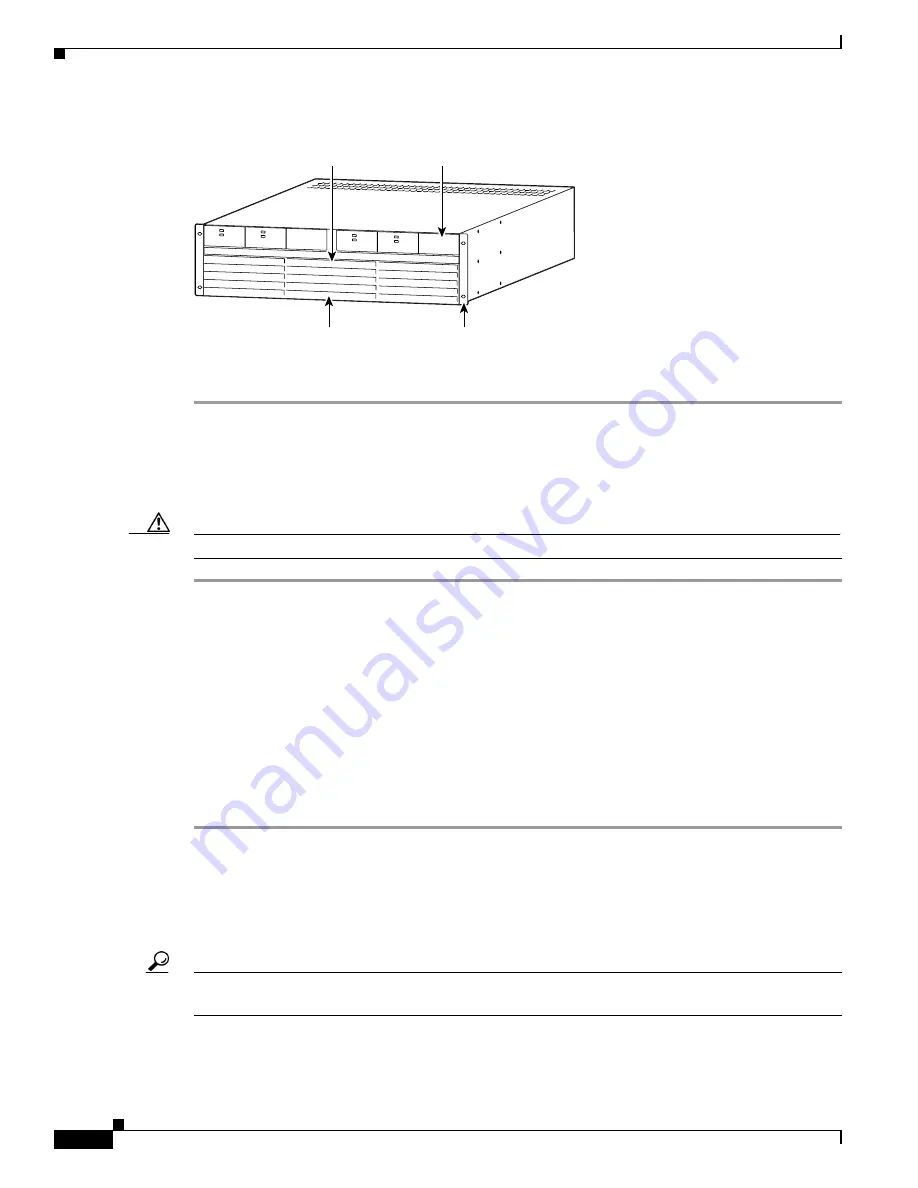
3-18
Cisco MGX 8950 Hardware Installation Guide
Release 3, Part Number 78-14147-02 Rev. A0, November 2002
Chapter 3 Installing a Cisco MGX 8950
Installation Procedures
Figure 3-9
AC Power Supply Tray—Front View
Step 6
Repeat
through
to install a second AC power supply tray.
Install the AC Power Supplies in the Trays
Complete the following steps to re-install the power supplies that you have removed:
Caution
Do not use a power screwdriver on captive screws.
Step 1
Slide each AC power supply into the AC power supply tray. You will encounter a slight resistance as you
slide the AC power supply; apply even pressure to ensure full connector mating.
Step 2
Secure each AC power supply to the tray by tightening the captive screw at the front bottom of each AC
power supply, as shown in
. For slots without a power supply, the hinged door on the tray
should already have a removable blank panel.
Step 3
Rotate the hinged door and tighten the captive retainer screw in the center of the hinged door using a
flat-blade screwdriver.
Step 4
Replace the air intake grille by putting the lower hooks over the hinged panel and then rotating the grille
until it snaps in place.
Step 5
through
to reinstall the AC power supplies in a second AC power supply tray. Refer
to
to verify that you have the correct number of power supplies needed for your system.
Install the Air Intake Plenum
Complete the following steps to install the air intake plenum:
Tip
If a component requires more than two screws to install it in the rack or cabinet, install the two bottom
screws first.
17672
1200W
DC
AC
1200W
DC
AC
1200W
DC
AC
1200W
DC
AC
Air intake grille
Front flange
Blank panel
Release






























