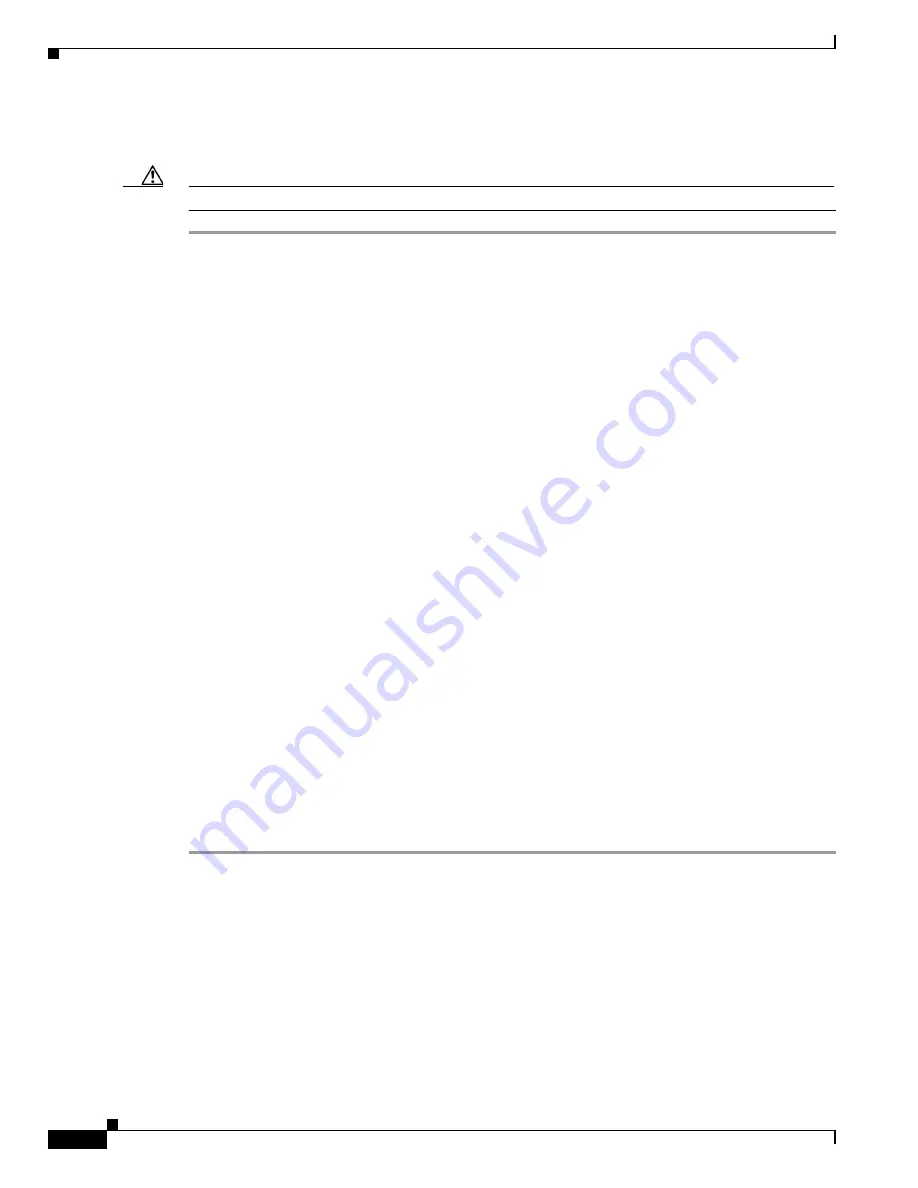
5-82
Cisco MGX 8800/8900 Series Hardware Installation Guide
Releases 2 - 5.2, Part Number OL-4545-01, Rev. H0, May 2006
Chapter 5
Installing the Cisco MGX Switch or Gateway
Installing the MGX 8950 Switch
Perform the following procedure to install the interconnect connections for an AC-Powered
Cisco MGX 8950 switch with a redundant AC power supply:
Caution
Do NOT use power tools for this procedure.
Step 1
Insert the connector labeled “Card Cage A1” into the card cage receptacle labeled “PSA 1.”
Step 2
Push the connector in to seat it.
Step 3
Tighten the captive screws firmly by hand.
Step 4
Insert the other end of the cable labeled “PS Tray 1 J1” into the primary (top) AC power tray receptacle
labeled “J1.”
Step 5
Push the connector in to seat it.
Step 6
Tighten the captive screws firmly by hand.
Step 7
Insert the connector labeled “Card Cage B1” into the card cage receptacle labeled “PSB 1.”
Push the connector in to seat it.
Step 8
Tighten the captive screws firmly by hand.
Step 9
Insert the other end of the cable labeled “PS Tray 2 J1” into the secondary (bottom) AC power tray
receptacle labeled “J1.”
Step 10
Tighten the captive screws firmly by hand.
Step 11
Insert the connector labeled “Card Cage B2” into the card cage receptacle labeled “PSB 2.”
Push the connector in to seat it.
Step 12
Tighten the captive screws firmly by hand.
Step 13
Insert the other end of the cable labeled “PS Tray 2 J2” into the secondary AC power tray receptacle
labeled “J2.”
Push the connector in to seat it.
Step 14
Tighten the captive screws firmly by hand.
Step 15
Insert the connector labeled “Card Cage A2” into the card cage receptacle labeled “PSA 2.”
Push the connector in to seat it.
Step 16
Tighten the captive screws firmly by hand.
Step 17
Insert the other end of the cable labeled “PS Tray 1 J2” into the primary AC power tray receptacle labeled
“J2.”






























