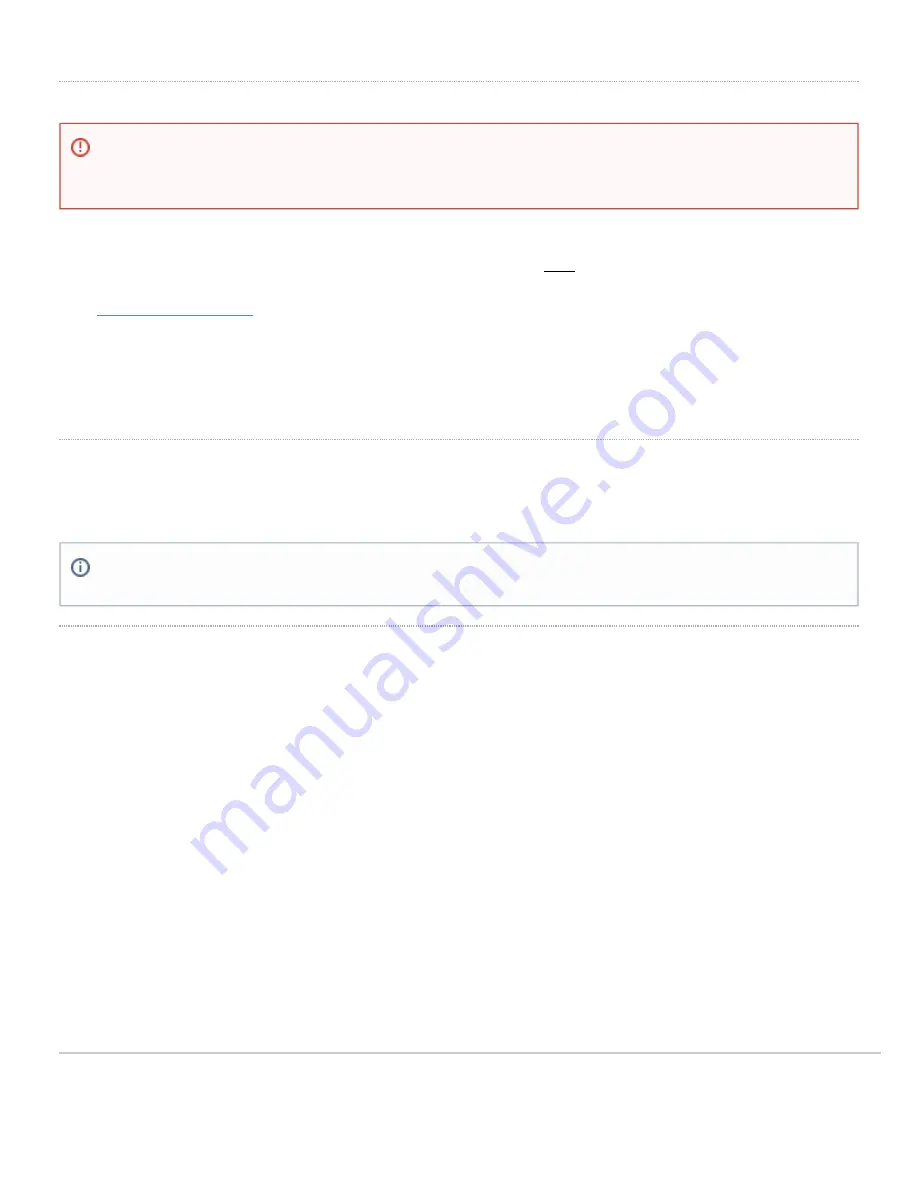
Setting up a static IP address
Do the following to configure basic connectivity and other networking parameters:
1. Using a client machine such as a laptop, connect to one of the four
LAN
ports of the Z3.
2. Using a browser on the client machine, access the gateway's built-in web service by browsing to
. (You do not have to be connected to the Internet to reach this address)
3. Click
Uplink configuration
under the
Local status
tab. The default credentials use the device serial number as
the username, with a blank password field.
4. Choose
Static
for the
IP Assignment option
.
5. Enter the IP address, subnet mask, default gateway IP and DNS server information.
Setting up a DHCP IP address
By default all Z3 devices are configured to DHCP from upstream WAN / ISP servers. Simply plug the Z3's WAN /
Internet port to your upstream circuit and wait a few minutes for the unit to negotiate a DHCP address.
Additional settings
Setting VLANs
If your WAN uplink is on a trunk port, choose
VLAN tagging > Use VLAN tagging
and enter the appropriate value for
VLAN ID
for your network.
Setting PPPoE
PPPoE authentication may be required if you are connecting Z3 device to a DSL circuit. You need to know your
authentication option and credentials (supplied by your ISP) in order to complete these steps.
• Choose
Connection Type > PPPoE.
• Select your
Authentication
option.
• If you select
Use authentication
, enter appropriate values for
Username
and
Password
.
Web proxy settings
These settings take effect if the Z3 device has to fall back to using HTTP to contact the Cloud Controller. By default, web
proxy is disabled. To enable web proxy, do the following:
To ensure that the client PC is redirected to the local web service in the following step, you must disable all
other network services (ex: wi-fi) on your client machine.
When the WAN connection is fully enabled, the device's front LED will be solid white.
6
Summary of Contents for Meraki Z3
Page 4: ...The Z3 bottom panel 4 ...




























