Reviews:
No comments
Related manuals for DI-704

460MSBS-NNA1
Brand: RTA Pages: 72

DUODMX GATEWAY
Brand: BAB TECHNOLOGIE Pages: 52

YZ Connect
Brand: YZ Systems Pages: 25

KLIC-FJ vT
Brand: Zennio Pages: 35

dSS-IP
Brand: digitalSTROM Pages: 27

XLTR-200
Brand: Toshiba Pages: 99

KonNad C2000-D2-DCTZ02
Brand: SinoCon Pages: 11

GW1
Brand: Luminext Pages: 8

HT-322
Brand: Hybertone Pages: 33

DIAL-112
Brand: Tema Telecomunicazioni Pages: 35

VSG1435
Brand: ZyXEL Communications Pages: 2

VSG1432
Brand: ZyXEL Communications Pages: 2

sureconnect
Brand: US Robotics Pages: 124

VSU 100
Brand: VPNet Pages: 2

KLIC-DD3
Brand: Zennio Pages: 35
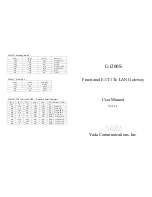
G1200S
Brand: Yoda Pages: 3

Gatewayx2
Brand: Salto Pages: 4

Edge-Core OD200
Brand: Accton Technology Pages: 124

















