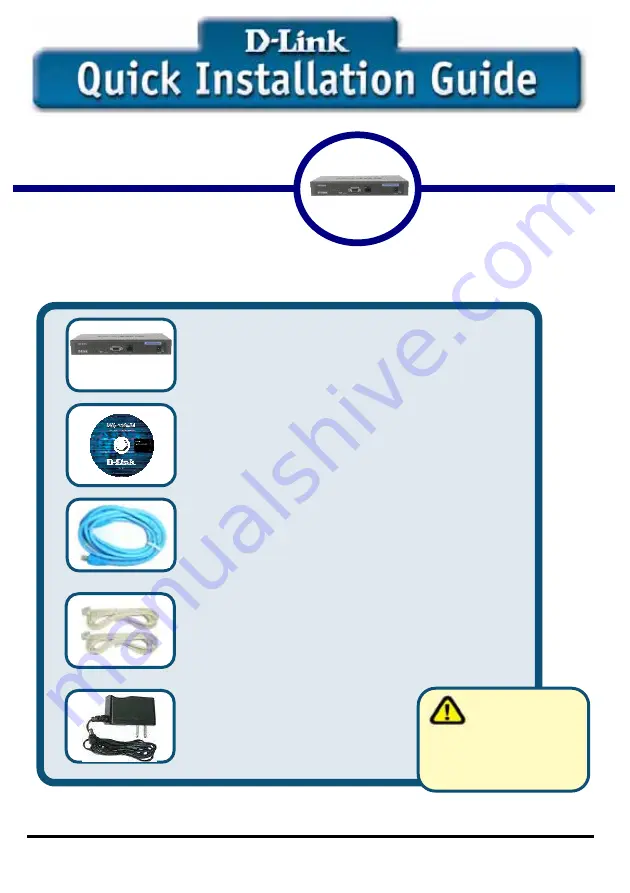
C
C
h
h
e
e
c
c
k
k
Y
Y
o
o
u
u
r
r
P
P
a
a
c
c
k
k
a
a
g
g
e
e
C
C
o
o
n
n
t
t
e
e
n
n
t
t
s
s
These are the items included with your DVG-2004S VoIP Gateway purchase
:
If any of the above items are missing, please contact your reseller.
©2005 D-Link Systems, Inc. All rights reserved. Trademarks or registered trademarks are the property of their respective
holders. Software and specifications subject to change without notice. DVG-2004S
This product can be set up using Remote
IP configuration tool and Web browser,
such as IE (Internet Explorer).
D
D
V
V
G
G
-
-
2
2
0
0
0
0
4
4
S
S
G
G
a
a
t
t
e
e
w
w
a
a
y
y
• DVG-2004S VoIP Gateway
• CD-ROM (containing Manual and
Installation program)
• Ethernet cable
• Phone cable
• Power cord
Using a power
supply with a
different voltage rating
will damage and void the
warranty for this product.































