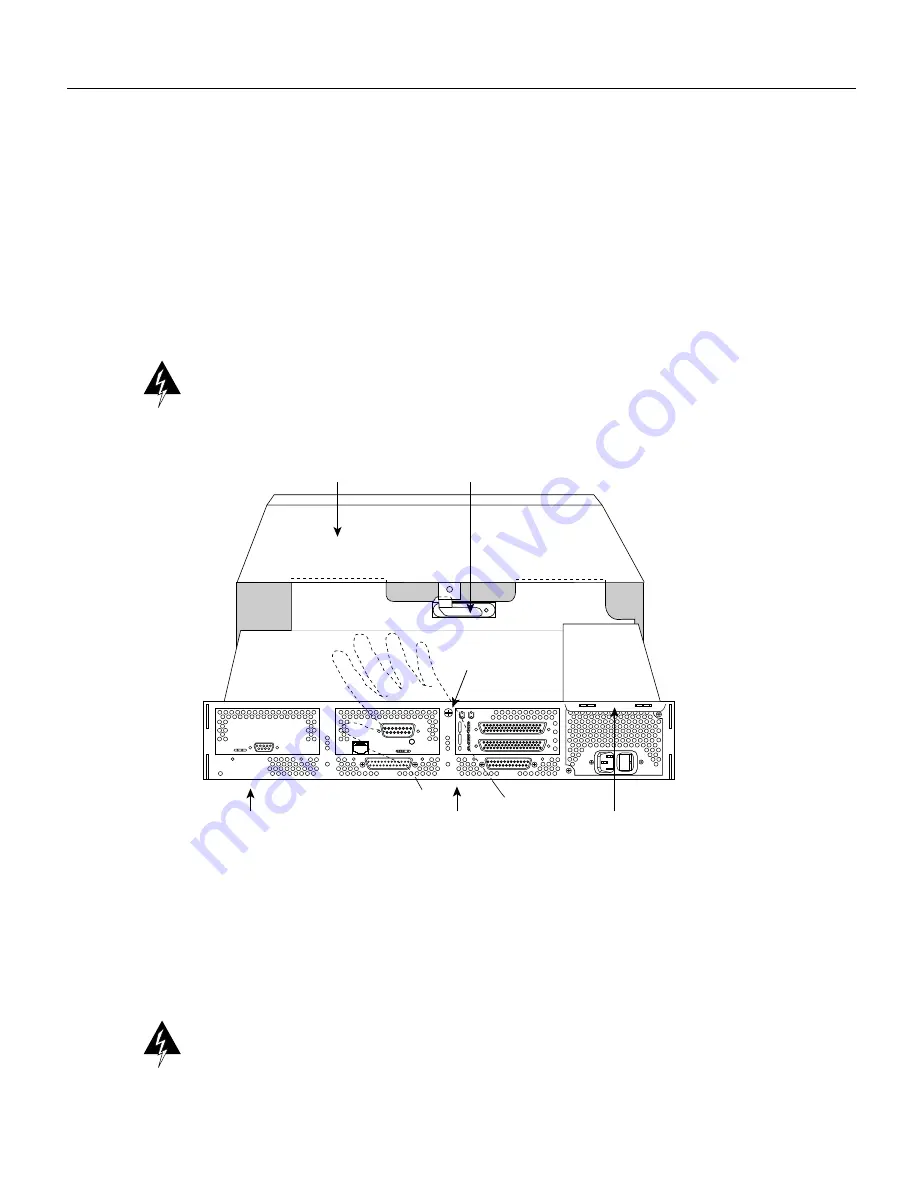
4 Upgrading the Flash EPROM Memory Card
Accessing the Internal Components of the Router
Follow these steps to remove the component tray from a chassis with a safety latch.
Step 1
Turn OFF the system power.
Step 2
Put on your ESD-preventive wrist strap.
Step 3
Remove all network and power cables.
Step 4
Loosen the (nonremovable) screw in the back of the chassis, labeled Chassis release screw
in Figure 1.
Step 5
Slide the component tray out of the chassis shell while facing the chassis rear panel, pulling
the handle on the right side of the chassis until the safety latch catches. (See Figure 1.)
Warning
Before releasing the safety latch, support the component tray from underneath, either on
your work surface or with your hands, to prevent personal injury. (See Figure 1.)
Figure 1
Component Tray Removal for Chassis With a Safety Latch
Step 6
While supporting the component tray with one hand, push down on the safety latch tab
while pulling out on the component tray.
Step 7
Set the component tray on your work surface.
Removing the Component Tray from a Chassis without a Safety Latch
Warning
Hazardous voltages may exist in or near the power supply, so use extreme caution when
working near the power supply. Before starting any of these procedures, turn off power to the
system, unplug the power cord, disconnect any cables at the ports, and connect your ESD-preventive
wrist strap.
Rear of the chassis
Handle
AUX
CONSOLE
INPUT 100-240VAC 50/60HZ 3.0-1.5 AMPS
Safety latch tab
Hand supporting
component tray
H1965
Chassis shell
Chassis release
screw




























